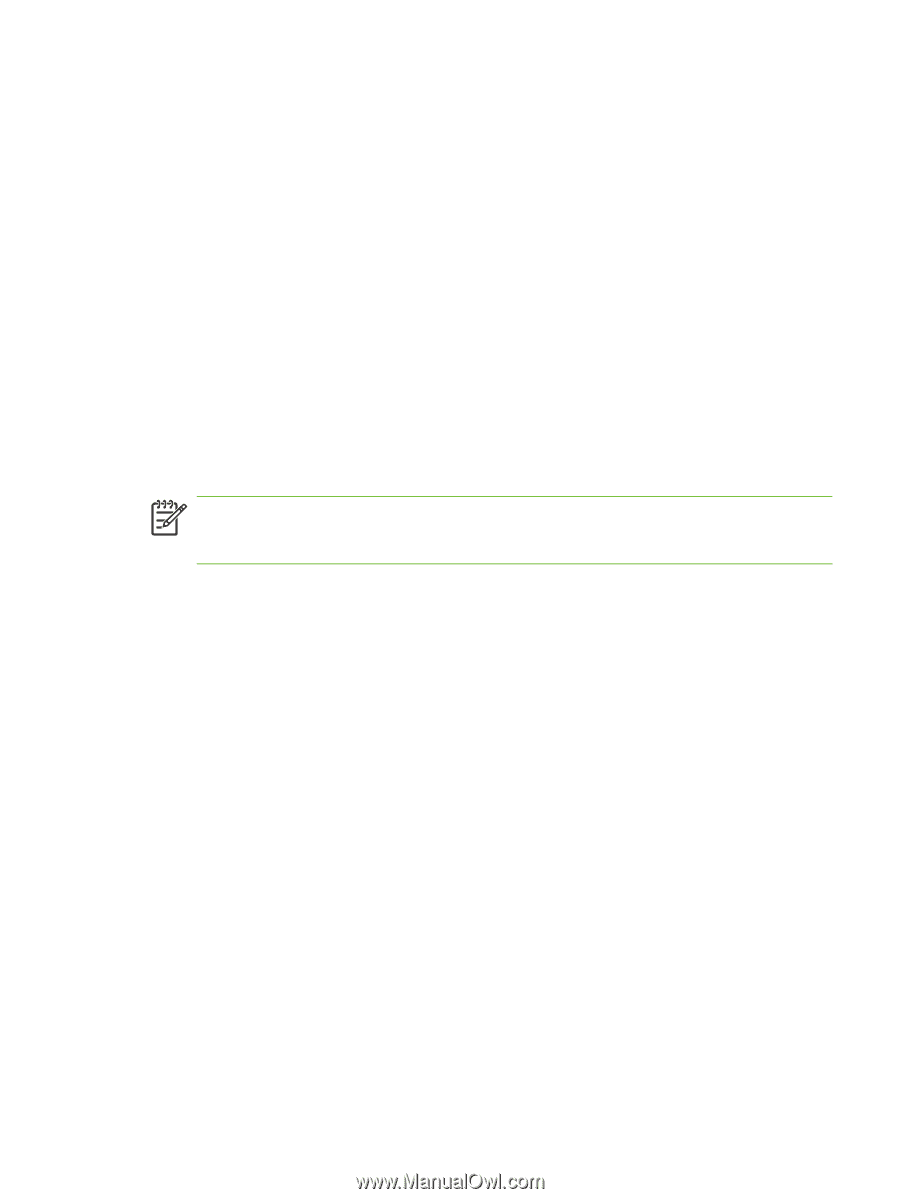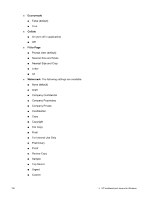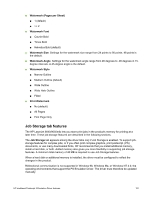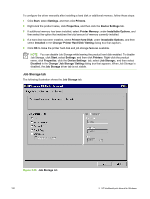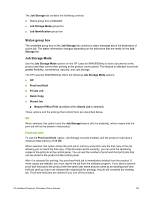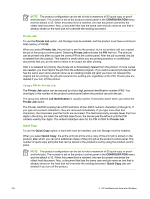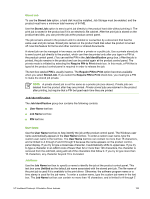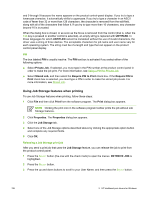HP 9040 HP LaserJet 9040mfp/9050mfp - Software Technical Reference (external) - Page 171
Stored Job, Job Identification, User Name, Job Name, Require PIN to Print, Untitled
 |
UPC - 829160792927
View all HP 9040 manuals
Add to My Manuals
Save this manual to your list of manuals |
Page 171 highlights
Stored Job To use the Stored Job option, a hard disk must be installed, Job Storage must be enabled, and the product must have a minimum total memory of 64 MB. Use the Stored Job option to send a print job directly to the product hard disk without printing it. The print job is stored in the product as if it is an electronic file cabinet. After the print job is stored on the product hard disk, you can print the job at the product control panel. The job remains stored in the product until it is deleted or overwritten by a document that has the same user and job names. Stored jobs remain on the product hard disk when the product is turned off. Use this feature for forms and other common or shared documents. A stored job can be managed in two ways: as either a private or a public job. Use a private stored job to send a print job directly to the product, which can then be printed only after you type in a PIN at the product control panel. (You can set the PIN in the Job Identification group box.) After the job is printed, the job remains in the product and can be printed again at the product control panel. The private mode is initiated by selecting the Require PIN to Print check box. In this mode, a PIN that is typed at the product control panel is required in order to release the job. The text box labeled PIN is usually inactive. The Require PIN to Print option becomes available when you select Stored Job. If you select the Require PIN to Print check box, you must type a PIN to make the stored job private. NOTE A private stored job is not the same as a private job (see above). Private jobs are deleted from the product after they are printed. Private stored jobs are retained in the product after printing, but require that a PIN be typed each time they are printed. Job Identification The Job Identification group box contains the following controls: ■ User Name text box ■ Job Name text box ■ PIN text box User Name Use the User Name text box to help identify the job at the product control panel. The Windows user name automatically appears in the User Name text box. To enter a custom user name, type the custom user name in the text box. The User Name text box can contain no more than 16 characters, and is limited to A through Z and 0 through 9 because the name appears on the product controlpanel display. If you try to type a lowercase character, it automatically shifts to uppercase. If you try to type a character in an ASCII code of fewer than 32 or more than 126 characters, the character is removed from the edit field, along with all of the characters that follow it. If you try to type more than 16 characters, any character beyond 16 is truncated. Job Name Use the Job Name text box to specify a name to identify the job at the product control panel. This text box uses Untitled as the default job name associated with the stored print job. The file name of the print job is used if it is available to the print driver. Otherwise, the software program name or a time stamp is used for the job name. To enter a custom name, type the custom job name in the text box. The Job Name text box can contain no more than 16 characters, and is limited to A through Z HP traditional Postscript 3 Emulation Driver features 155