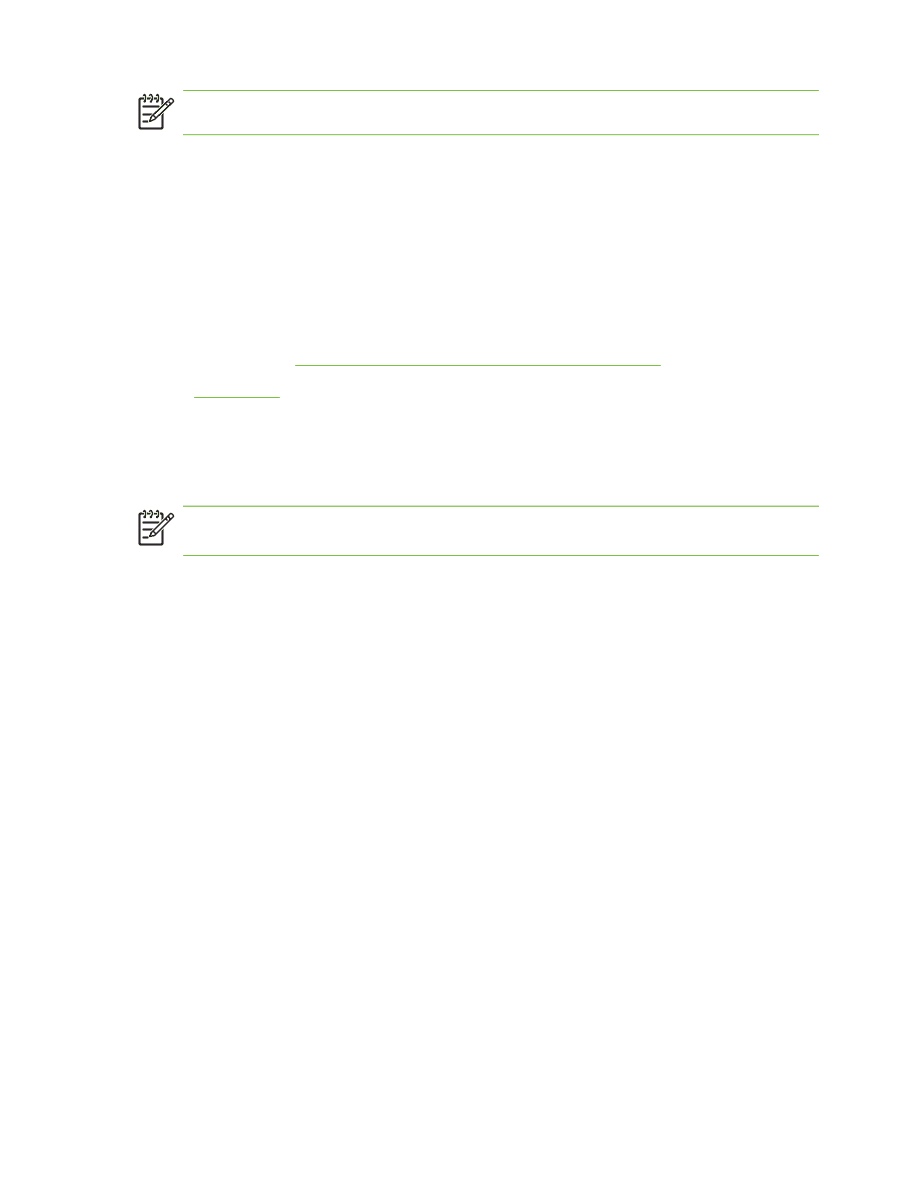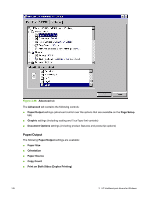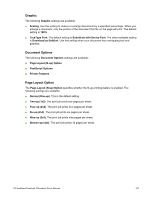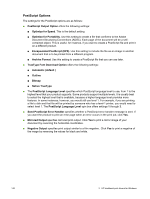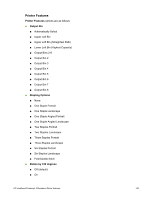HP 9050 HP LaserJet 9040mfp/9050mfp - Software Technical Reference (external) - Page 160
PS 3 emulation support for the HP LaserJet 9040/9050mfp, Help system, What's this Help
 |
UPC - 829160315386
View all HP 9050 manuals
Add to My Manuals
Save this manual to your list of manuals |
Page 160 highlights
NOTE Only the Device Settings tab is described in this guide. PS 3 emulation support for the HP LaserJet 9040/9050mfp A set of 92 postscript soft fonts is included with the printing-system software. If you want to permanently install the fonts in the product, postscript fonts are also available from HP in an optional font DIMM. The PS emulation maintains full compatibility with Adobe PostScript when PostScript fonts are purchased from Adobe. Users of Adobe-licensed programs might also have the right to use the Adobe PostScript print drivers from Adobe with the HP LaserJet PostScript 3 emulation PPD, which is available on the HP LaserJet 9040/9050mfp printing-system software CD or from the HP Web site. When using the Adobe PostScript print driver, users must comply with all Adobe licensing agreements, as stated on the Adobe Web site at: http://www.adobe.com/support/downloads/license.html. See the Font support section of this guide for a list of the additional fonts. Help system The PS Emulation Driver includes the following Help systems to provide assistance with printing and configuration options. NOTE Bubble Help, a feature of HP traditional PCL drivers, is not available in the PS Emulation Driver. What's this Help In Windows 98, Windows Me, and Windows NT 4.0, What's this? Help is supported. You can gain access to What's this? Help messages in any of the following ways: ■ Right-click a control and then click What's this?. .A pop-up Help window appears. ■ Click the ? button at the upper-right corner of the frame, next to the X, to change the cursor to an arrow with a question mark. When you use this special cursor to select a control, the pop-up Help window for that feature appears. ■ Press the F1 key, and the Help window for the currently selected control appears. Context-sensitive Help When you press the Help button on a driver tab or in a dialog box, a context-sensitive Help message appears. Page Setup tab features The Page Setup tab controls media and finishing options for the HP PS Emulation Driver. The following illustration shows the Page Setup tab. 144 3 HP traditional print drivers for Windows