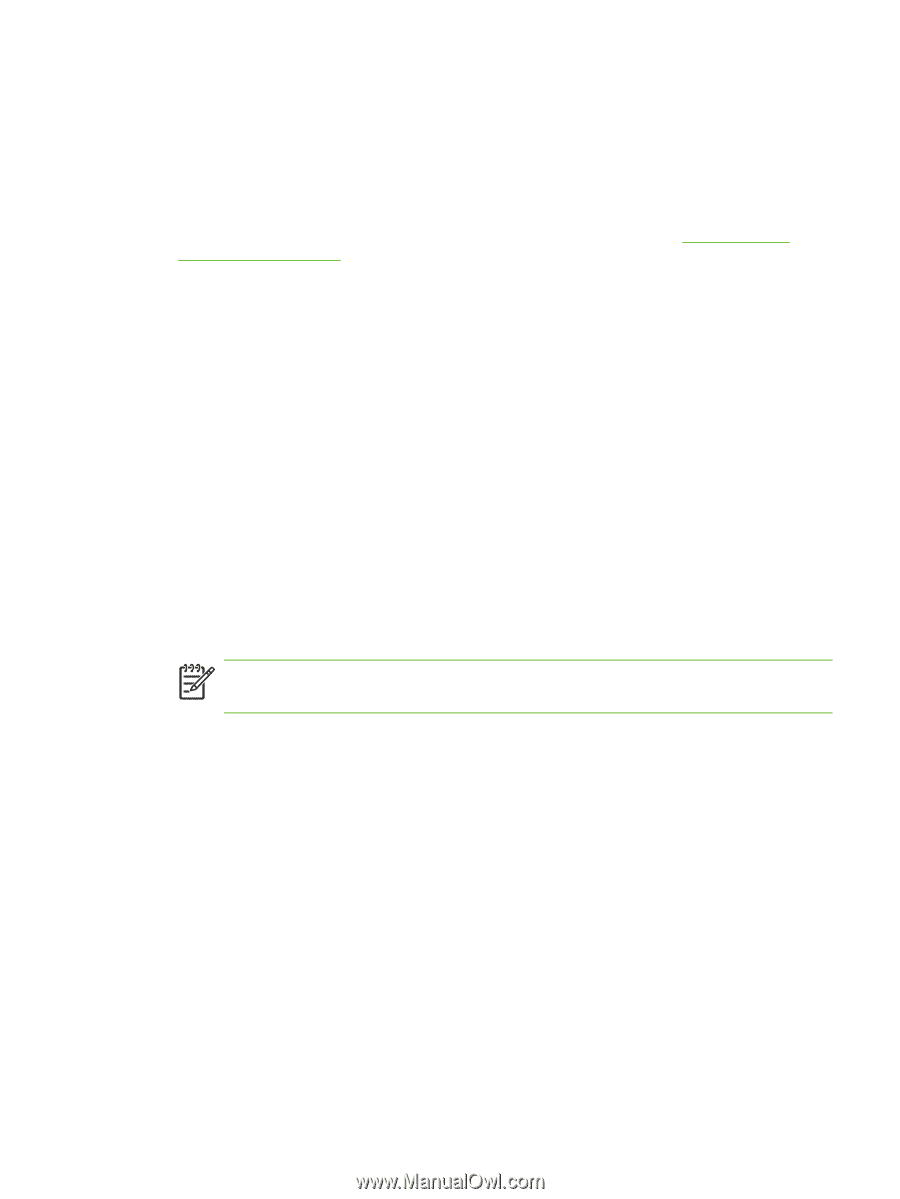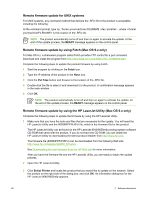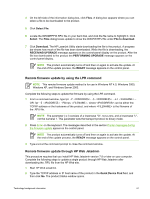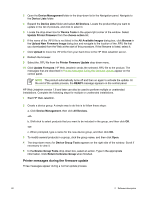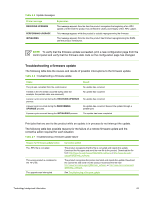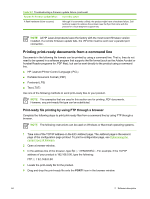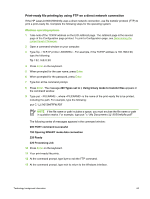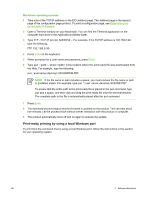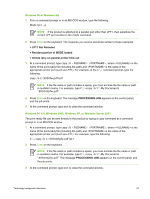HP 9050 HP LaserJet 9040mfp/9050mfp - Software Technical Reference (external) - Page 81
Print-ready file printing by using FTP on a direct network connection, Windows operating systems
 |
UPC - 829160315386
View all HP 9050 manuals
Add to My Manuals
Save this manual to your list of manuals |
Page 81 highlights
Print-ready file printing by using FTP on a direct network connection If the HP LaserJet 9040/9050mfp uses a direct network connection, use file transfer protocol (FTP) to print a print-ready file. Complete the following steps for the operating system: Windows operating systems 1 Take note of the TCP/IP address on the EIO Jetdirect page. The Jetdirect page is the second page of the Configuration page printout. To print a Configuration page, see Determining the current level of firmware. 2 Open a command window on your computer. 3 Type ftp . For example, if the TCP/IP address is 192.168.0.90, type the following: ftp 192.168.0.90 4 Press Enter on the keyboard. 5 When prompted for the user name, press Enter. 6 When prompted for the password, press Enter. 7 Type bin at the command prompt. 8 Press Enter. The message 200 Types set to I, Using binary mode to transfer files appears in the command window. 9 Type put , where is the name of the print-ready file to be printed, including the path. For example, type the following: put C:\LJ\9050MFPFW.PDF NOTE If the file name or path includes a space, you must enclose the file name or path in quotation marks. For example, type put "c:\My Documents\LJ\9050mfpfw.pdf" The following series of messages appears in the command window: 200 PORT command successful 150 Opening BINARY mode data connection 226 Ready 226 Processing Job 10 Press Enter on the keyboard. 11 Your print-ready file prints. 12 At the command prompt, type bye to exit the FTP command. 13 At the command prompt, type exit to return to the Windows interface. Technology background information 65