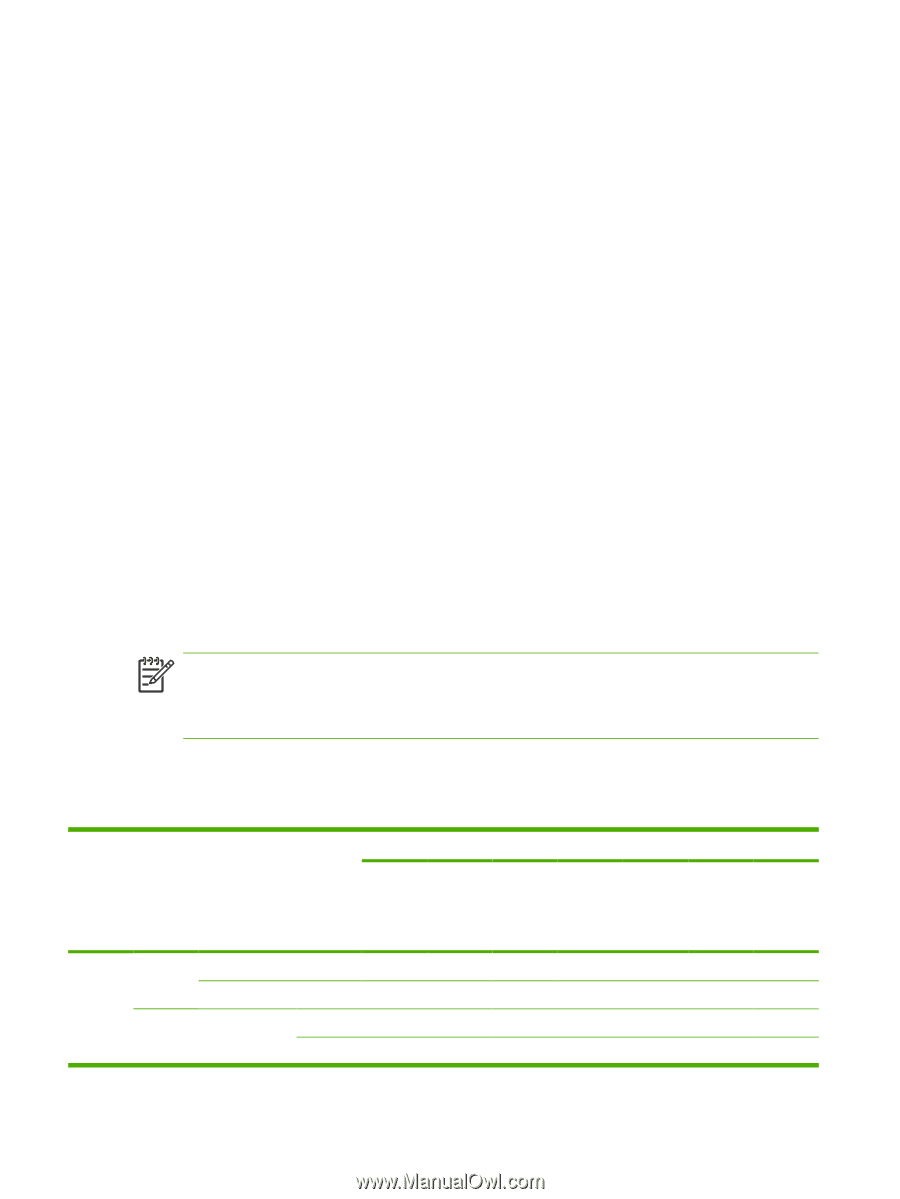HP 9050 HP LaserJet 9040mfp/9050mfp - Software Technical Reference (external) - Page 44
Enterprise AutoConfiguration, Con Device Settings, Update Now, Automatic Configuration
 |
UPC - 829160315386
View all HP 9050 manuals
Add to My Manuals
Save this manual to your list of manuals |
Page 44 highlights
When you install the HP Toolbox, bidirectional communication is always enabled. Installing the HP Toolbox activates the HP Network Registry Agent (HPNRA) to ensure constant communication between your computer and the product. When you install a driver without installing the HP Toolbox at the same time, bidirectional communication is enabled only to configure the driver, and is then disabled unless the driver's Update Now feature is used to update the driver. Enterprise AutoConfiguration Enterprise AutoConfiguration (EAC) uses bidirectional communication to provide autoconfiguration functionality for installation of the print driver over a network, whether you use the installer on your printing-system software CD or the Add Printer wizard to install the driver. Driver installation that includes EAC is configured with the same settings as the physical configuration of the product. Configuration occurs without user interaction. If bidirectional-communication software has been installed previously, EAC is not activated, and the pre-existing bidirectional-communication software is used to configure the print driver. If bidirectional communication software has not been installed, EAC installs bidirectionalcommunication software that allows it to communicate with the product and automatically match the print driver with the actual product configuration. EAC is activated during installation of the driver or whenever the Update Now feature is used. If the configuration of the HP LaserJet 9040/9050mfp changes after installation, the driver can be automatically updated with the new configuration in environments that support bidirectional communication by using the Update Now feature. For example, if the HP LaserJet 9040/9050mfp is installed and an optional paper-handling accessory is added later, you can use the Update Now feature to query the product and update the settings to match the product's configuration. The Update Now feature triggers the driver to recheck the registry for new information. The feature automatically updates the registry and changes the configuration information that appears on the Configure tab if you are using an HP Traditional PCL 6 or PCL 5 driver, and on the Device Settings tab if you are using an HP PCL 6, HP PCL 5, or PS Emulation Unidriver. NOTE If you are using an HP PCL or PS unidriver, you must select Update Now through the Automatic Configuration setting in Device Settings tab. If you are using an HP traditional PCL 6 or PCL 5 driver, you must click the Update Now button on the Configure tab. The Update Now feature is not available with the HP Traditional PS Emulation Driver. The following tables show the availability of EAC for various operating systems and network environments that support bidirectional communication. Table 2-1 EAC availability in Microsoft Windows and Microsoft Share Method Connection type Installer Direct connect Network Parallel USB Jetdirect Microsoft Windows 98 Me NT 4.0 2000 XP Microsoft Share1 2000/XP host with 2000/XP client NT 4.0 host with NT 4.0 client TCP/IP x x x x x x x2 IPX/SPX x x x x x x x2 28 2 Software description