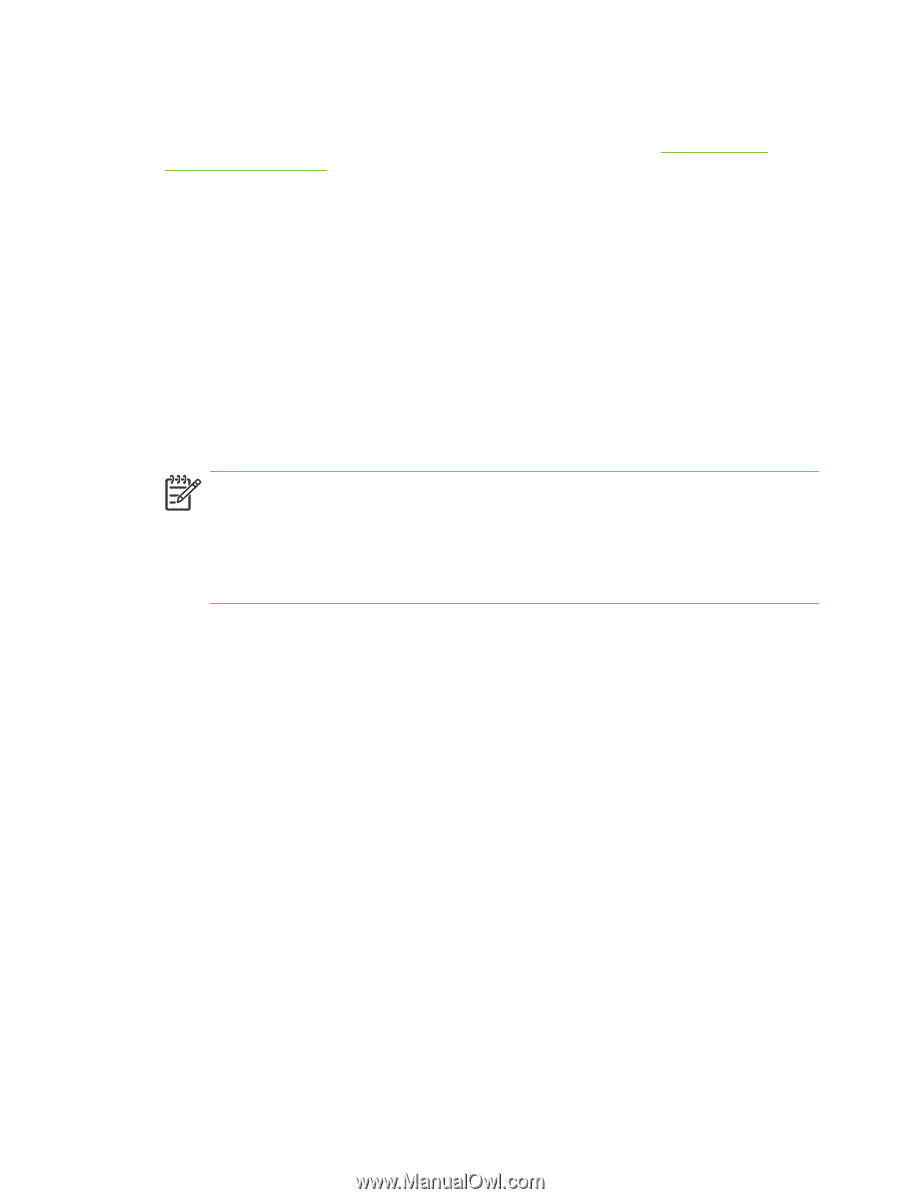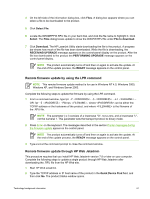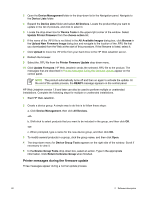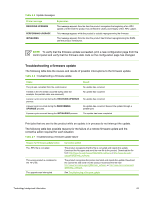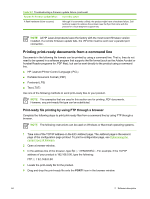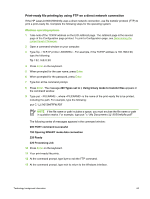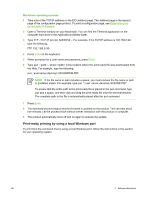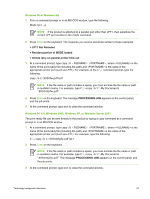HP 9050 HP LaserJet 9040mfp/9050mfp - Software Technical Reference (external) - Page 82
Macintosh operating systems, Print-ready printing by using a local Windows port
 |
UPC - 829160315386
View all HP 9050 manuals
Add to My Manuals
Save this manual to your list of manuals |
Page 82 highlights
Macintosh operating systems 1 Take note of the TCP/IP address on the EIO Jetdirect page. The Jetdirect page is the second page of the configuration page printout. To print a configuration page, see Determining the current level of firmware. 2 Open a Terminal window on your Macintosh. You can find the Terminal application on the computer hard drive in the Applications/Utilities folder. 3 Type FTP . For example, if the TCP/IP address is 192.168.0.90, type the following: FTP 192.168.0.90 4 Press Enter on the keyboard. 5 When prompted for a user name and password, press Enter. 6 Type put , where is the location where the print-ready file was downloaded from the Web. For example, type the following:. put /username/desktop/9050MFPFW.PDF NOTE If the file name or path includes a space, you must enclose the file name or path in quotation marks. For example, type put "/user name/desktop/9050FW.PDF" To ensure that the entire path to the print-ready file is placed in the put command, type put and a space, and then click and drag the print-ready file onto the terminal window. The complete path to the file is automatically placed after the put command. 7 Press Enter. 8 The download process begins and the firmware is updated on the product. This can take about five minutes. Let the process finish without further interaction with the product or computer. 9 The product automatically turns off and on again to activate the update. Print-ready printing by using a local Windows port To print from the command line by using a local Windows port, follow the instructions in this section for your operating system. 66 2 Software description