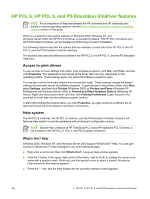HP 9050 HP LaserJet 9040mfp/9050mfp - Software Technical Reference (external) - Page 187
Edge-to-Edge, Print All Text as Black, Send TrueType as Bitmap, Layout Options, Order - printer parts
 |
UPC - 829160315386
View all HP 9050 manuals
Add to My Manuals
Save this manual to your list of manuals |
Page 187 highlights
Edge-to-Edge The Edge-to-Edge feature is Disabled by default. Select Enabled to expand the print area to within one millimeter (1 mm) of the edge of the page. Print All Text as Black The Print All Text as Black feature is Disabled by default. When Enabled is selected, the driver prints all text as black regardless of the original document text color. Color text is printed as black, except for white text, which remains white. (White text is a reliable method of printing reverse typeface against a dark background.) This setting does not affect graphic images on the page, nor does it affect any text that is part of a graphic. Send TrueType as Bitmap NOTE The Send TrueType as Bitmap option is available only in the HP PCL 6 and HP PCL 5 unidrivers. It is not available in the PS Emulation Unidriver. Send True Type as Bitmap provides an alternative for those software programs that have trouble using TrueType fonts for special graphic purposes such as shading, rotation, or slanting. The setting is Disabled (off) by default. The TrueType fonts are first converted to bitmap soft fonts before downloading. The Enabled setting causes the driver to send TrueType fonts to the printer as outlines, which retains the standard format (outline) of the fonts. Layout Options The Layout Options setting contains the following control: ■ Page Order Page Order Page Order specifies the order in which the pages of your document are printed. Front to Back prints the document so that page 1 prints first. Back to Front prints the document so that page 1 prints last. The Back to Front setting is useful if you are printing to a face-up output bin to achieve output in the correct order. NOTE The page-ordering operation works on whole sheets of media rather than on individual logical pages. Accordingly, if you set Pages per Sheet (on the Finishing tab) to be greater than one, the ordering of logical pages on a physical sheet of media does not change. Paper/Quality tab features Use the Paper/Quality tab to specify the size, type, and source of the media. You can also use this tab to indicate different media-selection choices for the front cover, first page, other pages, last page, and back cover of the document. The following illustration shows the Paper/Quality tab. HP PCL 6, HP PCL 5, and PS Emulation Unidriver features 171