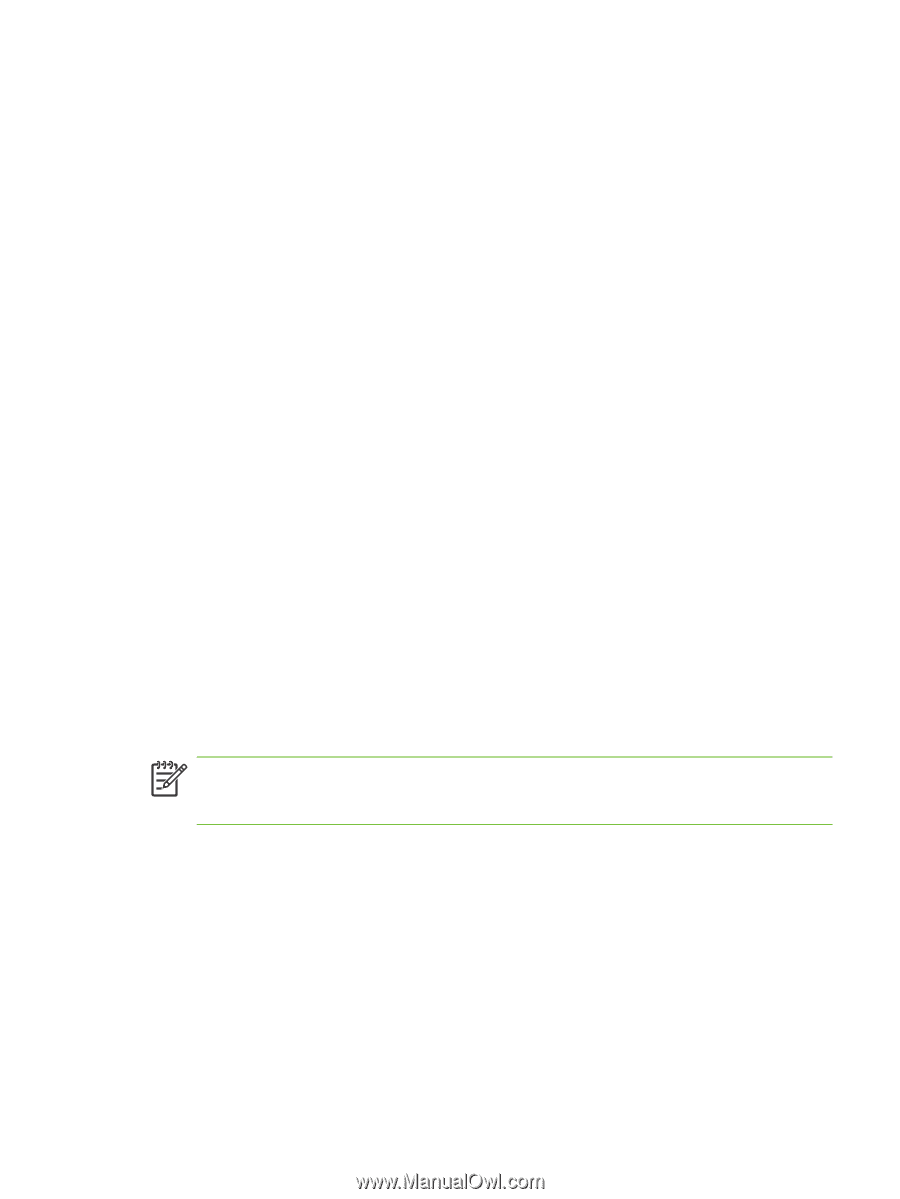HP 9050 HP LaserJet 9040mfp/9050mfp - Software Technical Reference (external) - Page 271
Installer Customization Wizard for Windows, Running the Installer Customization Wizard - pcl6 windows 7
 |
UPC - 829160315386
View all HP 9050 manuals
Add to My Manuals
Save this manual to your list of manuals |
Page 271 highlights
If your computer is running a 64-bit Windows OS, you must install the corresponding 64-bit print driver. 64-bit print drivers are included on the software CD-ROM. Use the following steps to install a print driver by using the Add Printer feature. 1 Insert the CD in the CD-ROM drive. 2 Click Start on the desktop, click Settings, click Printers and Faxes and then click Add a printer. The Add a printer wizard screen appears. 3 Use the Add a printer wizard to find and connect to the product. The print drivers are loaded as a part of this process. 4 Select the Have disk option and navigate to one of the following files on the software CD: To install the PCL 6 driver, select \\Drivers\(your operating system)\PCL6 \hpc90xmd.inf To install the PCL 5 driver, select \\Drivers\(your operating system)\PCL5 \hpc90xmd.inf To install the PS driver, select \\Drivers\(your operating system)\PS\hpc90xmd.inf 5 Complete the wizard steps. The print driver will be installed as part of the wizard process. Installer Customization Wizard for Windows Administrators can use the Installer Customization Wizard option to customize the HP LaserJet 9040/9050mfp installer by pre-setting the installation options in a response file. To start the utility, click installer customization wizard on the main menu of the software CD browser. Using this option, administrators can create a silent (unattended) installer that is customized with any of the following selections: ■ Language ■ Operating system ■ Print drivers ■ Components NOTE For detailed information about the Installer Customization Wizard, see the HP Device Installer Customization Wizard. This document (CUSTOMIZATIONDOC.RTF) is available on the printing-system software CD at the root of the folder. Running the Installer Customization Wizard Running the Installer Customization Wizard produces one installation package and a response file (RESPONSE.INI) for a single system installation. The installation package might work for multiple systems that have the same response information, or the RESPONSE.INI file can be edited for system configuration differences directly in the RESPONSE.INI file. The Installer HP Device Installer Customization Wizard, available on the printing-system software CD at the root of the folder, provides the exact text for replacing entries in the RESPONSE.INI file. Installation instructions 255