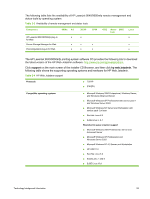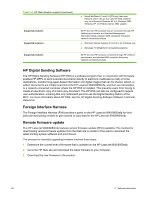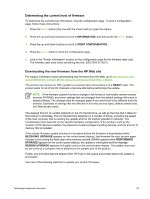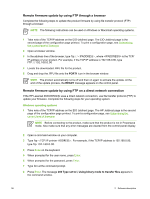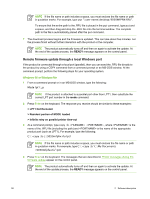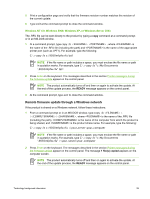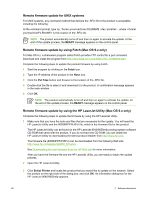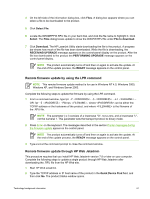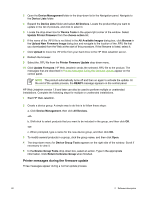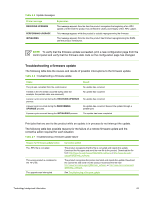HP 9050 HP LaserJet 9040mfp/9050mfp - Software Technical Reference (external) - Page 74
Remote firmware update through a local Windows port, Windows 98 or Windows Me
 |
UPC - 829160315386
View all HP 9050 manuals
Add to My Manuals
Save this manual to your list of manuals |
Page 74 highlights
NOTE If the file name or path includes a space, you must enclose the file name or path in quotation marks. For example, type put "/user name/desktop/9050MFPFW.RFU". To ensure that the entire path to the .RFU file is placed in the put command, type put and a space, and then drag and drop the .RFU file onto the terminal window. The complete path to the file is automatically placed after the put command . 7 The download process begins and the firmware is updated. This can take about five minutes. Let the process finish without further interaction with the product or the computer. NOTE The product automatically turns off and then on again to activate the update. At the end of the update process, the READY message appears on the control panel. Remote firmware update through a local Windows port If the product is connected through a local port (parallel), then you can send the .RFU file directly to the product by using a COPY command from a command prompt or an MS-DOS window. At the command prompt, perform the following steps for your operating system. Windows 98 or Windows Me 1 From a command prompt or in an MS-DOS window, type the following: Mode lpt1:,,p NOTE If the product is attached to a parallel port other than LPT1, then substitute the correct LPT port number in the mode command. 2 Press Enter on the keyboard. The response you receive should be similar to these examples: > LPT1 Not Rerouted > Resident portion of MODE loaded > Infinite retry on parallel printer time-out 3 At a command prompt, type copy /b , where is the name of the .RFU file (including the path) and is the name of the appropriate product port (such as LPT1). For example, type the following: C:\>copy /b c:\9050mfpfw.rfu lpt1 NOTE If the file name or path includes a space, you must enclose the file name or path in quotation marks. For example, type C:\>copy /b "c:\My Documents \9050mfpfw.rfu" lpt1 4 Press Enter on the keyboard. The messages that are described in Printer messages during the firmware update appear on the control panel. NOTE The product automatically turns off and then on again to activate the update. At the end of the update process, the READY message appears on the control panel. 58 2 Software description