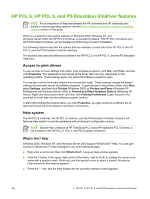HP 9050 HP LaserJet 9040mfp/9050mfp - Software Technical Reference (external) - Page 178
Tray 1, Duplex Unit (for 2-sided Printing), Printer Hard Disk, Accessory Output Bin, Job Storage
 |
UPC - 829160315386
View all HP 9050 manuals
Add to My Manuals
Save this manual to your list of manuals |
Page 178 highlights
■ Mopier Mode ■ Printer Memory Tray 1 This control specifies whether you have Tray 1, an additional 100-sheet multipurpose paper tray, installed on your product. The default setting is Installed. Tray 4 This control specifies whether you have Tray 4, an additional 2000-sheet media tray, installed on your product. The default setting is Installed. Duplex Unit (for 2-sided Printing) The HP LaserJet 9040/9050mfp is equipped with automatic 2-sided printing (duplexing), which allows you to print on both sides of supported media. Automatic 2-sided printing is not supported for certain media types, including transparencies, labels, envelopes, heavy, extra heavy, cardstock, and glossy film. NOTE The HP LaserJet 9040/9050mfp supports smart duplexing. The product uses the smart duplexing feature to detect information on both sides of the print job pages and only runs the pages through the duplexing unit if there is printable information on the second side of the page. Printer Hard Disk When this option is enabled, the Job Storage option and the Mopier Mode are enabled in the print driver. The Job Storage option allows you to store print jobs, and then print them later from the control panel. The multiple-original print (mopy) function is an HP-designed feature that produces multiple, collated copies from a single print job. Accessory Output Bin This control specifies whether you have any accessory output devices installed on your product. The available accessory output devices are: ■ 8-Bin Mailbox - Mailbox Mode ■ 8-Bin Mailbox - Stacker Mode ■ 8-Bin Mailbox - Job Separator Mode ■ 8-Bin Mailbox - Sorter/Collator Mode ■ HP 3000-Sheet Stacker ■ HP 3000-Sheet Stapler/Stacker ■ HP Multifunction Finisher Job Storage When job storage is enabled, the product can store print jobs so that you can gain access to those print jobs later at the control panel. 162 3 HP traditional print drivers for Windows