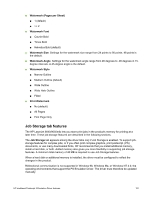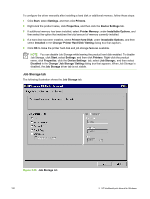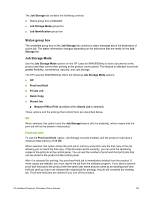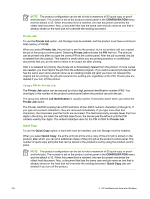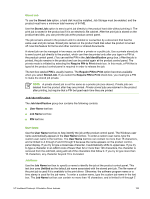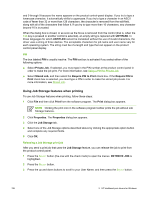HP 9050 HP LaserJet 9040mfp/9050mfp - Software Technical Reference (external) - Page 172
PIN, Using Job Storage features when printing, Releasing a Job Storage print job
 |
UPC - 829160315386
View all HP 9050 manuals
Add to My Manuals
Save this manual to your list of manuals |
Page 172 highlights
and 0 through 9 because the name appears on the product control-panel display. If you try to type a lowercase character, it automatically shifts to uppercase. If you try to type a character in an ASCII code of fewer than 32 or more than 126 characters, the character is removed from the edit field, along with all of the characters that follow it. If you try to type more than 16 characters, any character beyond 16 is truncated. When the dialog box is closed, or as soon as the focus is removed from the control (that is, when the Tab key is pressed or another control is selected), an empty string is replaced with UNTITLED. In those languages for which UNTITLED cannot be translated without the use of invalid characters, the driver uses a string of three dashes. The acceptable characters for job name and user name vary for each operating system. The string must be of a length and type that can appear on the product control-panel display. PIN The box labeled PIN is usually inactive. The PIN text box is activated if you select either of the following options: ■ Select Private Job. If selected, you must type in the PIN number at the product control panel in order to make the job print. For more information, see Using a PIN for Private Job. ■ Select Stored Job, and then select the Require PIN to Print check box. If the Require PIN to Print check box is selected, you must type a PIN in order to make the stored job private. For more information, see Stored Job. Using Job Storage features when printing To use Job Storage features when printing, follow these steps: 1 Click File and then click Print from the software program. The Print dialog box appears. NOTE Clicking the print icon in the software program toolbar prints the job without Job Storage features. 2 Click Properties. The Properties dialog box appears. 3 Click the Job Storage tab. 4 Select one of the Job Storage options described above by clicking the appropriate option button and complete any required fields. 5 Click OK. Releasing a Job Storage print job After you send a print job that uses the Job Storage feature, you can release the job to print from the product control panel. 1 Press the SELECT button (the one with the check mark) to open the menus. RETRIEVE JOB is highlighted. 2 Press the SELECT button. 3 Press the up and down buttons to scroll to your User Name, and then press the SELECT button. 156 3 HP traditional print drivers for Windows