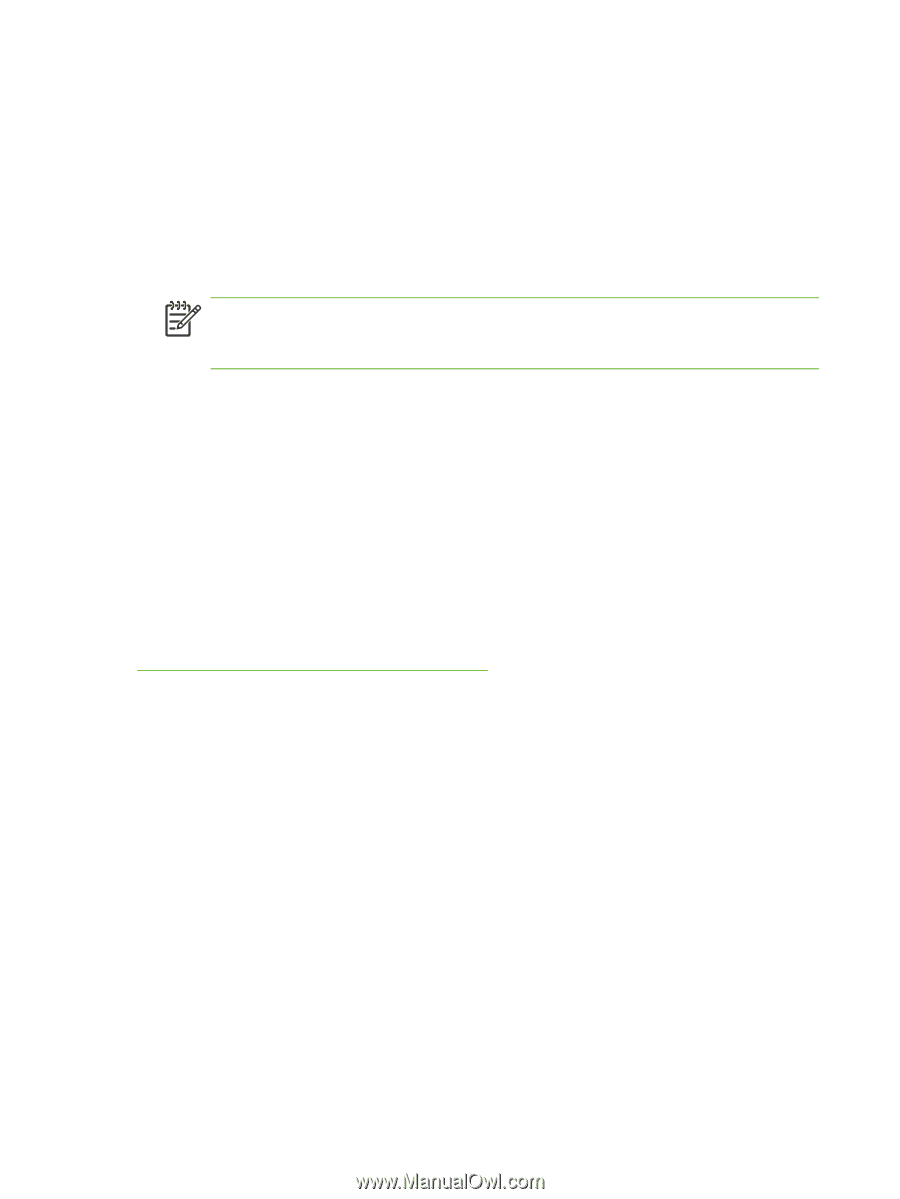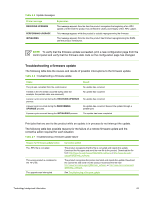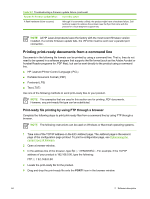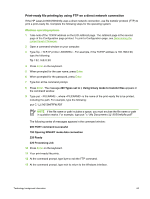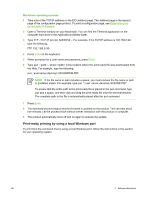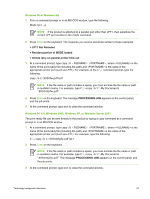HP 9050 HP LaserJet 9040mfp/9050mfp - Software Technical Reference (external) - Page 84
Print-ready file printing in a Windows network, Print-ready file printing in UNIX systems
 |
UPC - 829160315386
View all HP 9050 manuals
Add to My Manuals
Save this manual to your list of manuals |
Page 84 highlights
Print-ready file printing in a Windows network If the product is shared on a Windows network, complete the following steps. 1 From a command prompt or in an MS-DOS window, type copy /b \ \\, where is the name of the print-ready file (including the path), is the name of the computer from which the product is being shared, and is the product share name. For example, type the following: C:\>copy /b c:\9050mfpfw.pdf \\your_server\sharename NOTE If the file name or path includes a space, you must enclose the file name or path in quotation marks. For example, type C:\>copy /b "c:\My Documents \9050mfpfw.pdf" \\your_server\sharename 2 Press Enter on the keyboard. The message PROCESSING JOB appears on the control panel, and the job prints. The message 1 file(s) copied appears on the computer screen. Print-ready file printing in UNIX systems For UNIX systems, any command method that delivers the print-ready file to the product is acceptable, including the following: At the command prompt, type cp , where is the location of the print-ready file. Print-ready file printing by using Fetch (Mac OS 9.x only) For Mac OS 9.x, a shareware program called Fetch provides FTP control for a put command. Download and install the program from the following Web site: http://download.com.com/3000-2151-10182446.html. Complete the following steps to print print-ready files by using Fetch. 1 Start the program by clicking the Fetch icon. 2 Enter the IP address of the product in the Host: box. 3 Click the Put Files button and browse to the location of the print-ready file. 4 Double-click the file to select it and download it to the product. A confirmation message appears in the main window. 5 Click OK. 68 2 Software description