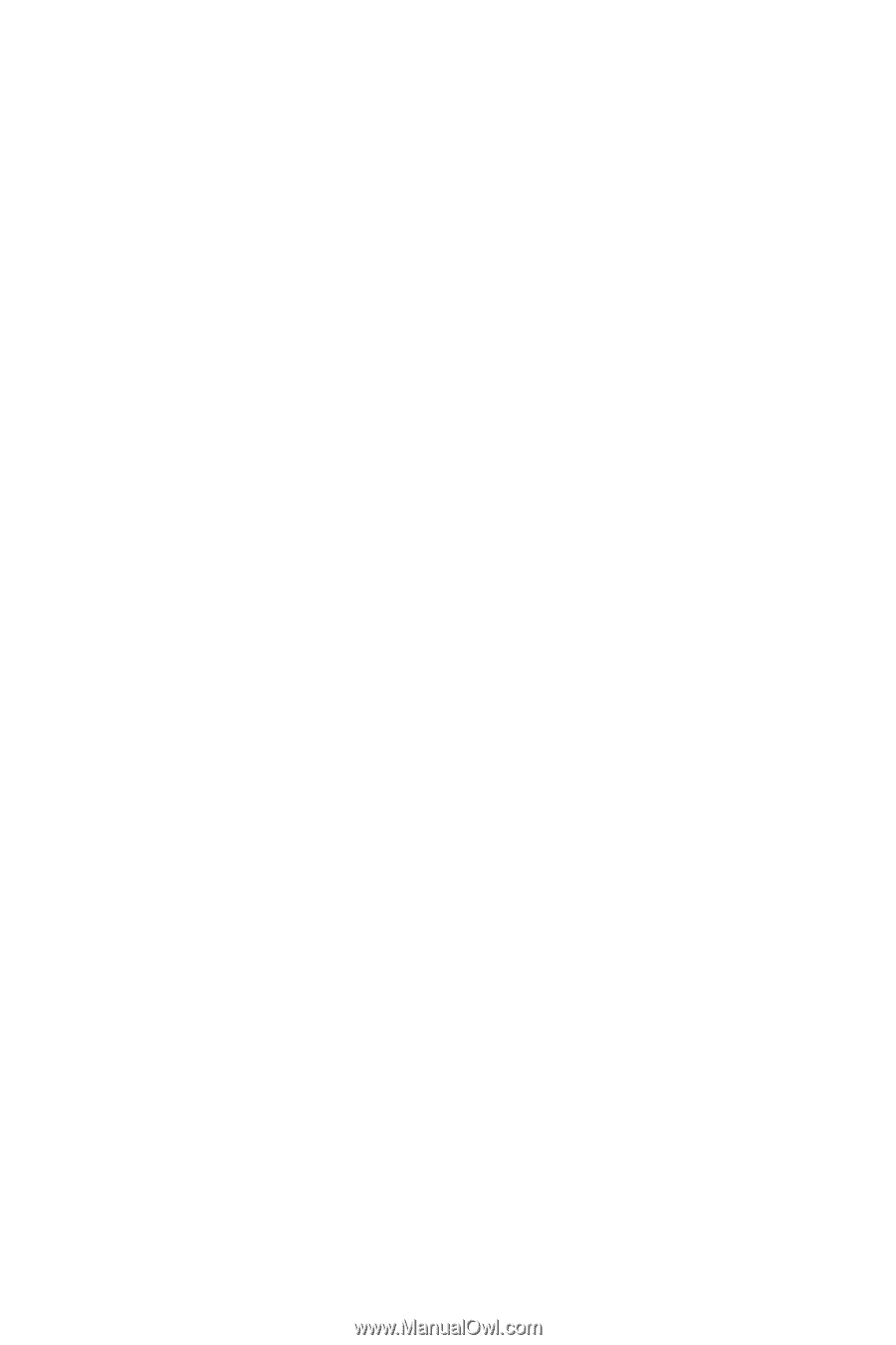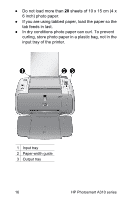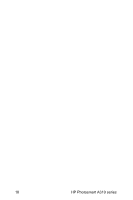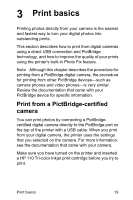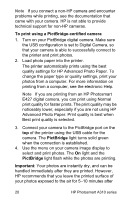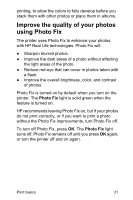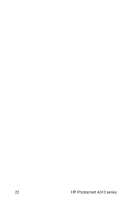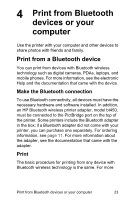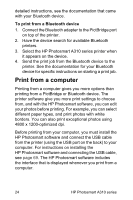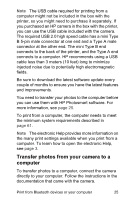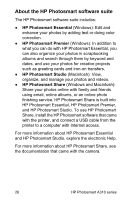HP A310 User Guide - Page 25
Improve the quality of your photos using Photo Fix
 |
UPC - 882780739178
View all HP A310 manuals
Add to My Manuals
Save this manual to your list of manuals |
Page 25 highlights
printing, to allow the colors to fully develop before you stack them with other photos or place them in albums. Improve the quality of your photos using Photo Fix The printer uses Photo Fix to enhance your photos with HP Real Life technologies. Photo Fix will: ● Sharpen blurred photos. ● Improve the dark areas of a photo without affecting the light areas of the photo. ● Reduce red-eye that can occur in photos taken with a flash. ● Improve the overall brightness, color, and contrast of photos. Photo Fix is turned on by default when you turn on the printer. The Photo Fix light is solid green when the feature is turned on. HP recommends leaving Photo Fix on, but if your photos do not print correctly, or if you want to print a photo without the Photo Fix improvements, turn Photo Fix off. To turn off Photo Fix, press OK. The Photo Fix light turns off. Photo Fix remains off until you press OK again, or turn the printer off and on again. Print basics 21