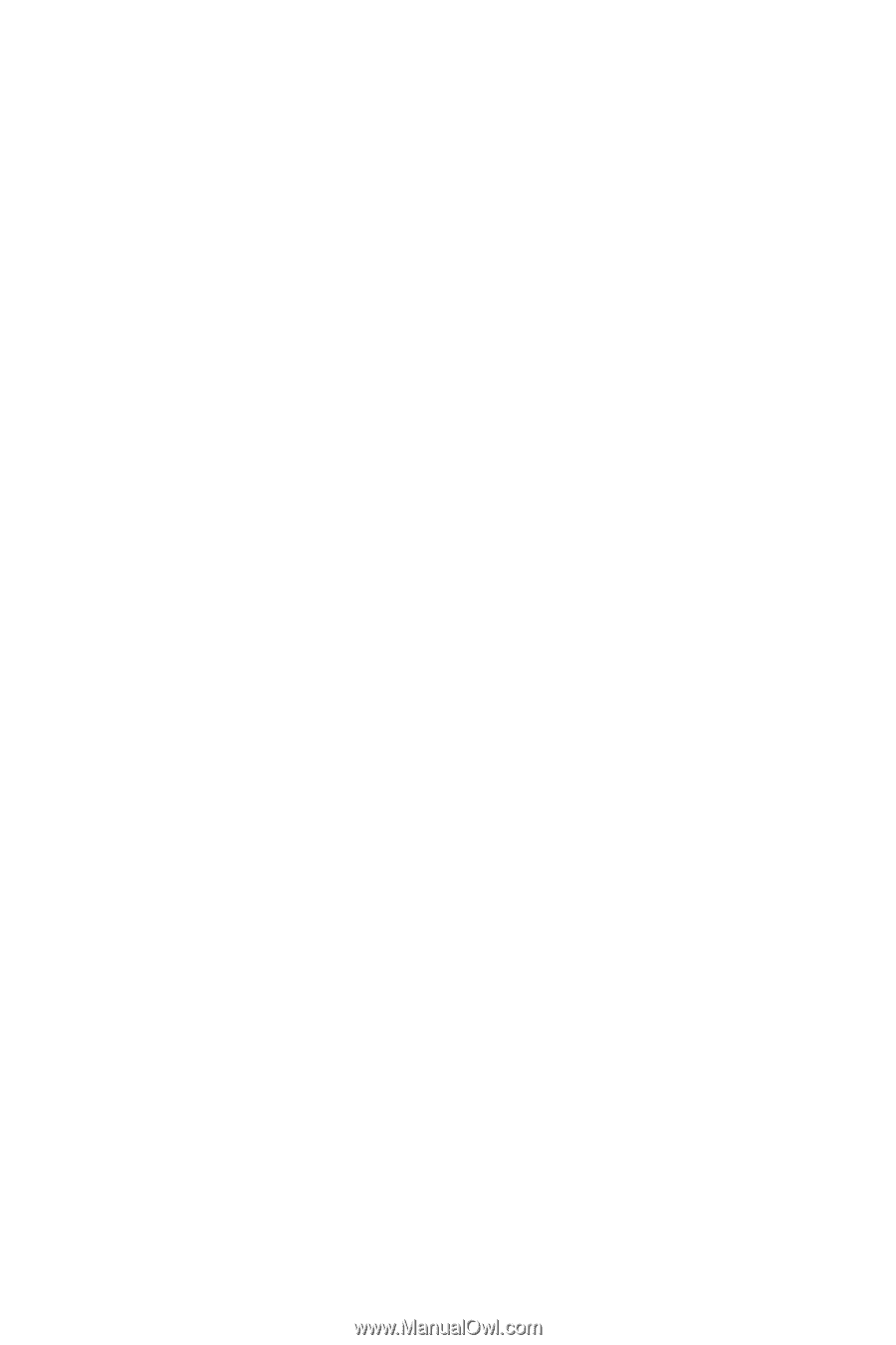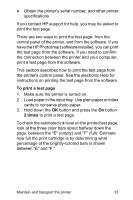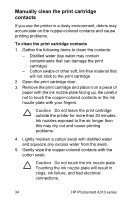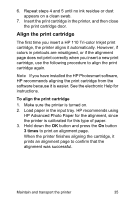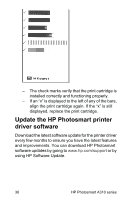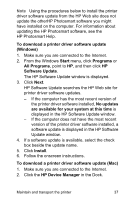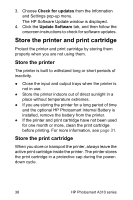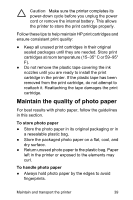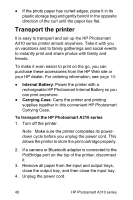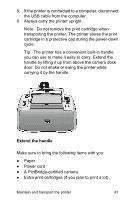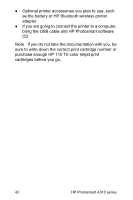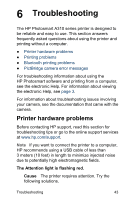HP A310 User Guide - Page 42
Store the printer and print cartridge, Store the printer, Store the print cartridge - battery
 |
UPC - 882780739178
View all HP A310 manuals
Add to My Manuals
Save this manual to your list of manuals |
Page 42 highlights
3. Choose Check for updates from the Information and Settings pop-up menu. The HP Software Update window is displayed. 4. Click the Update Software tab, and then follow the onscreen instructions to check for software updates. Store the printer and print cartridge Protect the printer and print cartridge by storing them properly when you are not using them. Store the printer The printer is built to withstand long or short periods of inactivity. ● Close the input and output trays when the printer is not in use. ● Store the printer indoors out of direct sunlight in a place without temperature extremes. ● If you are storing the printer for a long period of time and the optional HP Photosmart Internal Battery is installed, remove the battery from the printer. ● If the printer and print cartridge have not been used for one month or more, clean the print cartridge before printing. For more information, see page 31. Store the print cartridge When you store or transport the printer, always leave the active print cartridge inside the printer. The printer stores the print cartridge in a protective cap during the powerdown cycle. 38 HP Photosmart A310 series