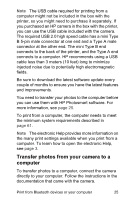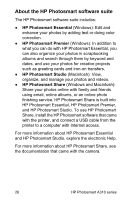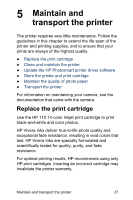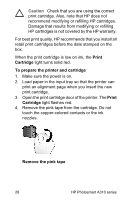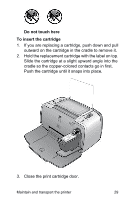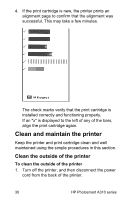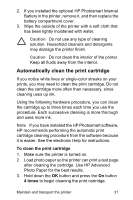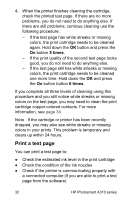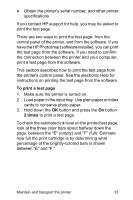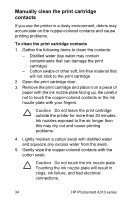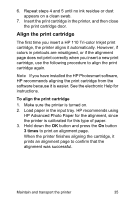HP A310 User Guide - Page 34
Clean and maintain the printer, Clean the outside of the printer - cartridge
 |
UPC - 882780739178
View all HP A310 manuals
Add to My Manuals
Save this manual to your list of manuals |
Page 34 highlights
4. If the print cartridge is new, the printer prints an alignment page to confirm that the alignment was successful. This may take a few minutes. The check marks verify that the print cartridge is installed correctly and functioning properly. If an "x" is displayed to the left of any of the bars, align the print cartridge again. Clean and maintain the printer Keep the printer and print cartridge clean and well maintained using the simple procedures in this section. Clean the outside of the printer To clean the outside of the printer 1. Turn off the printer, and then disconnect the power cord from the back of the printer. 30 HP Photosmart A310 series
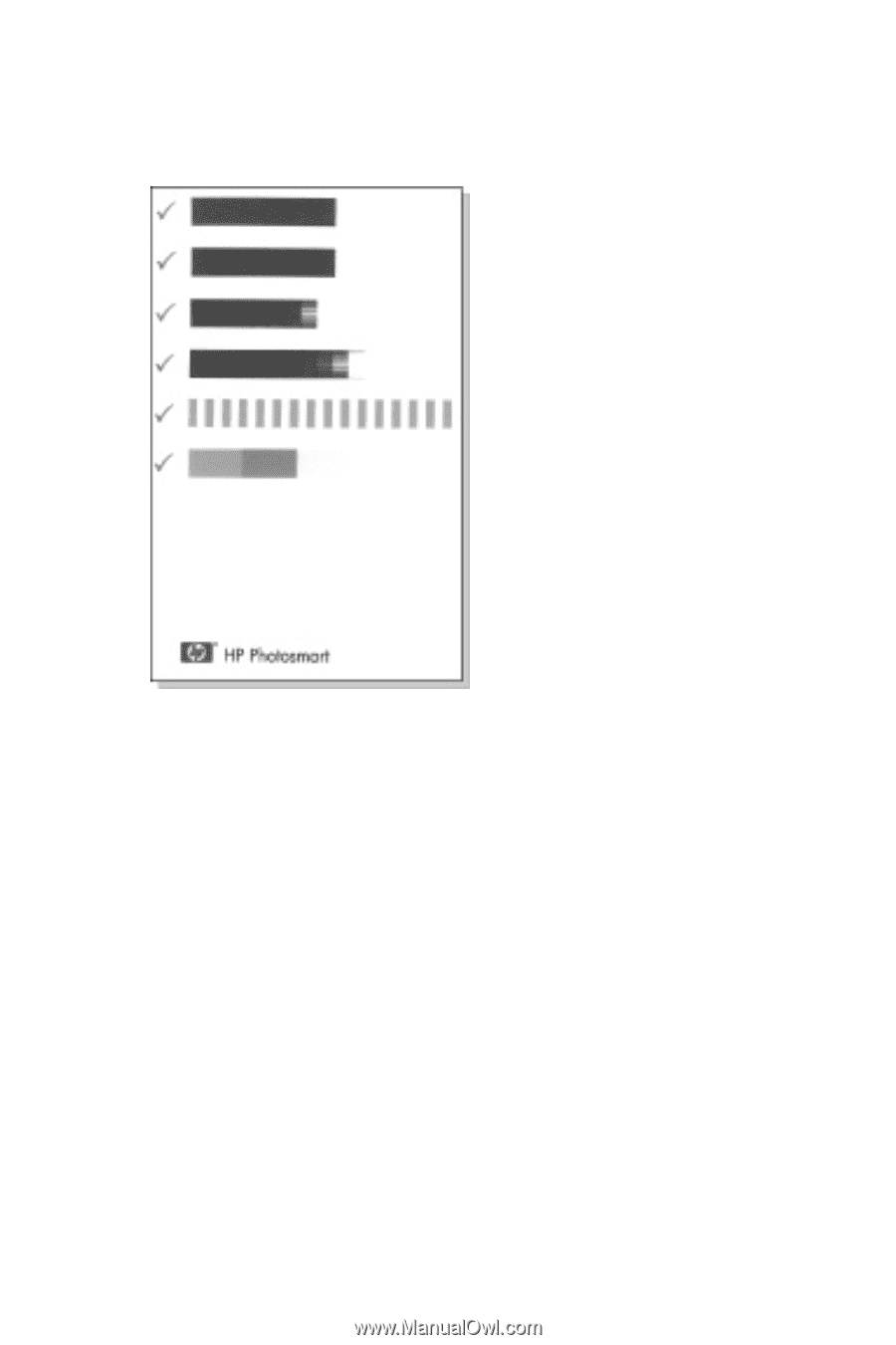
4.
If the print cartridge is new, the printer prints an
alignment page to confirm that the alignment was
successful. This may take a few minutes.
The check marks verify that the print cartridge is
installed correctly and functioning properly.
If an "x" is displayed to the left of any of the bars,
align the print cartridge again.
Clean and maintain the printer
Keep the printer and print cartridge clean and well
maintained using the simple procedures in this section.
Clean the outside of the printer
To clean the outside of the printer
1.
Turn off the printer, and then disconnect the power
cord from the back of the printer.
30
HP Photosmart A310 series