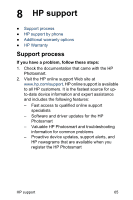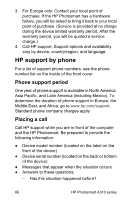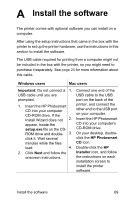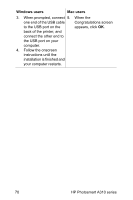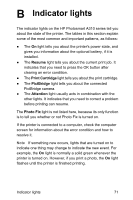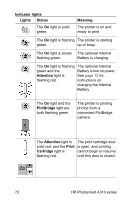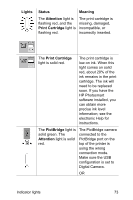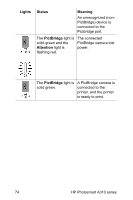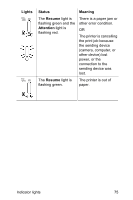HP A310 User Guide - Page 74
Windows users, Mac users, Follow the onscreen
 |
UPC - 882780739178
View all HP A310 manuals
Add to My Manuals
Save this manual to your list of manuals |
Page 74 highlights
Windows users Mac users 3. When prompted, connect 5. When the one end of the USB cable Congratulations screen to the USB port on the appears, click OK. back of the printer, and connect the other end to the USB port on your computer. 4. Follow the onscreen instructions until the installation is finished and your computer restarts. 70 HP Photosmart A310 series
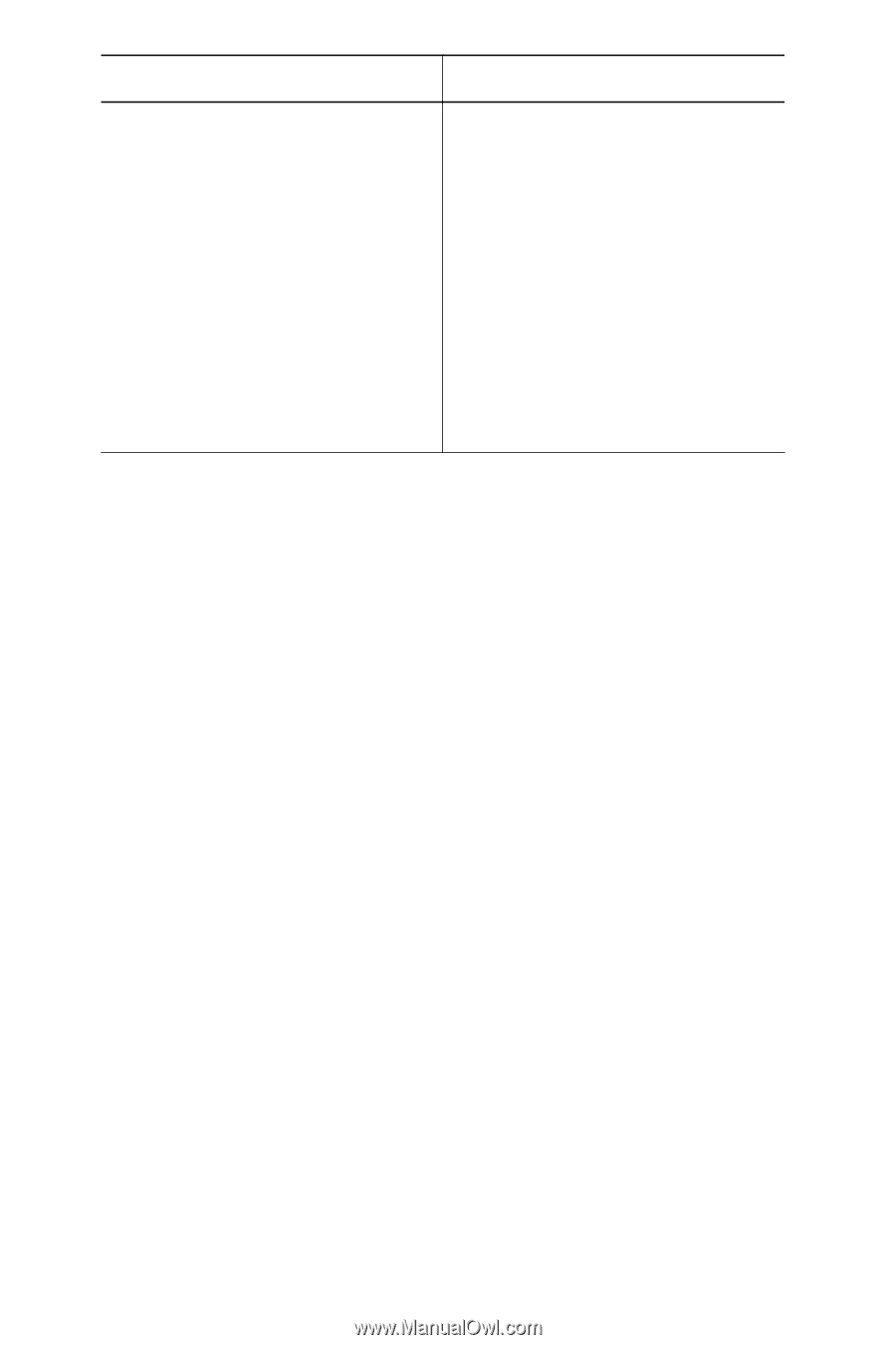
Windows users
Mac users
3.
When prompted, connect
one end of the USB cable
to the USB port on the
back of the printer, and
connect the other end to
the USB port on your
computer.
4.
Follow the onscreen
instructions until the
installation is finished and
your computer restarts.
5.
When the
Congratulations screen
appears, click
OK
.
70
HP Photosmart A310 series