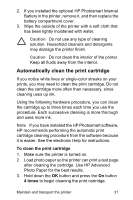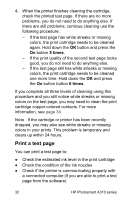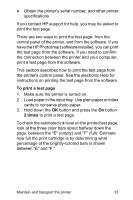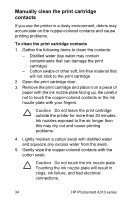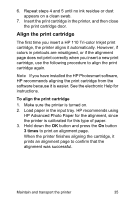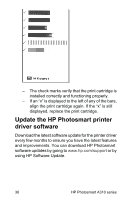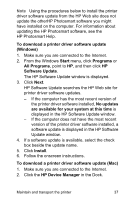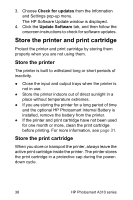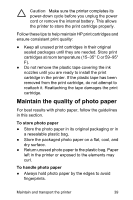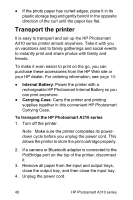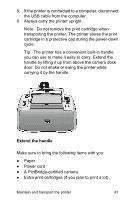HP A310 User Guide - Page 40
Update the HP Photosmart printer driver software
 |
UPC - 882780739178
View all HP A310 manuals
Add to My Manuals
Save this manual to your list of manuals |
Page 40 highlights
- The check marks verify that the print cartridge is installed correctly and functioning properly. - If an "x" is displayed to the left of any of the bars, align the print cartridge again. If the "x" is still displayed, replace the print cartridge. Update the HP Photosmart printer driver software Download the latest software update for the printer driver every few months to ensure you have the latest features and improvements. You can download HP Photosmart software updates by going to www.hp.com/support or by using HP Software Update. 36 HP Photosmart A310 series
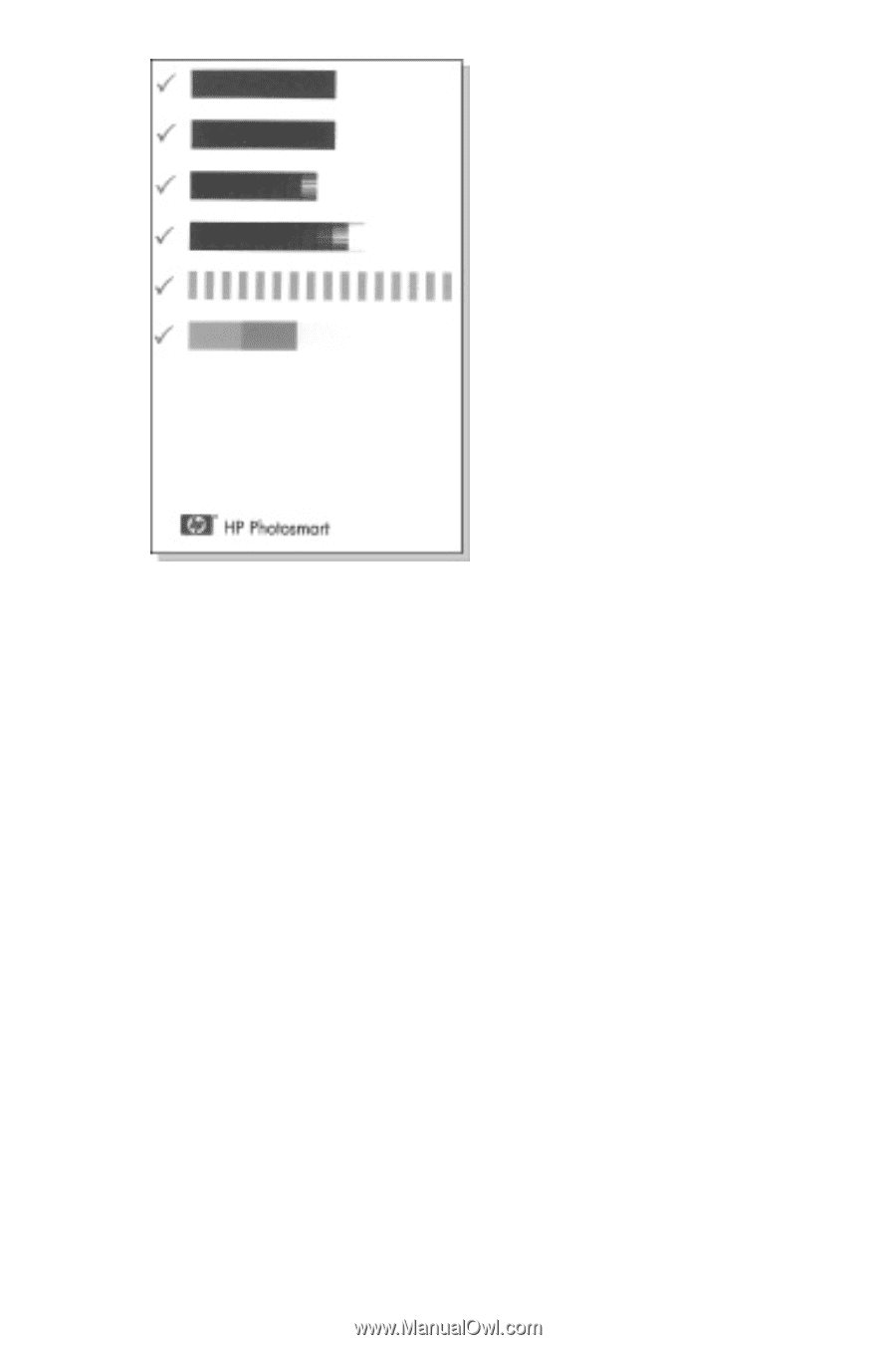
–
The check marks verify that the print cartridge is
installed correctly and functioning properly.
–
If an “x” is displayed to the left of any of the bars,
align the print cartridge again. If the “x” is still
displayed, replace the print cartridge.
Update the HP Photosmart printer
driver software
Download the latest software update for the printer driver
every few months to ensure you have the latest features
and improvements. You can download HP Photosmart
software updates by going to
www.hp.com/support
or by
using HP Software Update.
36
HP Photosmart A310 series