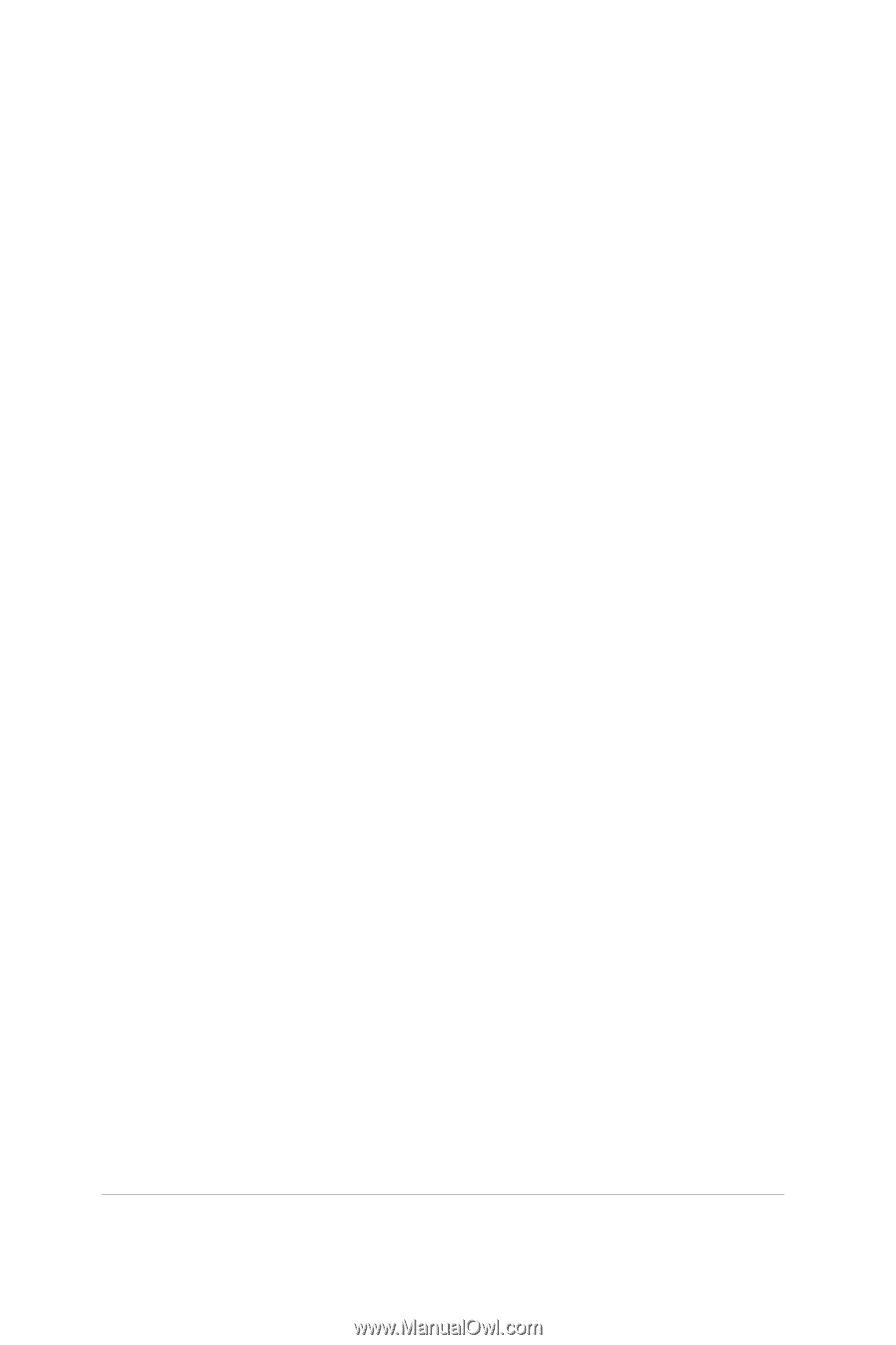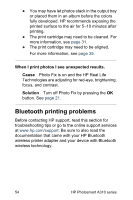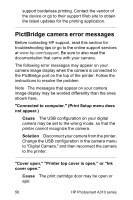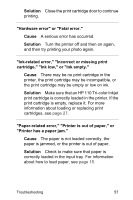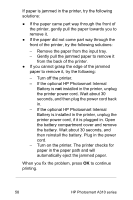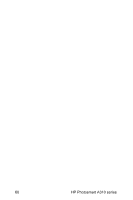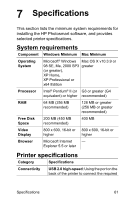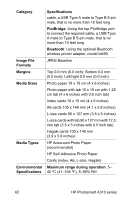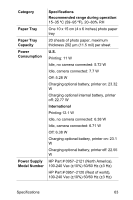HP A310 User Guide - Page 62
If the optional HP Photosmart Internal, Battery is installed in the printer, unplug
 |
UPC - 882780739178
View all HP A310 manuals
Add to My Manuals
Save this manual to your list of manuals |
Page 62 highlights
If paper is jammed in the printer, try the following solutions: ● If the paper came part way through the front of the printer, gently pull the paper towards you to remove it. ● If the paper did not come part way through the front of the printer, try the following solutions: - Remove the paper from the input tray. - Gently pull the jammed paper to remove it from the back of the printer. ● If you cannot grasp the edge of the jammed paper to remove it, try the following: - Turn off the printer. - If the optional HP Photosmart Internal Battery is not installed in the printer, unplug the printer power cord. Wait about 30 seconds, and then plug the power cord back in. - If the optional HP Photosmart Internal Battery is installed in the printer, unplug the printer power cord, if it is plugged in. Open the battery compartment cover and remove the battery. Wait about 30 seconds, and then reinstall the battery. Plug in the power cord. - Turn on the printer. The printer checks for paper in the paper path and will automatically eject the jammed paper. When you fix the problem, press OK to continue printing. 58 HP Photosmart A310 series