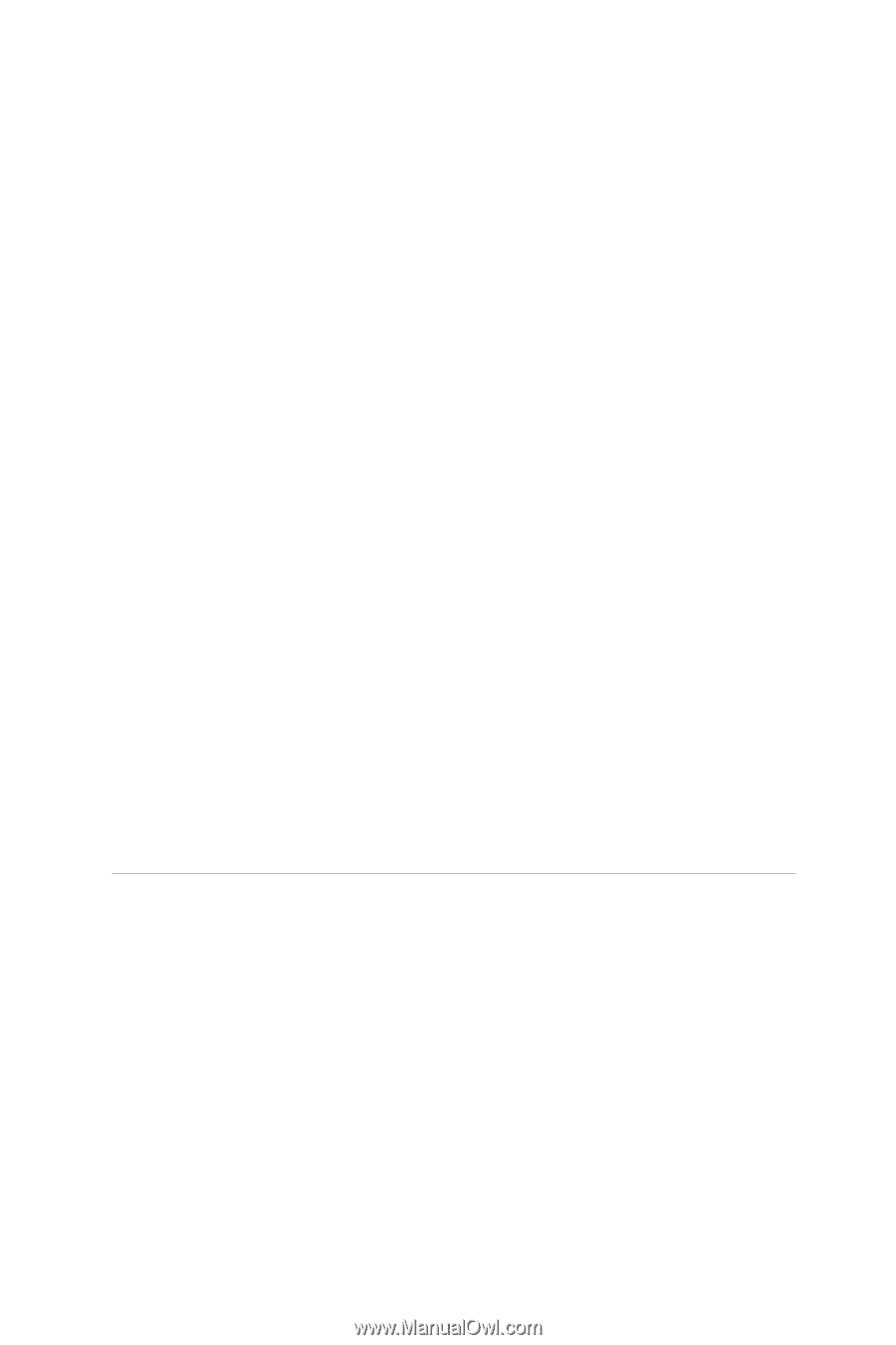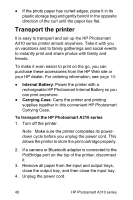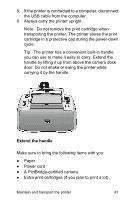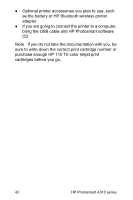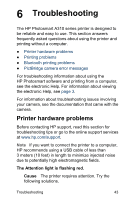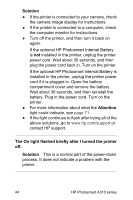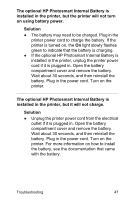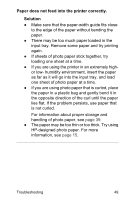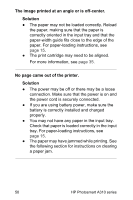HP A310 User Guide - Page 49
The buttons on the control panel do not respond., Cause, Solution
 |
UPC - 882780739178
View all HP A310 manuals
Add to My Manuals
Save this manual to your list of manuals |
Page 49 highlights
The buttons on the control panel do not respond. Cause A printer error has occurred. Try the following solutions. Solution ● Wait for about a minute to see if the printer resets. ● Turn off the printer. If the optional HP Photosmart Internal Battery is not installed in the printer, unplug the printer power cord. Wait about 30 seconds, and then plug the power cord back in. Turn on the printer. If the optional HP Photosmart Internal Battery is installed in the printer, unplug the printer power cord if it is plugged in. Open the battery compartment cover and remove the battery. Wait about 30 seconds, and then reinstall the battery. Plug in the power cord. Turn on the printer. ● If the printer does not reset, and the control panel buttons still do not respond, go to www.hp.com/support or contact HP support. Troubleshooting 45