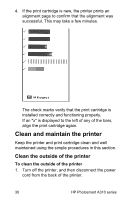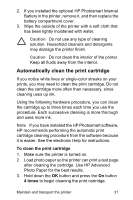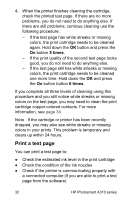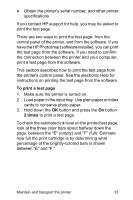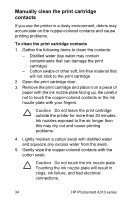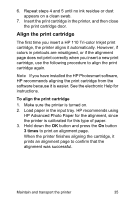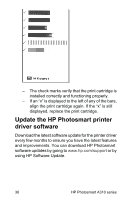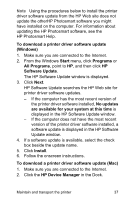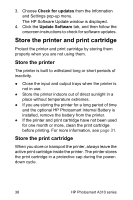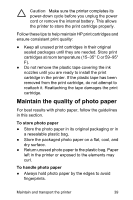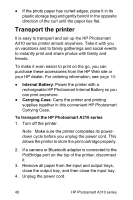HP A310 User Guide - Page 39
Align the print cartridge, times - photosmart cartridges
 |
UPC - 882780739178
View all HP A310 manuals
Add to My Manuals
Save this manual to your list of manuals |
Page 39 highlights
6. Repeat steps 4 and 5 until no ink residue or dust appears on a clean swab. 7. Insert the print cartridge in the printer, and then close the print cartridge door. Align the print cartridge The first time you insert a HP 110 Tri-color Inkjet print cartridge, the printer aligns it automatically. However, if colors in printouts are misaligned, or if the alignment page does not print correctly when you insert a new print cartridge, use the following procedure to align the print cartridge again. Note If you have installed the HP Photosmart software, HP recommends aligning the print cartridge from the software because it is easier. See the electronic Help for instructions. To align the print cartridge 1. Make sure the printer is turned on. 2. Load paper in the input tray. HP recommends using HP Advanced Photo Paper for the alignment, since the printer is calibrated for this type of paper. 3. Hold down the OK button and press the On button 3 times to print an alignment page. When the printer finishes aligning the cartridge, it prints an alignment page to confirm that the alignment was successful. Maintain and transport the printer 35