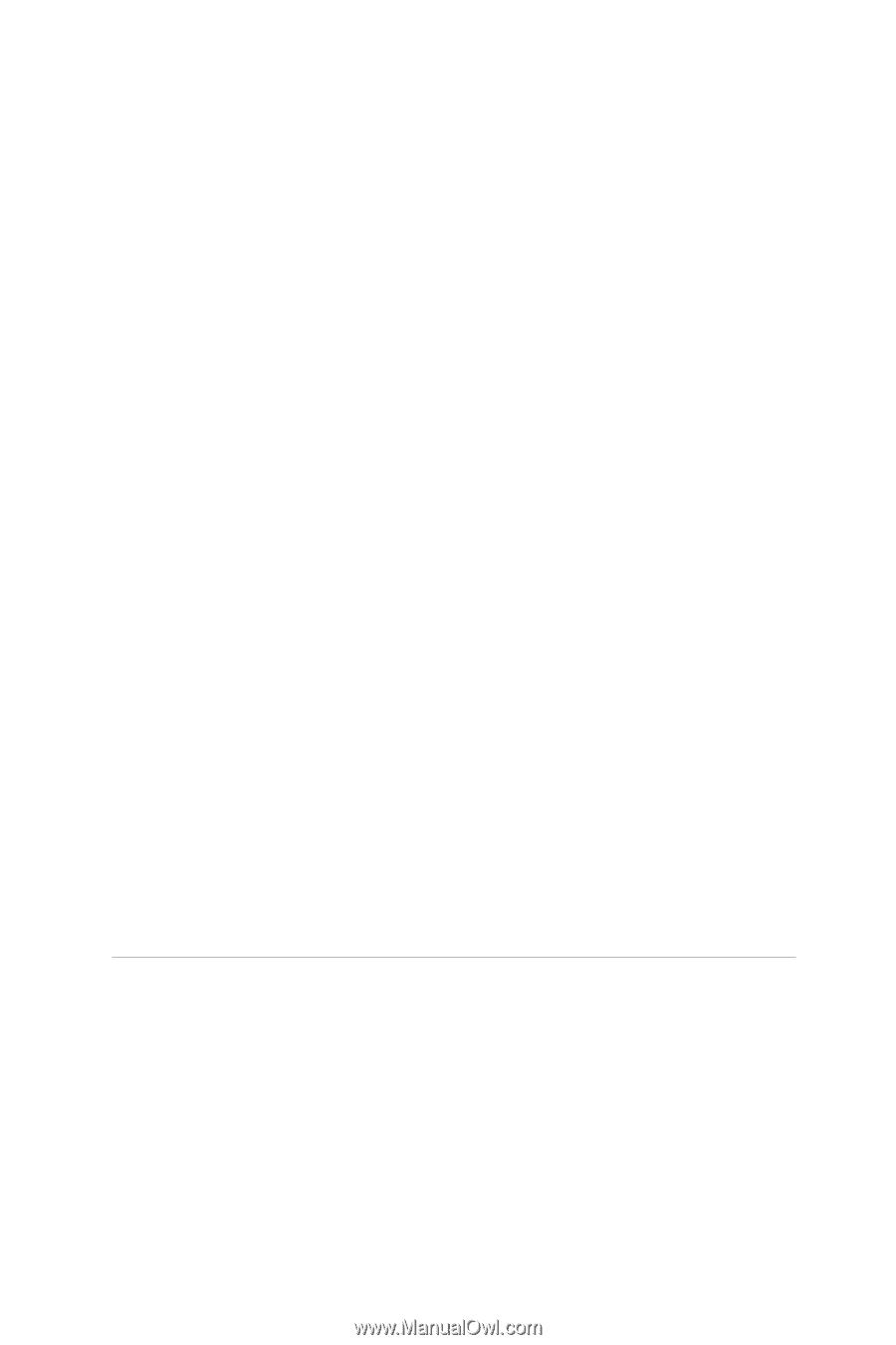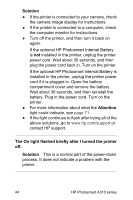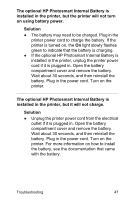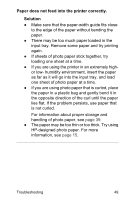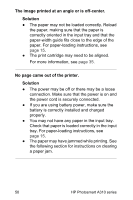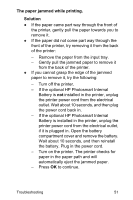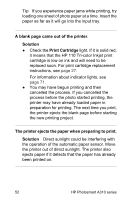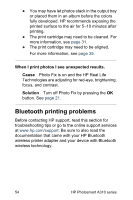HP A310 User Guide - Page 53
Paper does not feed into the printer correctly., Solution, lies flat. If the problem persists
 |
UPC - 882780739178
View all HP A310 manuals
Add to My Manuals
Save this manual to your list of manuals |
Page 53 highlights
Paper does not feed into the printer correctly. Solution ● Make sure that the paper-width guide fits close to the edge of the paper without bending the paper. ● There may be too much paper loaded in the input tray. Remove some paper and try printing again. ● If sheets of photo paper stick together, try loading one sheet at a time. ● If you are using the printer in an extremely highor low- humidity environment, insert the paper as far as it will go into the input tray, and load one sheet of photo paper at a time. ● If you are using photo paper that is curled, place the paper in a plastic bag and gently bend it in the opposite direction of the curl until the paper lies flat. If the problem persists, use paper that is not curled. For information about proper storage and handling of photo paper, see page 39. ● The paper may be too thin or too thick. Try using HP-designed photo paper. For more information, see page 15. Troubleshooting 49