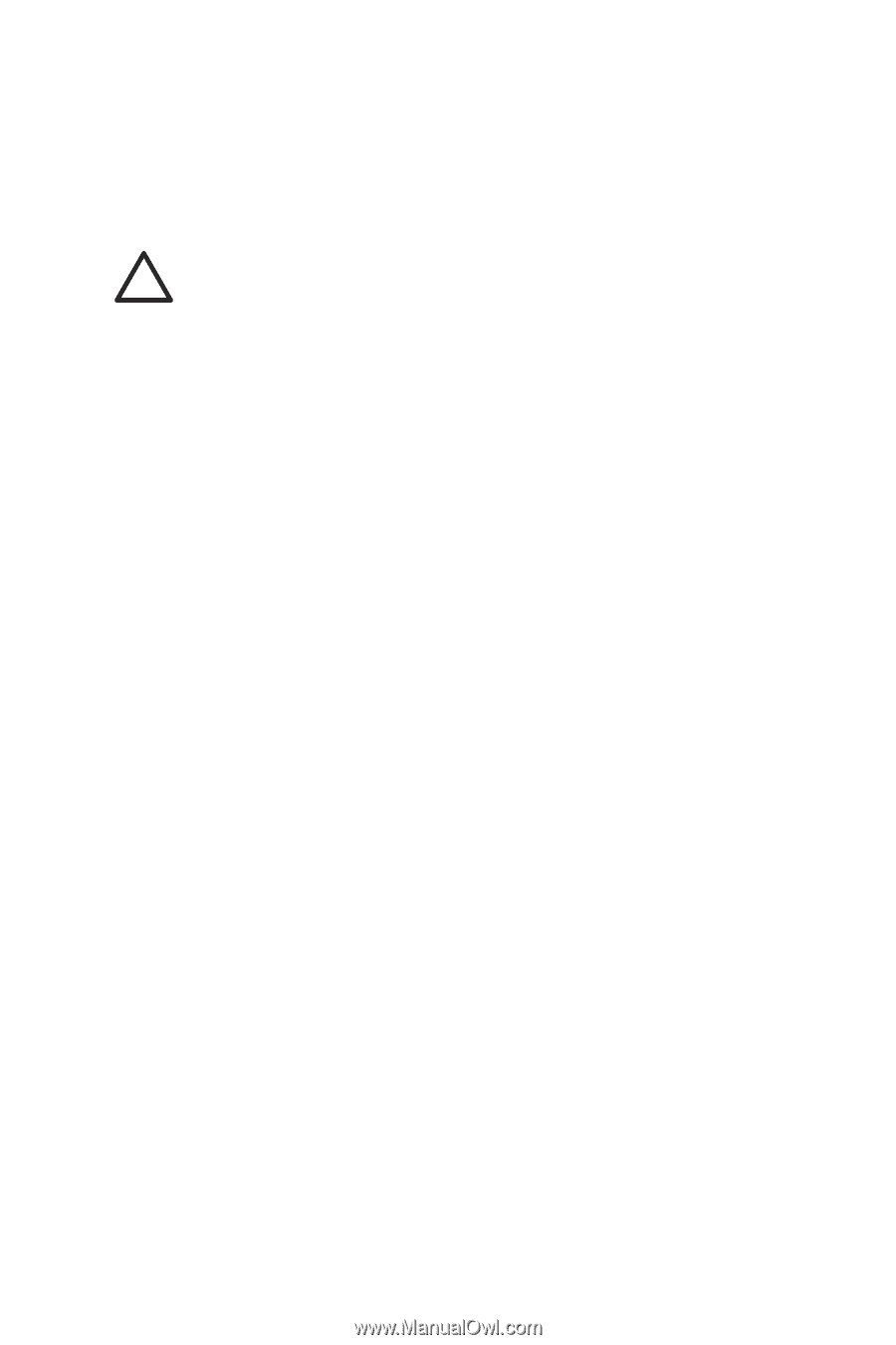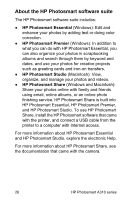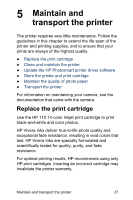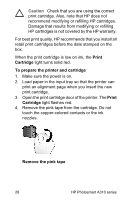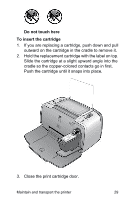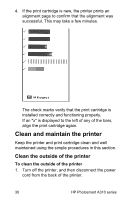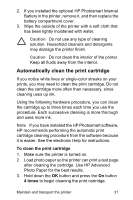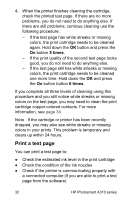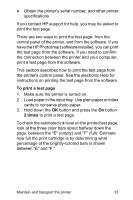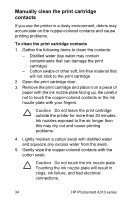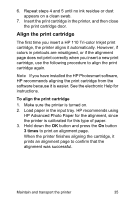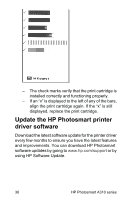HP A310 User Guide - Page 35
Automatically clean the print cartridge, times - photosmart cartridge
 |
UPC - 882780739178
View all HP A310 manuals
Add to My Manuals
Save this manual to your list of manuals |
Page 35 highlights
2. If you installed the optional HP Photosmart Internal Battery in the printer, remove it, and then replace the battery compartment cover. 3. Wipe the outside of the printer with a soft cloth that has been lightly moistened with water. Caution Do not use any type of cleaning solution. Household cleaners and detergents may damage the printer finish. Caution Do not clean the interior of the printer. Keep all fluids away from the interior. Automatically clean the print cartridge If you notice white lines or single-color streaks on your prints, you may need to clean the print cartridge. Do not clean the cartridge more often than necessary, since cleaning uses up ink. Using the following hardware procedure, you can clean the cartridge up to three times each time you use the procedure. Each successive cleaning is more thorough and uses more ink. Note If you have installed the HP Photosmart software, HP recommends performing the automatic print cartridge cleaning procedure from the software because it is easier. See the electronic Help for instructions. To clean the print cartridge 1. Make sure the printer is turned on. 2. Load photo paper so the printer can print a test page after cleaning the cartridge. Use HP Advanced Photo Paper for the best results. 3. Hold down the OK button and press the On button 4 times to begin cleaning the print cartridge. Maintain and transport the printer 31