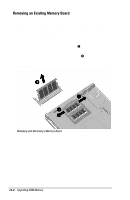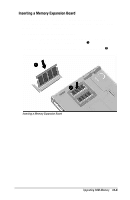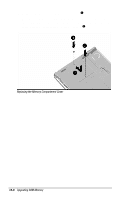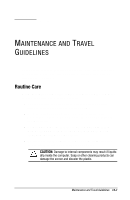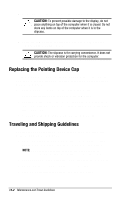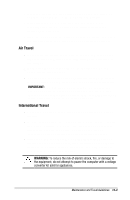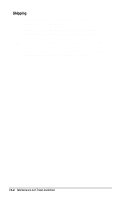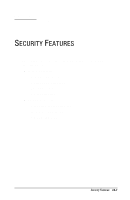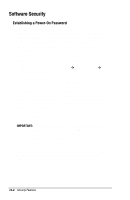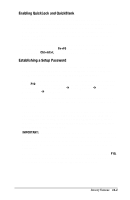HP Armada 7300 Armada 7300 Family of Personal Computers Reference Guide - Page 101
Replacing the Pointing Device Cap, Traveling and Shipping Guidelines
 |
View all HP Armada 7300 manuals
Add to My Manuals
Save this manual to your list of manuals |
Page 101 highlights
s Do not place anything on top of the computer display. CAUTION: To prevent possible damage to the display, do not place anything on top of the computer when it is closed. Do not store any items on top of the computer when it is in the slipcase. s Carry the computer in the slipcase, and avoid bumping the computer against hard objects. CAUTION: The slipcase is for carrying convenience. It does not provide shock or vibration protection for the computer. Replacing the Pointing Device Cap If the rubber cap on the pointing device becomes soiled or worn, you can replace it with one of the two spare rubber caps included with the computer. To replace the pointing device cap, follow these steps: 1. Exit all applications and shut down the computer. 2. Gently pull the rubber cap up from the keyboard. If the plastic cap underneath also comes off, replace it before installing the new rubber cap. 3. Gently push the new rubber cap onto the plastic cap. Traveling and Shipping Guidelines For safety and convenience, follow these steps when traveling with or shipping the computer: 1. Back up all important hard drive files onto diskettes or tape media. When traveling, take an extra backup copy with you. NOTE: Be sure that diskettes or tapes are not exposed to electrical or magnetic impulses while stored or in transit. 2. Remove any PC Card, diskette, or CD that is in the computer. 3. Shut down the computer and turn off external devices. 4. Disconnect all external devices from the computer. 13-2 Maintenance and Travel Guidelines