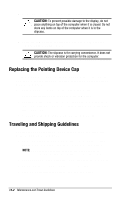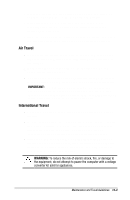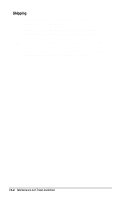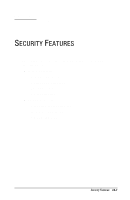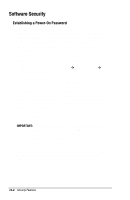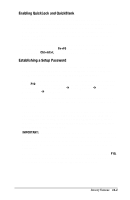HP Armada 7300 Armada 7300 Family of Personal Computers Reference Guide - Page 106
Enabling QuickLock and QuickBlank, Establishing a Setup Password, screen. Select Computer Setup
 |
View all HP Armada 7300 manuals
Add to My Manuals
Save this manual to your list of manuals |
Page 106 highlights
Enabling QuickLock and QuickBlank If you enable QuickLock when you establish a power-on password, the keyboard and pointing device are disabled at poweron until you enter your power-on password. If you enable QuickBlank, the screen is blank at power-on until you enter your password. Type your power-on password on the blank screen to exit QuickBlank. After enabling QuickLock/QuickBlank, you can initiate them at any time by pressing the Fn+F6 hotkey from the computer keyboard or Ctrl+Alt+L from the computer or external keyboard. Establishing a Setup Password The setup password protects the system from unauthorized Computer Setup changes. After you establish a setup password, you must enter it before you can run Computer Setup. To establish a setup password, turn on or restart the computer and press F10 when the cursor appears in the upper-right corner of the screen. Select Computer SetupÆSystem FeaturesÆSecurity ManagementÆSetup Password. Type your password carefully because it does not display as you type. If you want, you can use the same password for setup and for power-on. The password can be up to seven alphanumeric characters. It is not case sensitive; however, you must use the same keys each time. For example, the system will not accept numbers typed with the top row of keys if your password was typed with numbers within the embedded numeric keypad. IMPORTANT: Record your password and put it in a safe place. If you forget your password, you cannot change the system configuration until the computer memory is cleared of the password. Contact your Compaq authorized dealer, reseller, or service provider for assistance. The next time you try to run the Compaq Utilities by pressing F10, a setup password prompt will appear. If you enter the password incorrectly, you are prompted to reenter the password. Security Features 14-3