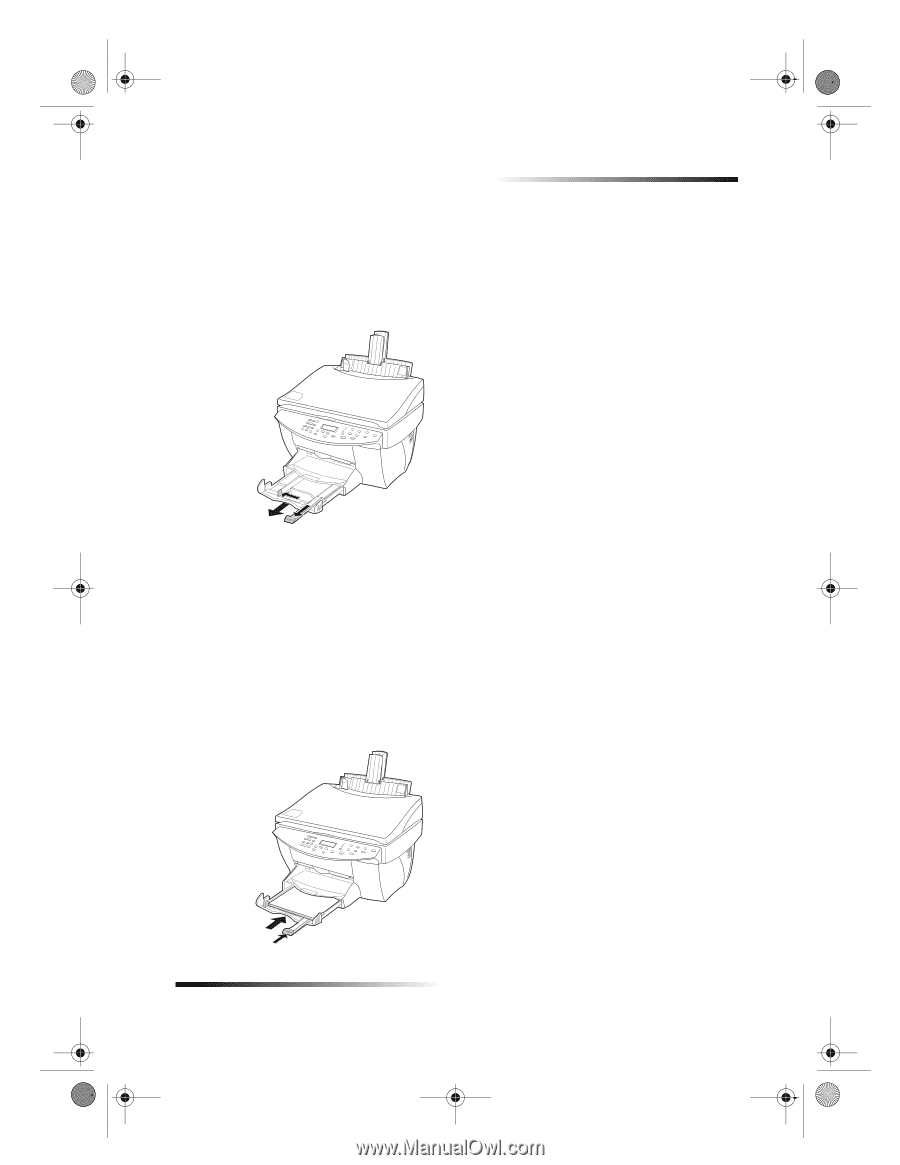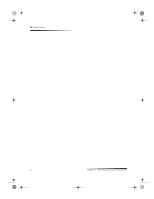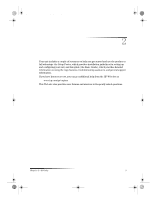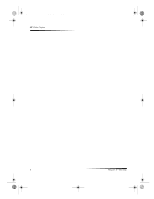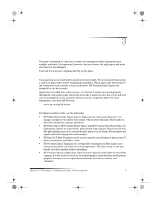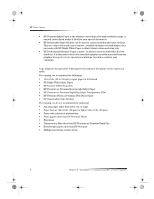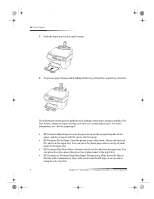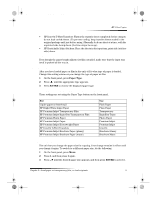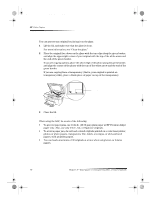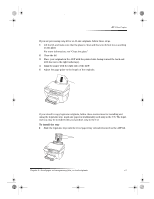HP Color Copier 190 HP Color Copier - (English) User Guide - Page 11
Load the input tray with letter-, legal-, or A4-size paper
 |
View all HP Color Copier 190 manuals
Add to My Manuals
Save this manual to your list of manuals |
Page 11 highlights
Cam.book Page 7 Friday, February 25, 2000 11:32 AM HP Color Copier Load the input tray with letter-, legal-, or A4-size paper For best results, adjust the paper settings each time you change paper types. For more information, see “Set the paper type.” 1 Pull out the bottom (input) tray, and slide the paper-width and -length adjusters to their outermost positions. 2 Tap the stack on a flat surface to even the edges of the paper, and then check the paper for the following: • Make sure it is free of rips, dust, wrinkles, and curled or bent edges. • Make sure all the paper in the stack is the same size and type, unless you are working with photo paper. 3 Insert paper into the input tray, print-side down and letterhead or top of page first, until it stops. 4 Slide the paper-width and -length adjusters in until they stop at the edges of the paper, and be sure that the paper stack lies flat in the input tray and fits under the tab of the paper-length adjuster. Chapter 3—Load paper or transparency film, or load originals 7