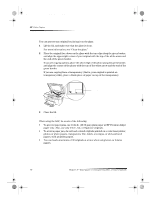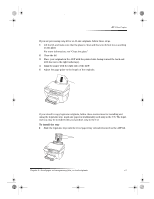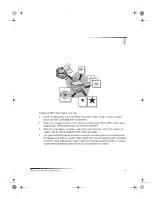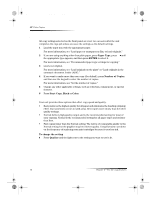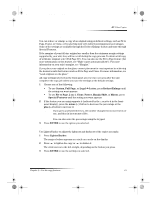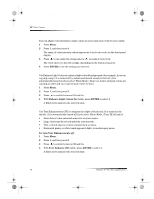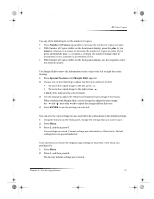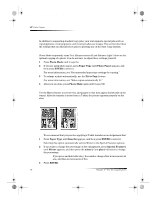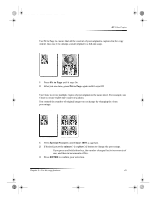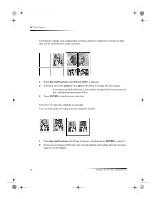HP Color Copier 190 HP Color Copier - (English) User Guide - Page 19
Reduce or enlarge a copy, Lighten or darken a copy
 |
View all HP Color Copier 190 manuals
Add to My Manuals
Save this manual to your list of manuals |
Page 19 highlights
Cam.book Page 15 Friday, February 25, 2000 11:32 AM HP Color Copier Reduce or enlarge a copy You can reduce or enlarge a copy of an original using predefined settings, such as Fit to Page, Poster, or Clone, or by selecting your own reduction/enlargement percentages. Some of the settings are available through the Reduce/Enlarge feature and some through Special Features. If the margins of your full-size original are smaller than the minimum margin settings supported by your unit, they will be cut off during the copy process. To obtain a full copy of a full-size original, select Full Page 91%. You can also use the Fit to Page feature (for more information on this feature, see “Make copies automatically fit”). For more information on your unit’s margins, see “Margins.” If you place your original on the glass, correct placement is very important in achieving the desired results for features such as Fit to Page and Clone. For more information, see “Load originals on the glass.” All copy settings selected on the front panel are reset two minutes after the unit completes the copy job unless you save the settings as the default settings. 1 Choose one of the following: • To use Custom, Full Page, or Legal J Letter, press Reduce/Enlarge until the setting you want appears. • To use Fit to Page, 2 on 1, Clone, Poster, Margin Shift, or Mirror, press Special Features until the setting you want appears. 2 If the feature you are using supports it (indicated by the ± next to it in the frontpanel display), press the minus (–) button to decrease the percentage or the plus (+) button to increase it. TIP If you press and hold either key, the number changes first in increments of one, and then in increments of five. You can also enter the percentage using the keypad. 3 Press ENTER to use the option you selected. Lighten or darken a copy Use Lighter/Darker to adjust the lightness and darkness of the copies you make. 1 Press Lighter/Darker. The range of values appears as a circle on a scale on the display. 2 Press to lighten the copy or to darken it. The circle moves to the left or right, depending on the button you press. 3 Press ENTER to use the setting you selected. Chapter 4—Use the copy features 15