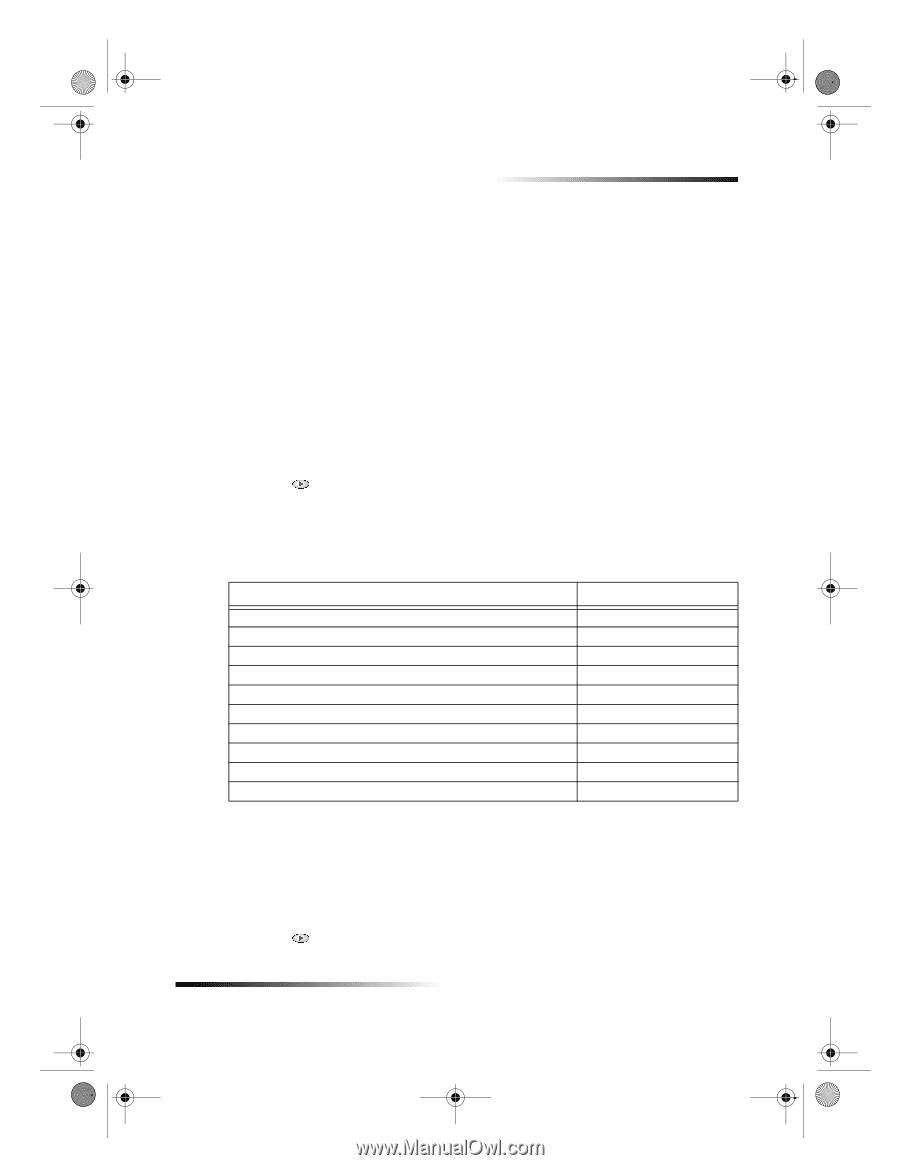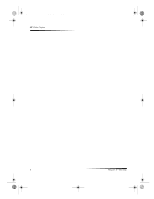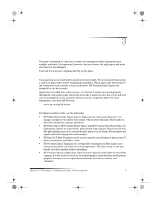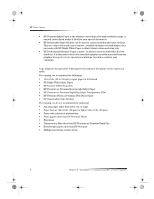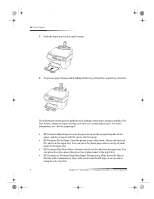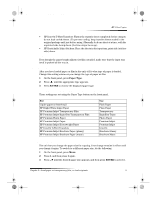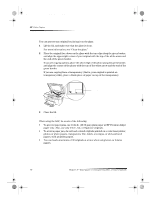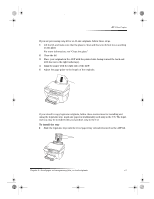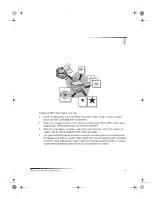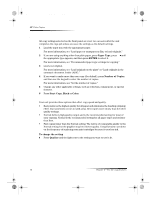HP Color Copier 190 HP Color Copier - (English) User Guide - Page 13
Set the paper type, Change the paper size - manual
 |
View all HP Color Copier 190 manuals
Add to My Manuals
Save this manual to your list of manuals |
Page 13 highlights
Cam.book Page 9 Friday, February 25, 2000 11:32 AM HP Color Copier • HP Iron-On T-Shirt Transfers: Flatten the transfer sheet completely before using it; do not load curled sheets. (To prevent curling, keep transfer sheets sealed in the original package until just before using.) Manually feed one sheet at a time, with the unprinted side facing down (the blue stripe faces up). • HP Restickable Inkjet Stickers: Place the sheets in the input tray, print-side (stickerside) down. Legal-size paper Even though the paper-length adjuster is fully extended, make sure that the input tray itself is pushed all the way in. Set the paper type After you have loaded paper or film in the unit, tell it what type of paper is loaded. Change this setting whenever you change the type of paper or film. 1 On the front panel, press Paper Type. 2 Press until the appropriate type appears. 3 Press ENTER to choose the displayed paper type. Recommended paper-type settings for copying These settings are set using the Paper Type button on the front panel. For Copier paper or letterhead HP Bright White Inkjet Paper HP Premium Inkjet Transparency Film HP Premium Inkjet Rapid-Dry Transparency Film HP Premium Photo Paper HP Premium Inkjet Paper HP Premium Inkjet Heavyweight Paper HP Iron-On T-Shirt Transfers HP Premium Inkjet Brochure Paper (glossy) HP Premium Inkjet Brochure Paper (matte) Use Plain Paper Plain Paper Transparency RapidDry Trans Photo Paper Premium Inkjet Premium Inkjet Iron-On Brochure Glossy Brochure Matte Change the paper size The unit lets you change the paper size for copying. Your change remains in effect until you change it again. To switch to a different paper size, do the following: 1 On the front panel, press Menu. 2 Press 1, and then press 1 again. 3 Press until the desired paper size appears, and then press ENTER to select it. Chapter 3—Load paper or transparency film, or load originals 9