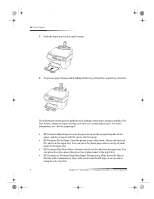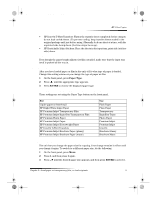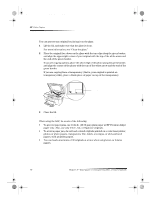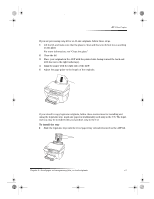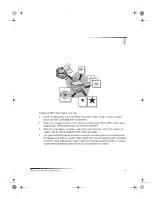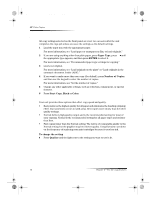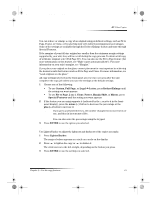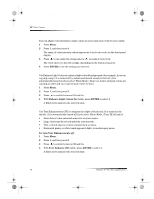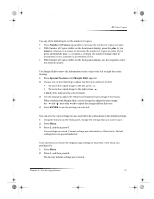HP Color Copier 190 HP Color Copier - (English) User Guide - Page 16
Avoid paper jams - parts
 |
View all HP Color Copier 190 manuals
Add to My Manuals
Save this manual to your list of manuals |
Page 16 highlights
Cam.book Page 12 Friday, February 25, 2000 11:32 AM HP Color Copier To use the ADF 1 Lift the lid, and make sure that the glass is clean and that you did not leave anything on the glass. For more information, see “Clean the glass.” 2 Close the lid. 3 Place all originals in the legal-size tray with the printed side facing toward the back and with the top of the document pointing down. 4 Align the paper with the left side of the legal-size tray. Insert legal-size or mix of legal- and letter-size originals vertically. When working with originals that were originally loaded in the ADF in vertical orientation, you may notice during processing that part of the original temporarily sticks out from under the lid and a short delay occurs. This is normal behavior. Avoid paper jams To avoid paper jams, remove papers from the output tray frequently. Output tray capacity is affected by the type of paper and the amount of ink you are using. For more information about output-tray capacity, see “Technical information.” For help with clearing a paper jam, see “Clear a paper jam.” 12 Chapter 3—Load paper or transparency film, or load originals