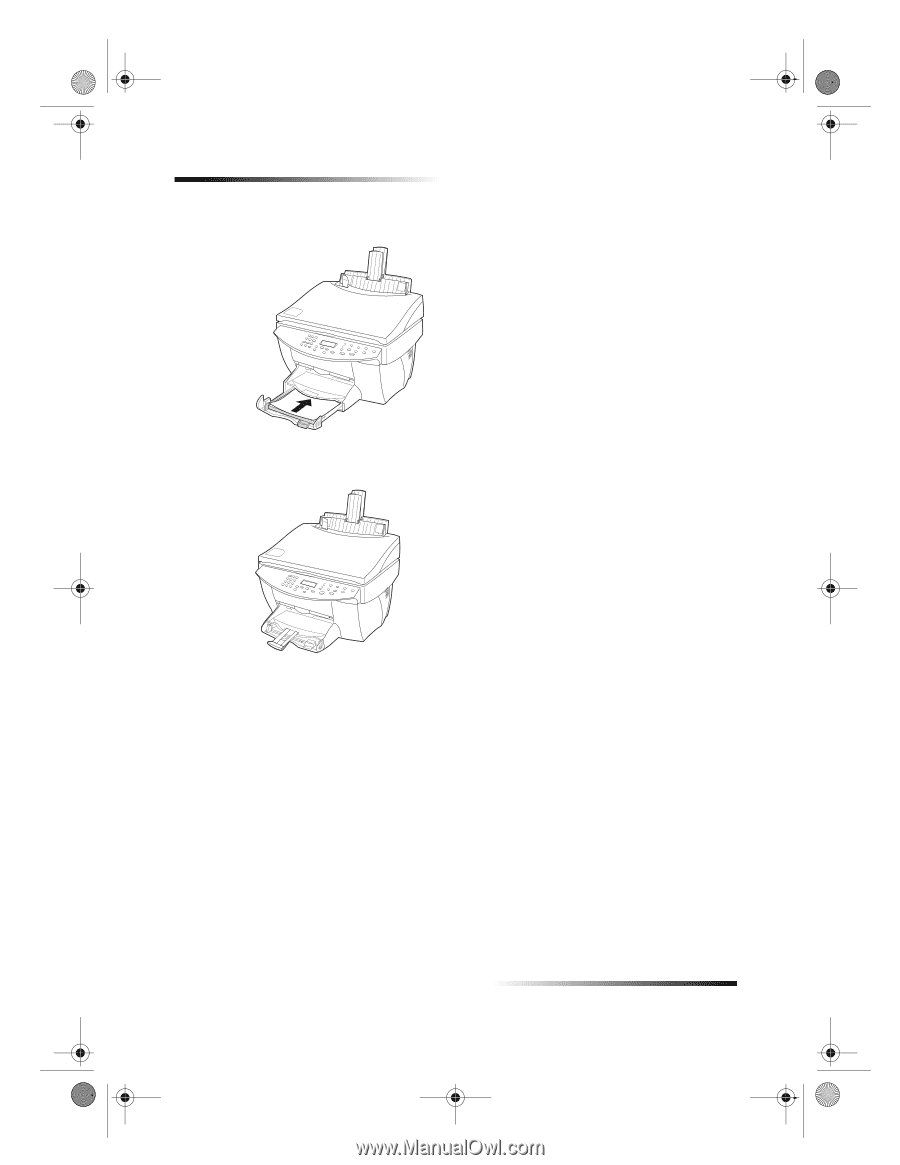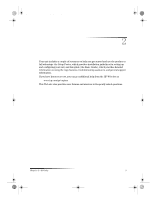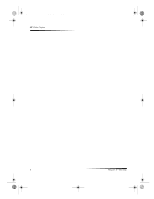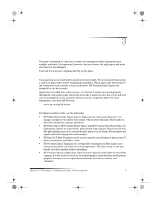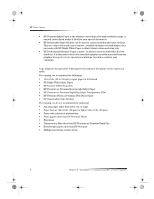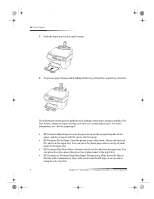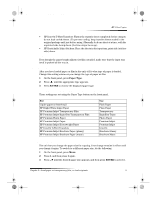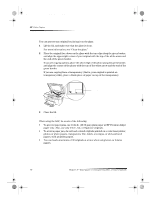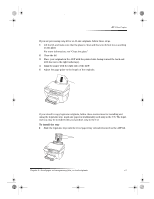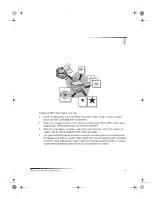HP Color Copier 190 HP Color Copier - (English) User Guide - Page 12
HP papers - input
 |
View all HP Color Copier 190 manuals
Add to My Manuals
Save this manual to your list of manuals |
Page 12 highlights
Cam.book Page 8 Friday, February 25, 2000 11:32 AM HP Color Copier 5 Push the input tray back in until it stops. 6 To prevent paper from possibly falling off the tray, pull out the output-tray extender. Review tips for loading specific types of paper The following sections provide guidelines for loading certain types of paper and film. For best results, adjust the paper settings each time you change paper types. For more information, see “Set the paper type.” HP papers • HP Premium Inkjet Paper: Locate the gray arrow on the nonprinting side of the paper, and insert paper with the arrow side facing up. • HP Premium Photo Paper: Load the glossy (print) side down. Always load at least five sheets in the input tray. You can place the photo-paper sheets on top of plain paper in the input tray. • HP Premium Plus Photo Paper: Always load at least five sheets in the input tray. You can place the photo-paper sheets on top of plain paper in the input tray. • HP Premium or Premium Rapid-Dry Inkjet Transparency Film: Insert the film so that the white transparency strip, with arrows and the HP logo, is on top and is going into the tray first. 8 Chapter 3—Load paper or transparency film, or load originals