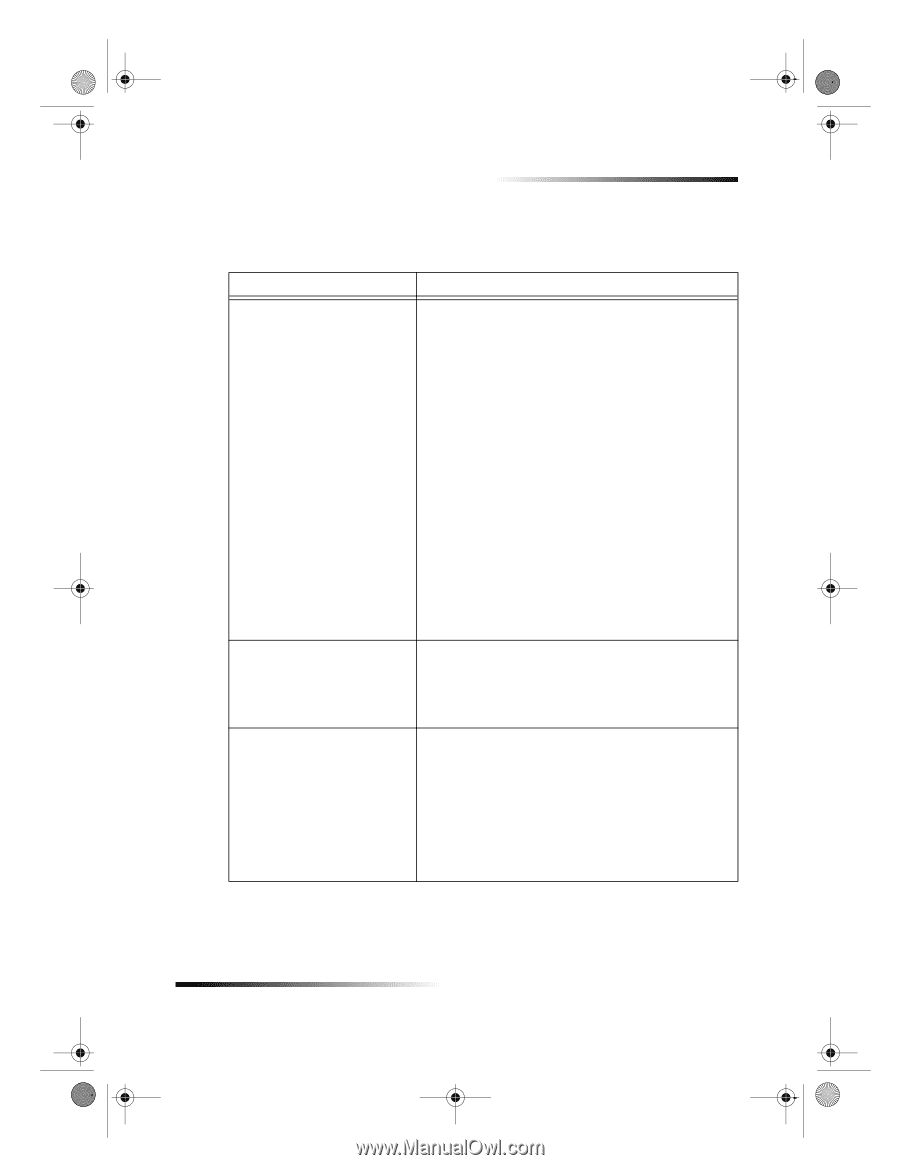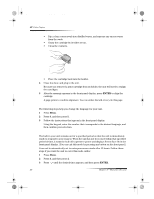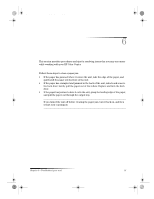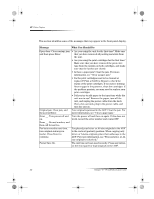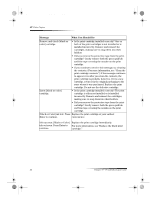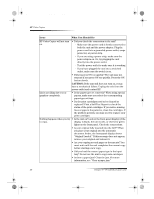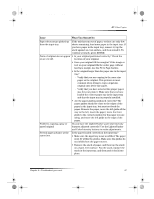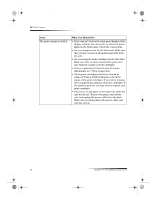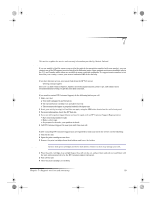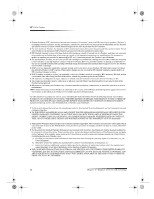HP Color Copier 190 HP Color Copier - (English) User Guide - Page 39
Additional troubleshooting tips - problems
 |
View all HP Color Copier 190 manuals
Add to My Manuals
Save this manual to your list of manuals |
Page 39 highlights
Cam.book Page 35 Friday, February 25, 2000 11:32 AM HP Color Copier Additional troubleshooting tips This section lists some additional issues that you may encounter while using your unit. Issue What You Should Do Copies are faded, or colors are • Do you have the Lighter/Darker and Color Intensity dull. features adjusted correctly? Use the Lighter/Darker and Color Intensity buttons to make adjustments. • Do you need to clean the glass or document-lid backing? Debris may be stuck to the glass or document-lid backing, which causes poor copy quality and slows down processing. • Do the print cartridges need to be cleaned or replaced? Print a Self-Test Report to check the status of the print cartridges. If you notice missing lines or gaps in the patterns, clean the cartridges. If the problem persists, you may need to replace your print cartridges. • Are you using the highest possible copy quality? Check the copy Quality setting on the front panel. • Are you using the right type of paper for your project? If the paper you are using is too fibrous, the ink may not cover the print surface. Make sure you are using a paper that is appropriate for your unit. Copies are too dark or too light. • Do you have the Lighter/Darker feature adjusted correctly? Use the Lighter/Darker button to make adjustments. • Are you copying a photo? Use Photo Mode for the best photo quality. Fit to Page, Clone, or Poster is • Is your original positioned correctly? You must not working. place your original in the correct position for many of the special features to work. Check the location of your original. For more information, see “Load originals on the glass.” • Do you need to clean the glass or document-lid backing? The scanner may analyze debris on the glass or document-lid backing, which causes problems with the special features. Chapter 6—Troubleshoot your unit 35