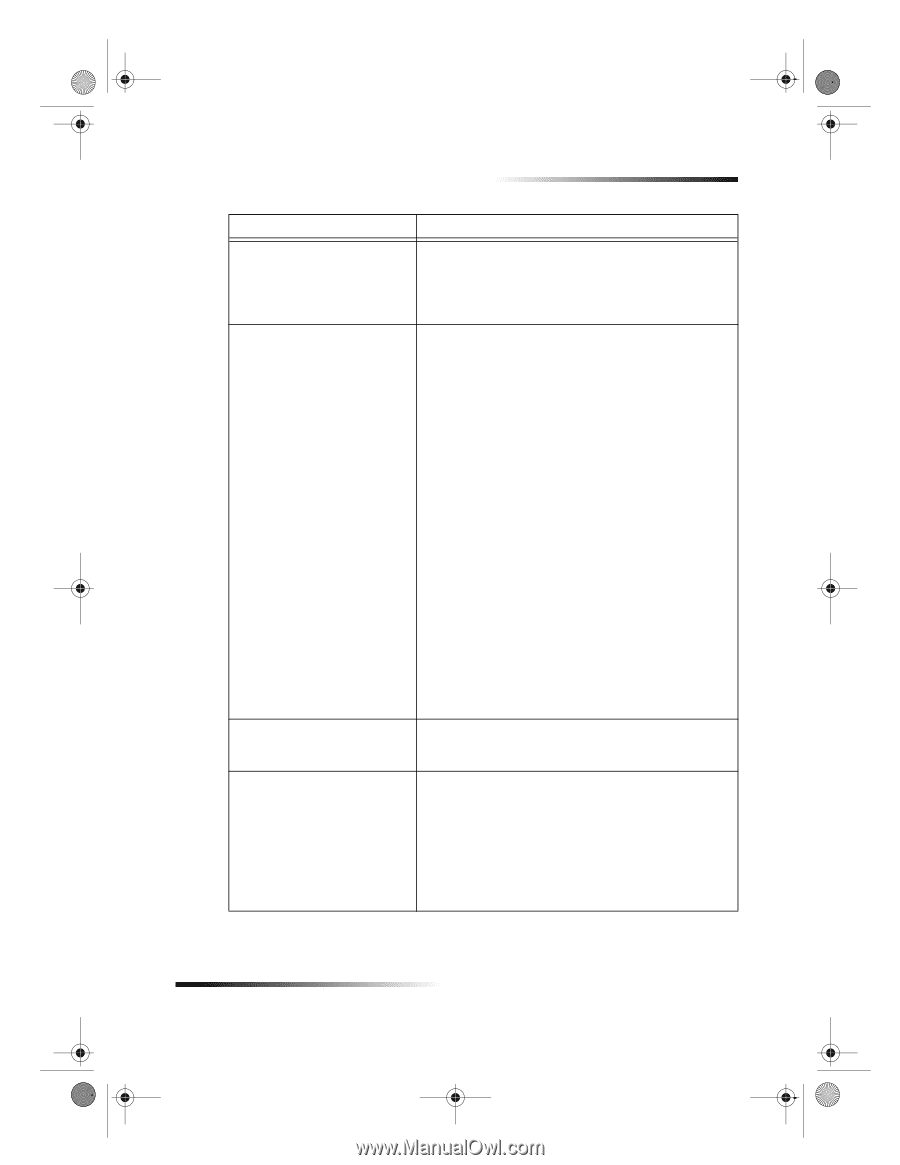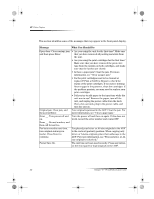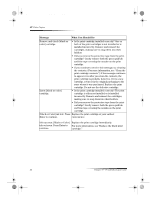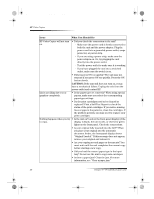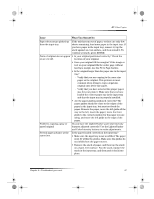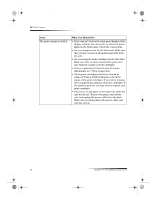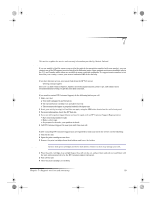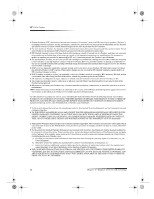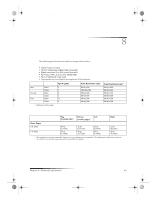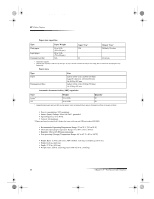HP Color Copier 190 HP Color Copier - (English) User Guide - Page 41
Do you have the Lighter/Darker and Color Intensity
 |
View all HP Color Copier 190 manuals
Add to My Manuals
Save this manual to your list of manuals |
Page 41 highlights
Cam.book Page 37 Friday, February 25, 2000 11:32 AM HP Color Copier Issue What You Should Do Paper does not get picked up from the input tray. If the unit has run out of paper, or there are only few sheets remaining, load more paper in the input tray. If you have paper in the input tray, remove it, tap the stack against an even surface, and then reload it. To continue your job, press ENTER. Parts of original do not appear • Is your original positioned correctly? Check the or are cut off. location of your original. • Does your original fill the margins? If the image or text on your original fills the entire page without leaving a margin, use the Fit to Page feature. • Is the original larger than the paper size in the input tray? - Verify that you are copying to the same size paper as the original. This problem is most common when trying to copy a legal-size original onto letter-size paper. - Verify that you have selected the proper paper size for your project. Make sure that you have loaded the correct paper size in the input tray and that the input tray is properly installed. • Are the paper guides positioned correctly? The paper guides should be close to the edges of the paper in the input tray, but must not bend the paper. Remove the paper, move the left guide all the way to the left, insert the paper, move the front guide to the correct position for the paper you are using, and move the left guide to the edge of the paper. Problems copying a gray or pastel original Do you have the Lighter/Darker and Color Intensity features adjusted correctly? Use the Lighter/Darker and Color Intensity buttons to make adjustments. Several pages advance at the same time. Is the paper loaded correctly in the input tray? • Make sure the input tray is not overfilled. The paper must fit within the guides. Make sure the guides do not inhibit how the paper moves. • Remove the stack of paper, and then tap the stack on a hard, even surface. Fan the stack, replace the stack in the input tray, and then push it back into place. Chapter 6—Troubleshoot your unit 37