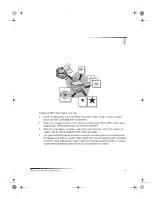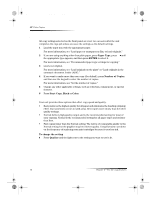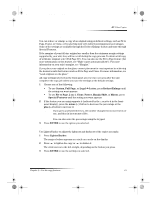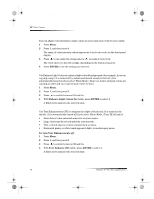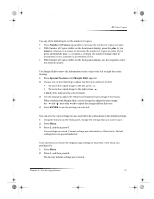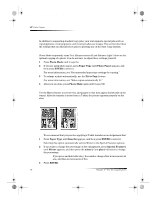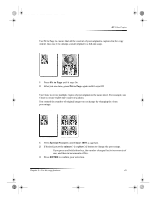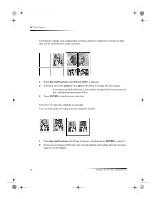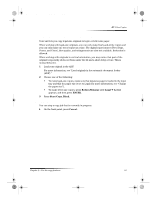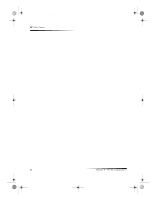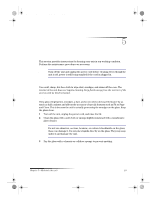HP Color Copier 190 HP Color Copier - (English) User Guide - Page 22
Perform special copy jobs
 |
View all HP Color Copier 190 manuals
Add to My Manuals
Save this manual to your list of manuals |
Page 22 highlights
Cam.book Page 18 Friday, February 25, 2000 11:32 AM HP Color Copier Perform special copy jobs In addition to supporting standard copy jobs, your unit supports special jobs such as copying photos, creating posters, and creating wallet-size images. This section describes the settings that you should select prior to pressing one of the Start Copy buttons. Copy a photo Photo Mode temporarily turns Text Enhancements off and Enhance Light Colors on for optimal copying of a photo. You do not have to adjust these settings yourself. 1 Press Photo Mode until it says On. 2 If you are using photo paper, press Paper Type until Photo Paper appears, and then press ENTER to select it. For more information, see “Recommended paper-type settings for copying.” 3 To enlarge a photo automatically, use the Fit to Page feature. For more information, see “Make copies automatically fit.” 4 After you are done, press Photo Mode again until it says Off. Prepare a color T-shirt transfer Use the Mirror feature to reverse text and images so that they appear backwards on the output. After the transfer is ironed onto a T-shirt, the picture appears properly on the shirt. Original Mirror TIP We recommend that you practice applying a T-shirt transfer on an old garment first. 1 Press Paper Type until Iron-On appears, and then press ENTER to select it. Selecting this option automatically selects Mirror in the Special Features options. 2 If you want to change the percentage of the enlargement, press Special Features until Mirror appears, and then press the minus (–) or plus (+) button to change the percentage. TIP If you press and hold either key, the number changes first in increments of one, and then in increments of five. 3 Press ENTER. 18 Chapter 4—Use the copy features