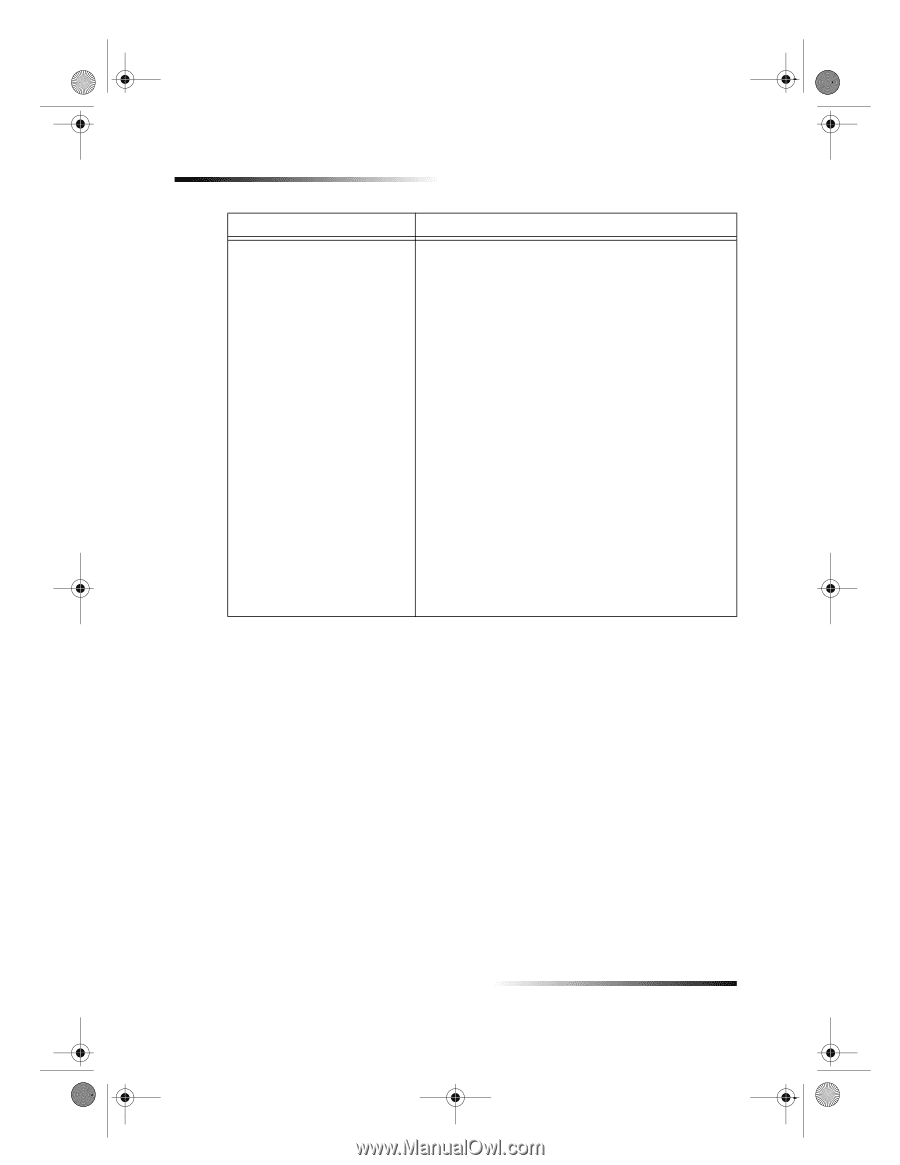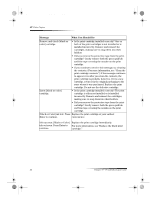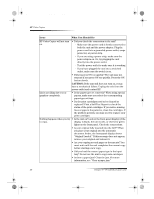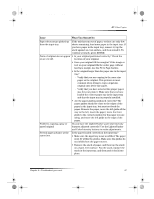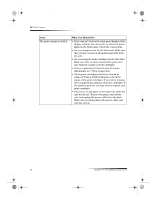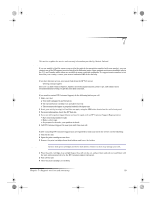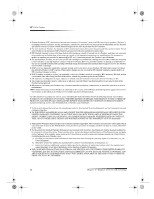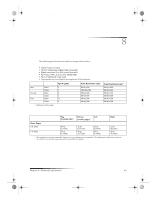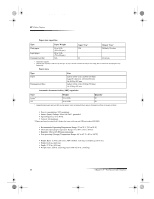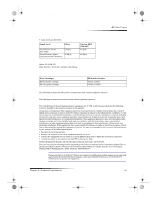HP Color Copier 190 HP Color Copier - (English) User Guide - Page 42
Issue, What You Should - carriage jam
 |
View all HP Color Copier 190 manuals
Add to My Manuals
Save this manual to your list of manuals |
Page 42 highlights
Cam.book Page 38 Friday, February 25, 2000 11:32 AM HP Color Copier Issue The print carriage is stalled. What You Should Do • Is the unit on? Look at the front-panel display (if the display is blank, the unit is off), or check for green lights on the front panel. Check the connections. • Are you using the unit for the first time? Make sure that you have removed all packing materials from the unit. • Are you using the print cartridges for the first time? Make sure that you have removed the protective tape from the nozzles on both cartridges. • Is there a paper jam? Clear the jam. For more information, see “Clear a paper jam.” • Do the print cartridges need to be cleaned or replaced? Print a Self-Test Report to check the status of the print cartridges. If you notice missing lines or gaps in the patterns, clean the cartridges. If the problem persists, you may need to replace your print cartridges. • Did you try to add paper to the input tray while the unit was in use? Remove the paper, turn off the unit, and unplug the power cable from the back. Wait a few seconds, plug in the power cable, and turn the unit on. 38 Chapter 6—Troubleshoot your unit