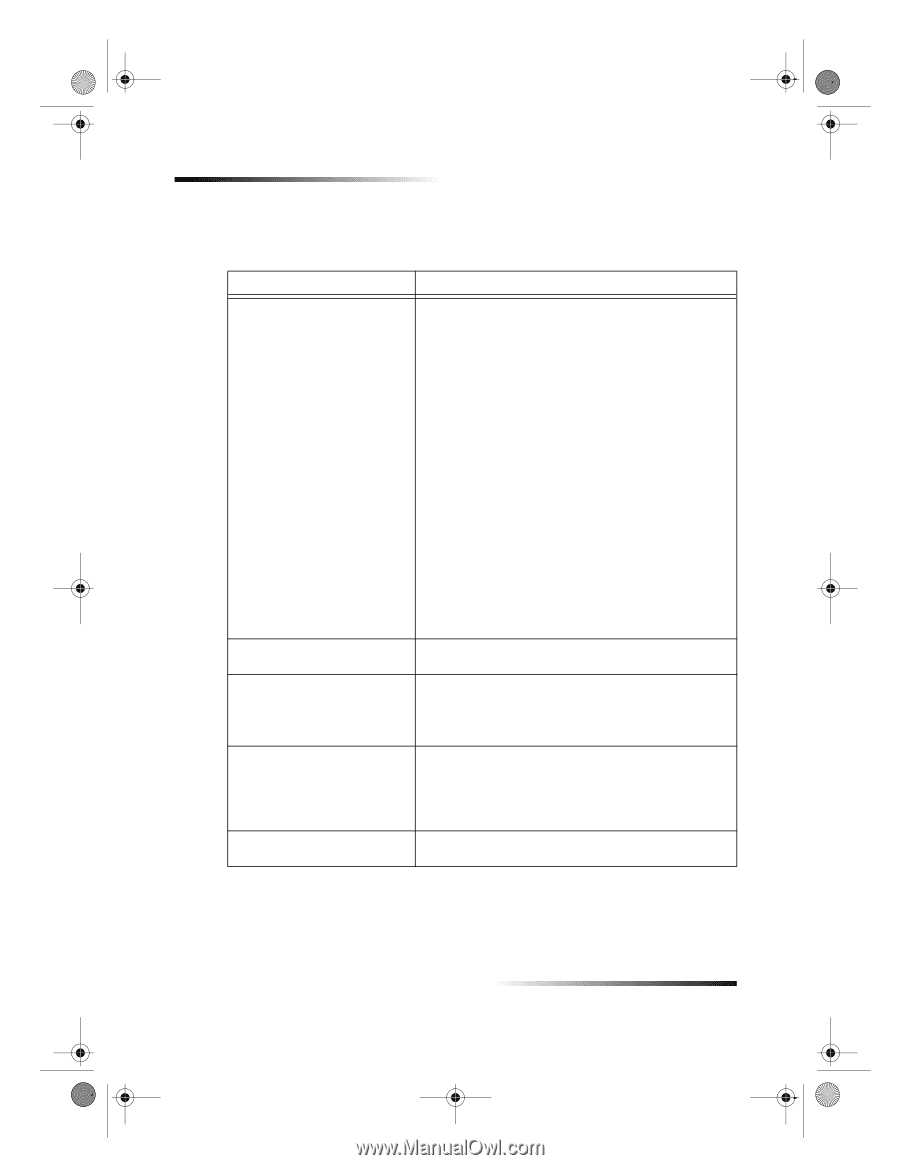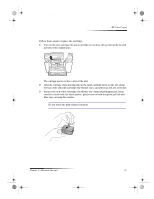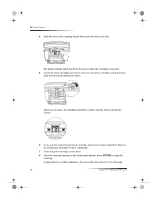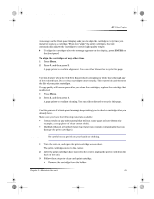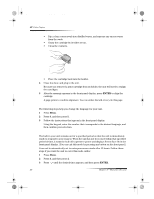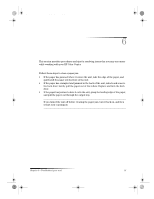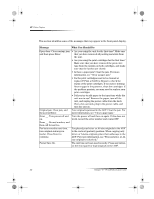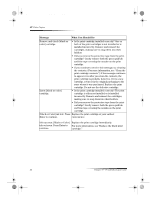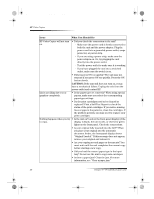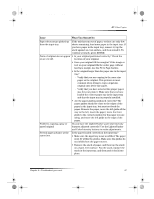HP Color Copier 190 HP Color Copier - (English) User Guide - Page 36
Front-panel messages - cables
 |
View all HP Color Copier 190 manuals
Add to My Manuals
Save this manual to your list of manuals |
Page 36 highlights
Cam.book Page 32 Friday, February 25, 2000 11:32 AM HP Color Copier Front-panel messages This section identifies some of the messages that may appear in the front-panel display. Message What You Should Do Open door. Clear carriage jam, • Are you using the unit for the first time? Make sure and then press Enter. that you have removed all packing materials from the unit. • Are you using the print cartridges for the first time? Make sure that you have removed the protective tape from the nozzles on both cartridges, and make sure that the latches are closed. • Is there a paper jam? Clear the jam. For more information, see “Clear a paper jam.” • Do the print cartridges need to be cleaned or replaced? Print a Self-Test Report to check the status of the print cartridges. If you notice missing lines or gaps in the patterns, clean the cartridges. If the problem persists, you may need to replace your print cartridges. • Did you try to add paper to the input tray while the unit was in use? Remove the paper, turn off the unit, and unplug the power cable from the back. Wait a few seconds, plug in the power cable, and turn the unit on. Original jam: Clear jam, and Your original is jammed in the ADF. Clear the jam. For then press Enter. more information, see “Clear a paper jam.” Error __. Turn power off and Turn the power off and then on again. If this does not on. work, record the error number and contact HP. Error __. Record number, and then call for service. For better results next time, turn original sideways in feeder. Press Enter to continue. You placed your letter- or A4-size originals in the ADF in the vertical (portrait) position. When copying only letter- or A4-size originals, place them sideways in the ADF. For more information, see “Process letter- or A4size originals exclusively.” Power Save On. The unit has not been used recently. Press any button on the front panel or load originals in the ADF. 32 Chapter 6—Troubleshoot your unit