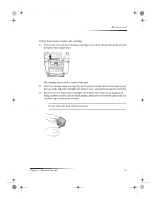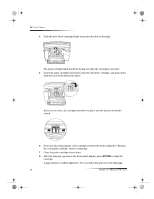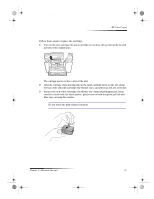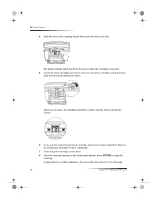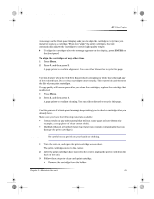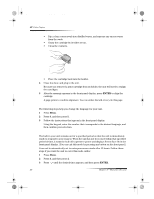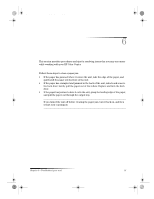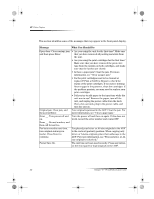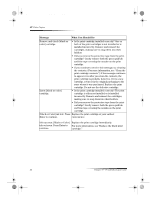HP Color Copier 190 HP Color Copier - (English) User Guide - Page 33
Align the print cartridges, Clean the print cartridges, Clean the print-cartridge contacts - installation
 |
View all HP Color Copier 190 manuals
Add to My Manuals
Save this manual to your list of manuals |
Page 33 highlights
Cam.book Page 29 Friday, February 25, 2000 11:32 AM HP Color Copier Align the print cartridges A message on the front-panel display asks you to align the cartridges every time you install or replace a cartridge. When you “align” the print cartridges, the unit automatically adjusts the cartridges to ensure high-quality output. ` To align the cartridges after the message appears on the display, press ENTER on the front panel. To align the cartridges at any other time 1 Press Menu. 2 Press 3, and then press 2. A page prints to confirm alignment. You can either discard or recycle this page. Clean the print cartridges Use this feature when the Self-Test Report shows streaking or white lines through any of the colored bars. Do not clean cartridges unnecessarily. This wastes ink and shortens the life of your print cartridges. If copy quality still seems poor after you clean the cartridges, replace the cartridge that is affected. 1 Press Menu. 2 Press 3, and then press 1. A page prints to confirm cleaning. You can either discard or recycle this page. Clean the print-cartridge contacts Use this process if a front-panel message keeps asking you to check a cartridge after you already have. Make sure you have the following materials available: • Cotton swabs or any soft material that will not come apart or leave fibers (for example, a scrap piece of clean cotton cloth). • Distilled, filtered, or bottled water (tap water may contain contaminants that can damage the print cartridges). CAUTION Be careful not to get ink on your hands or clothing. 1 Turn the unit on, and open the print-cartridge access door. The print cartridges move to the center. 2 After the print cartridges have moved to the center, unplug the power cord from the back of the unit. 3 Follow these steps to clean each print cartridge. • Remove the cartridge from the holder. Chapter 5—Maintain the unit 29