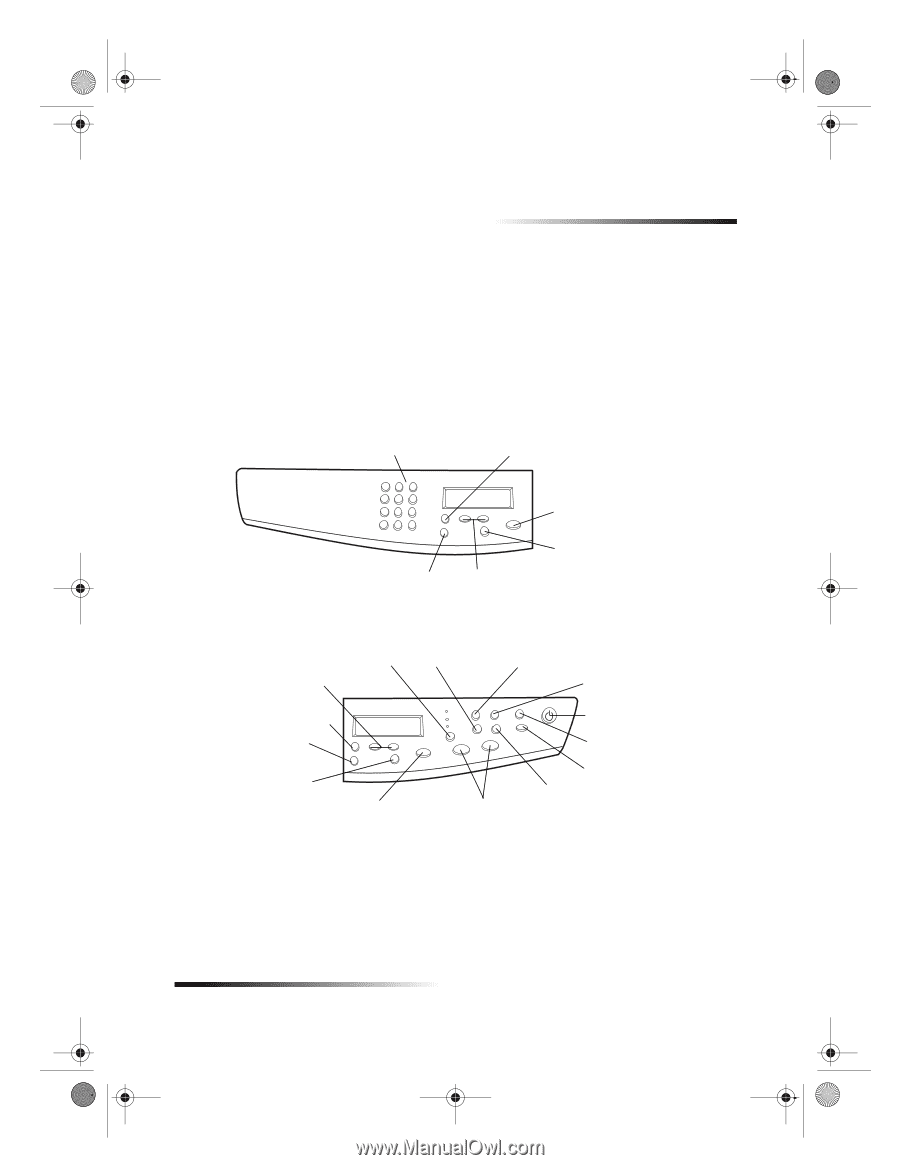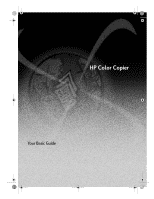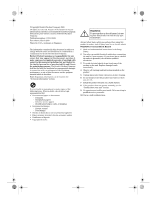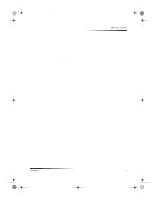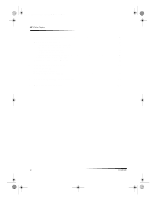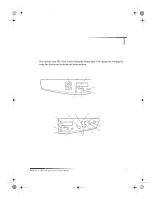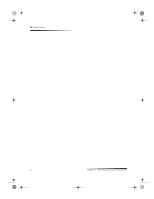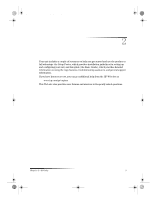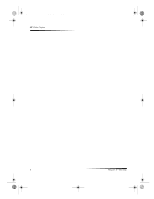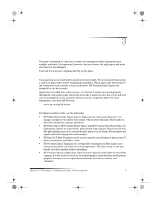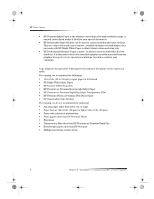HP Color Copier 190 HP Color Copier - (English) User Guide - Page 5
Review your unit's front panel - color copiers
 |
View all HP Color Copier 190 manuals
Add to My Manuals
Save this manual to your list of manuals |
Page 5 highlights
Cam.book Page 1 Friday, February 25, 2000 11:32 AM 1 Review your unit's front panel You operate your HP Color Copier using the front panel. You change the settings by using the front-panel buttons and menu system. Left side of front panel Use keypad to enter the number of copies or reduction/enlargement percentages. Access various copy settings. Select or save displayed entry. Stop job, or exit menu. Lighten or darken a copy. Scroll through copy-setting options. Right side of front panel Set copy quality. Select paper type. Set the number of copies. Scroll through copy-setting options. Access various copy settings. Select reduction/ enlargement features. Turn unit on/off. Select or save displayed entry. Lighten or darken a copy. Stop job, or exit menu. Start copy. Enlarge or reduce original to fit on one page. Set Photo Mode. Access special copy features, such as Clone or Poster. Chapter 1—Review your unit’s front panel 1