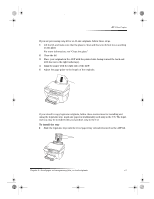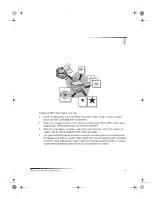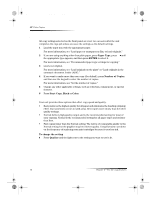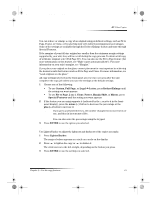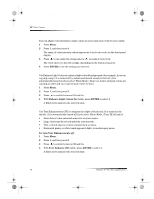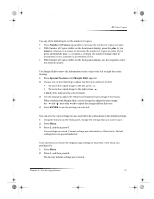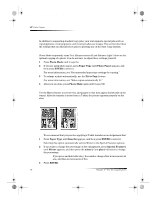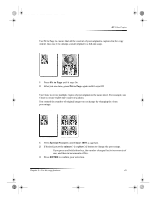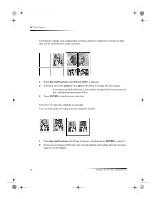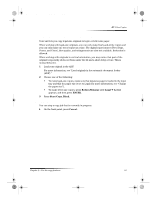HP Color Copier 190 HP Color Copier - (English) User Guide - Page 20
Change color intensity, Enhance light colors, Enhance text
 |
View all HP Color Copier 190 manuals
Add to My Manuals
Save this manual to your list of manuals |
Page 20 highlights
Cam.book Page 16 Friday, February 25, 2000 11:32 AM HP Color Copier Change color intensity You can adjust color intensity to make colors on your copy more vivid or more subtle. 1 Press Menu. 2 Press 1, and then press 4. The range of color intensity values appears as a circle on a scale on the front-panel display. 3 Press to use make the image paler or to make it more vivid. The circle moves to the left or right, depending on the button you press. 4 Press ENTER to use the setting you selected. Enhance light colors Use Enhance Light Colors to enhance light-colored backgrounds (for example, if you are copying a map). It is turned off by default and should usually be left off. (It is automatically turned on if you select Photo Mode.) However, turn it on if pale colors are copying as white and you want the pale colors to show. 1 Press Menu. 2 Press 1, and then press 3. 3 Press to switch between Off and On. 4 With Enhance Light Colors On visible, press ENTER to select it. A filled circle indicates the selected state. Enhance text Use Text Enhancements (TE) to sharpen the edges of black text. It is turned on by default. (It is automatically turned off if you select Photo Mode.) Turn TE off only if: • Stray dots of color surround some text on your copies. • Large, black typefaces look splotchy (not smooth). • Thin, colored objects or lines contain black sections. • Horizontal grainy or white bands appear in light- to medium-gray areas. To turn Text Enhancements off 1 Press Menu. 2 Press 1, and then press 2. 3 Press to switch between Off and On. 4 With Text Enhance Off visible, press ENTER to select it. A filled circle indicates the selected state. 16 Chapter 4—Use the copy features