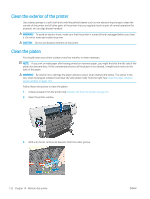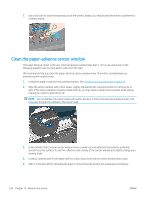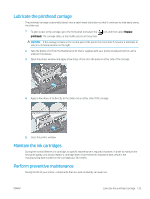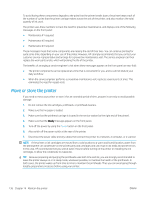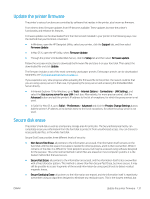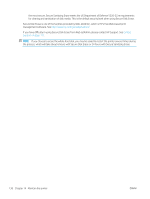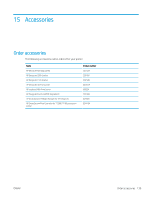HP DesignJet T7200 Using Your Printer - Page 142
Clean the paper-advance sensor window
 |
View all HP DesignJet T7200 manuals
Add to My Manuals
Save this manual to your list of manuals |
Page 142 highlights
7. Use a dry cloth to clean the exposed part of the wheels. Ideally, you should clean the entire circumference of these wheels. Clean the paper-advance sensor window The paper advance sensor is the very small rectangular window (less than 1 cm² in size and shown in the following graphic) near the sixth platen roller from the right. HP recommends that you clean the paper-advance sensor window every 10 months, and whenever you experience print-quality issues. 1. Unload the paper using the front-panel procedure. See Unload a roll from the printer on page 29. 2. Wipe the sensor window with cotton swabs, slightly dampened with isopropyl alcohol, to remove ink or dust. If the sensor window is heavily coated with ink, you may need to apply some pressure while wiping, helping the cotton to absorb the ink. NOTE: Do not dampen the cotton swabs with water, because it does not evaporate quickly enough, and may pass through the window to the sensor itself. 3. Under ambient light, a clean sensor window shows a violet-colored reflection that extends uniformly across the entire surface. To see this reflection, look closely at the sensor window and slightly change your viewing angle. 4. Continue cleaning with fresh swabs until the cotton stays clean and the sensor window looks clean. 5. Wait 3-4 minutes before reloading the paper to ensure that the alcohol has evaporated completely. 134 Chapter 14 Maintain the printer ENWW