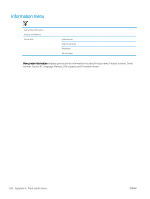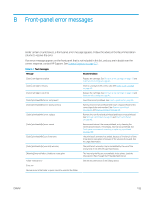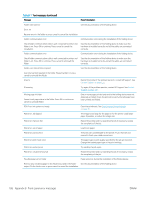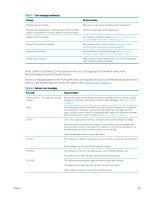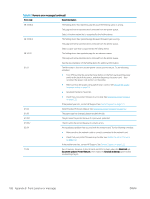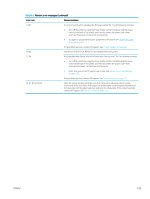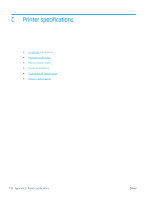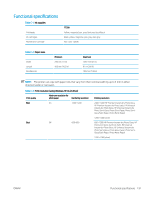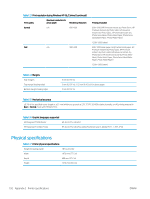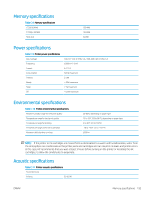HP DesignJet T7200 Using Your Printer - Page 197
Table B-2, The Resource Area is full. Please use the Hard Disk Recovery utility.
 |
View all HP DesignJet T7200 manuals
Add to My Manuals
Save this manual to your list of manuals |
Page 197 highlights
Table B-2 Numeric error messages (continued) Error code Recommendation 74.01 An error occurred when uploading the firmware update file. Try the following remedies: ● Turn off the printer by using the Power button on the front panel and the power switch at the back of the printer, and then disconnect the power cord-then reconnect the power cord and turn on the printer. ● Try again to upload the firmware update file to the printer. See Update the printer firmware on page 137. If the problem persists, contact HP Support. See Contact Support on page 171. 76.03 The Resource Area is full. Please use the Hard Disk Recovery utility. 77.04 An Embedded Web Server internal software error has occurred. Try the following remedies: ● Turn off the printer by using the Power button on the front panel and the power switch at the back of the printer, and then disconnect the power cord-then reconnect the power cord and turn on the printer. ● Check that your printer firmware is up to date. See Update the printer firmware on page 137. If the problem persists, contact HP Support. See Contact Support on page 171. 81.01, 81.03, 86.01 Open the printer window and make sure that there are no obstacles restricting the movement of the drive roller. If the paper has jammed and is restricting the movement of the drive roller, lift the paper load lever and clear the obstruction. If the problem persists, contact HP Support. See Contact Support on page 171. ENWW 189