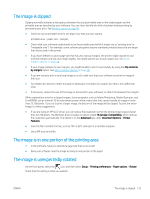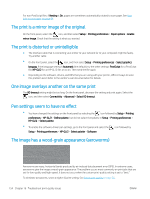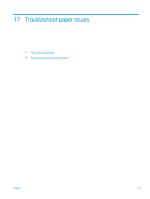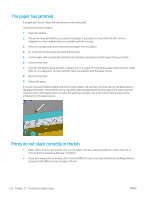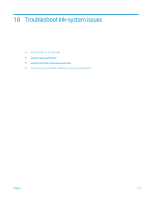HP DesignJet T7200 Using Your Printer - Page 166
Cannot insert an ink cartridge, Cannot insert a printhead, Cannot insert the maintenance cartridge,
 |
View all HP DesignJet T7200 manuals
Add to My Manuals
Save this manual to your list of manuals |
Page 166 highlights
Cannot insert an ink cartridge 1. Check that you have the correct type of cartridge (model number). 2. Check that the colored label on the cartridge is the same color as the label on the slot. 3. Check that the cartridge is correctly oriented, the arrow on the front of the ink cartridge should face upwards. CAUTION: Never clean inside the ink cartridge slots. Cannot insert a printhead 1. Check that you have the correct type of printhead (model number). 2. Check that you have removed the protective caps and the clear protective tape from the printhead. 3. Check that the colored label on the printhead is the same color as the label on the slot. 4. Check that the printhead is correctly oriented (compare with the others). 5. Check that you have closed and latched the printhead cover. Cannot insert the maintenance cartridge Check that the maintenance cartridge is of the correct type and correctly oriented. Front panel recommends reseating or replacing a printhead 1. Remove the printhead and check that its protective film has been removed. 2. Clean the electrical connections between the printhead and the carriage. See Clean the electrical connections on a printhead on page 51. 3. Reinsert the printhead into the carriage and check the front panel message. 4. If the problem persists, insert a new printhead. 158 Chapter 18 Troubleshoot ink-system issues ENWW