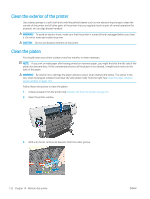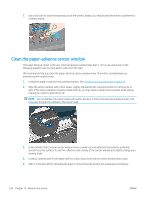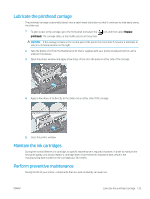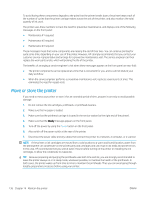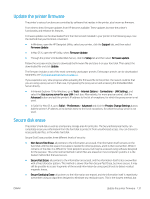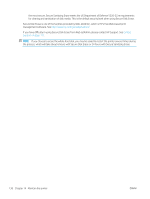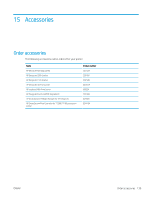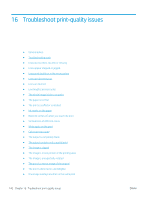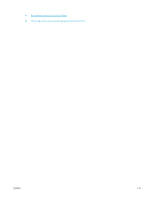HP DesignJet T7200 Using Your Printer - Page 144
Move or store the printer, button on the front panel.
 |
View all HP DesignJet T7200 manuals
Add to My Manuals
Save this manual to your list of manuals |
Page 144 highlights
To avoid having these components degrade to the point that the printer breaks down, the printer keeps track of the number of cycles that the printer carriage makes across the axis of the printer, and also monitors the total quantity of ink used. The printer uses these numbers to track the need for preventive maintenance, and displays one of the following messages on the front panel: ● Maintenance #1 required ● Maintenance #2 required ● Maintenance #3 required These messages mean that some components are nearing the end of their lives. You can continue printing for quite some time, depending on your use of the printer. However, HP strongly recommends that you contact your customer service representative and arrange for a preventive maintenance visit. The service engineer can then replace the worn parts onsite, which will prolong the life of the printer. The benefits of arranging a service engineer's visit when these messages appear on the front panel are two-fold: ● The printer components can be replaced at a time that is convenient for you, and so will not disturb your daily workflow. ● When the service engineer performs a preventive maintenance visit, replaces several parts at once. This eliminates the need for repeat visits. Move or store the printer If you need to move your printer or store it for an extended period of time, prepare it correctly to avoid possible damage. 1. Do not remove the ink cartridges, printheads, or printhead cleaners. 2. Make sure that no paper is loaded. 3. Make sure that the printhead carriage is located in the service station (at the right end of the printer). 4. Make sure that the Ready message appears on the front panel. 5. Turn off the power by using the Power button on the front panel. 6. Also switch off the power switch at the rear of the printer. 7. Disconnect the power cable and any cables that connect the printer to a network, a computer, or a scanner. NOTE: If the printer or ink cartridges are moved from a cold location to a warm and humid location, water from the atmosphere can condensate on the printer parts and cartridges and can result in ink leaks and printer errors. In this case, HP recommends that you wait at least 3 hours before turning on the printer or installing the ink cartridges, to allow the condensate to evaporate. TIP: Because preparing and purging the printheads uses both time and ink, you are strongly recommended to leave the printer always on or in sleep mode, whenever possible, to maintain the health of the printheads. In both cases, the printer wakes up from time to time to maintain the printheads. Thus you can avoid going through lengthy preparation processes before using your printer. 136 Chapter 14 Maintain the printer ENWW