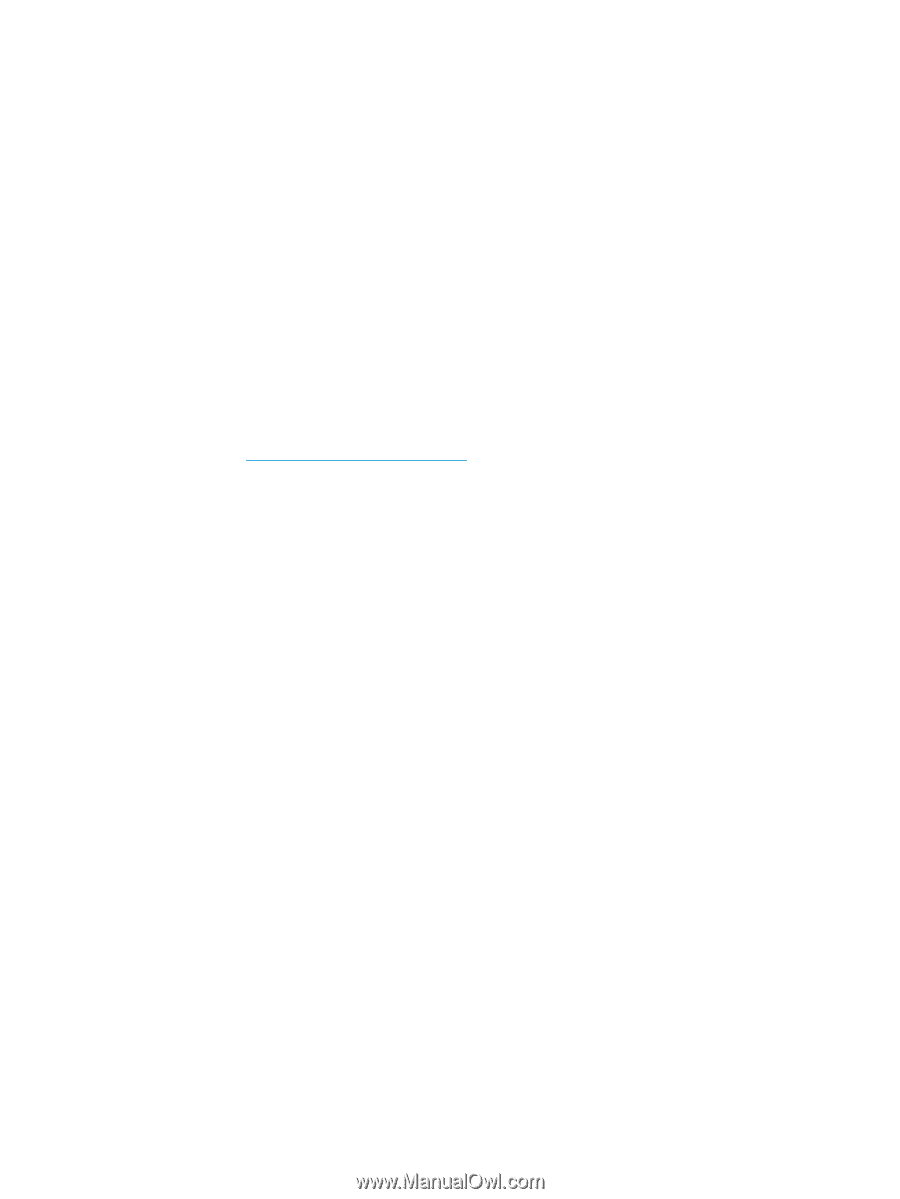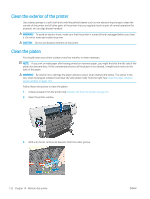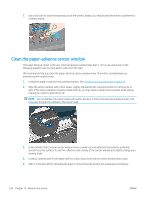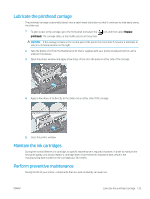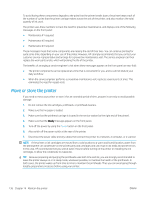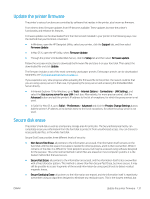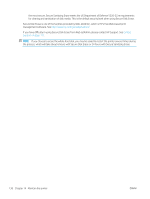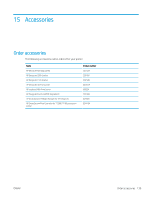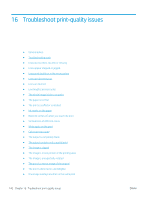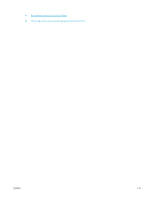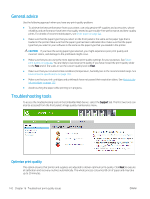HP DesignJet T7200 Using Your Printer - Page 145
Update the printer firmware, Secure disk erase, In Mac OS X, open the HP Utility, select
 |
View all HP DesignJet T7200 manuals
Add to My Manuals
Save this manual to your list of manuals |
Page 145 highlights
Update the printer firmware The printer's various functions are controlled by software that resides in the printer, also known as firmware. From time to time, firmware updates from HP become available. These updates increase the printer's functionality and enhance its features. Firmware updates can be downloaded from the Internet and installed in your printer in the following ways. Use the method that you find most convenient. ● In Windows, open the HP DesignJet Utility, select your printer, click the Support tab, and then select Firmware Update. ● In Mac OS X, open the HP Utility, select Firmware Update. ● Through the printer's Embedded Web Server, click the Setup tab and then select Firmware update. Follow the onscreen instructions to download the firmware file and store it on your hard disk. Then select the downloaded file and click Update. The firmware includes a set of the most commonly used paper presets. Extra paper presets can be downloaded separately; see Download paper presets on page 31. If you experience very slow progress while uploading the firmware file to the printer, the reason could be that you are using a proxy server. In that case, try bypassing the proxy server and accessing the Embedded Web Server directly. ● In Internet Explorer 10 for Windows, go to Tools > Internet Options > Connections > LAN Settings, and select the Use a proxy server for your LAN check box. Alternatively, for more precise control, click the Advanced button and add the printer's IP address to the list of exceptions, for which the proxy server is not used. ● In Safari for Mac OS X, go to Safari > Preferences > Advanced and click the Proxies: Change Settings button. Add the printer's IP address or its domain name to the list of exceptions, for which the proxy server is not used. Secure disk erase The printer's hard disk is used as a temporary storage area for print jobs. The Secure Disk Erase facility can completely erase your information from the hard disk to protect it from unauthorized access. You can choose to erase particular files, or the whole hard disk. Secure Disk Erase provides three different levels of security: ● Non-Secure Fast Erase: all pointers to the information are erased. The information itself remains on the hard disk until the disk space it occupies is needed for other purposes, and it is then overwritten. While it remains on the disk, it is difficult for most people to access, but may be accessed using software designed for the purpose. This is the normal method in which files are erased on most computer systems; it is the fastest method but the least secure. ● Secure Fast Erase: all pointers to the information are erased, and the information itself is also overwritten with a fixed character pattern. This method is slower than Non-Secure Fast Erase, but more secure. It may still be possible to access fragments of the erased information by using special tools to detect residual magnetic traces. ● Secure Sanitizing Erase: all pointers to the information are erased, and the information itself is repetitively overwritten using an algorithm designed to eliminate any residual traces. This is the slowest method, but ENWW Update the printer firmware 137