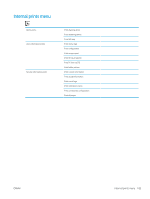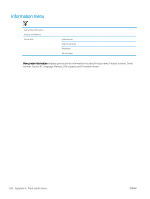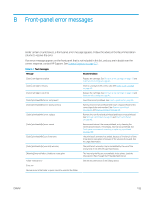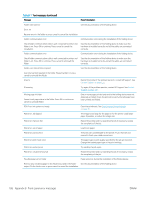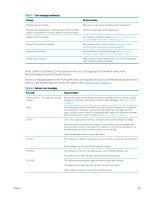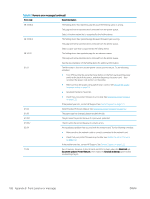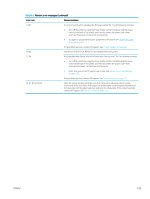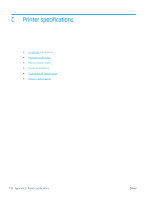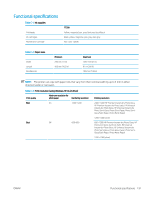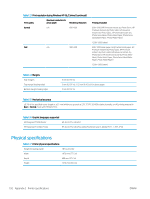HP DesignJet T7200 Using Your Printer - Page 195
included in this list, turn off the printer and then turn
 |
View all HP DesignJet T7200 manuals
Add to My Manuals
Save this manual to your list of manuals |
Page 195 highlights
Table B-1 Text messages (continued) Message Possible paper jam in folder Remove any remaining paper in the folder input and in the folder output. Fix the folder error or press cancel to uninstall the folder. Replace [color] ink cartridge Replace faulty [color] ink cartridge Reseat [color] cartridge Update: failed. Invalid file Recommendation Paper jam error during the installation of the folding device. See the documentation of the folding device. The cartridge is out of ink; replace it. See Remove an ink cartridge on page 43 and Insert an ink cartridge on page 45. The cartridge is faulty; replace it. See Remove an ink cartridge on page 43 and Insert an ink cartridge on page 45. Remove and reinsert the same cartridge. See Remove an ink cartridge on page 43 and Insert an ink cartridge on page 45. Make sure that you have selected the correct firmware update file. Then try again to perform the update. Under certain circumstances, a front-panel numeric error message appears. Follow the advice in the Recommendation column to resolve the error. If an error message appears on the front panel that is not included in this list, turn off the printer and then turn it back on. If the problem persists, contact HP Support. See Contact Support on page 171 Table B-2 Numeric error messages Error code Recommendation 26.n.01 (where n = the subject ink cartridge number) Remove the subject ink cartridge and reinstall it in the printer. If the error persists, replace the subject ink cartridge. If the problem persists, contact HP Support. See Contact Support on page 171. 29.01 The maintenance cartridge is not inserted correctly. Open the maintenance cartridge door on the right side of the printer, make sure that the maintenance cartridge is correctly seated, and then close the door. If the problem persists, replace the maintenance cartridge. If the problem persists, contact HP Support. See Contact Support on page 171. 38.1:07 One or more pages printed and sent to the folding device were not detected as folded. When the printer starts printing a new page, it checks whether the previous pages have been processed correctly. If their status is not reported correctly by the folding device, the printer assumes they were folded because no error was reported. 38.10:01 Check that all pages have been printed and folded. The folding device rejects the job because its tray is full and no more pages can be stored in it. 38.10:08 38.10:08.1 Remove pages from the tray so that printing can continue. The folding device has rejected a page because it cannot handle that paper size. This page will not be reprinted and is removed from the printer queue. The folding device has rejected a page because the folding style is wrong. This page will not be reprinted and is removed from the printer queue. Select a folding style that is supported by the folding device. ENWW 187