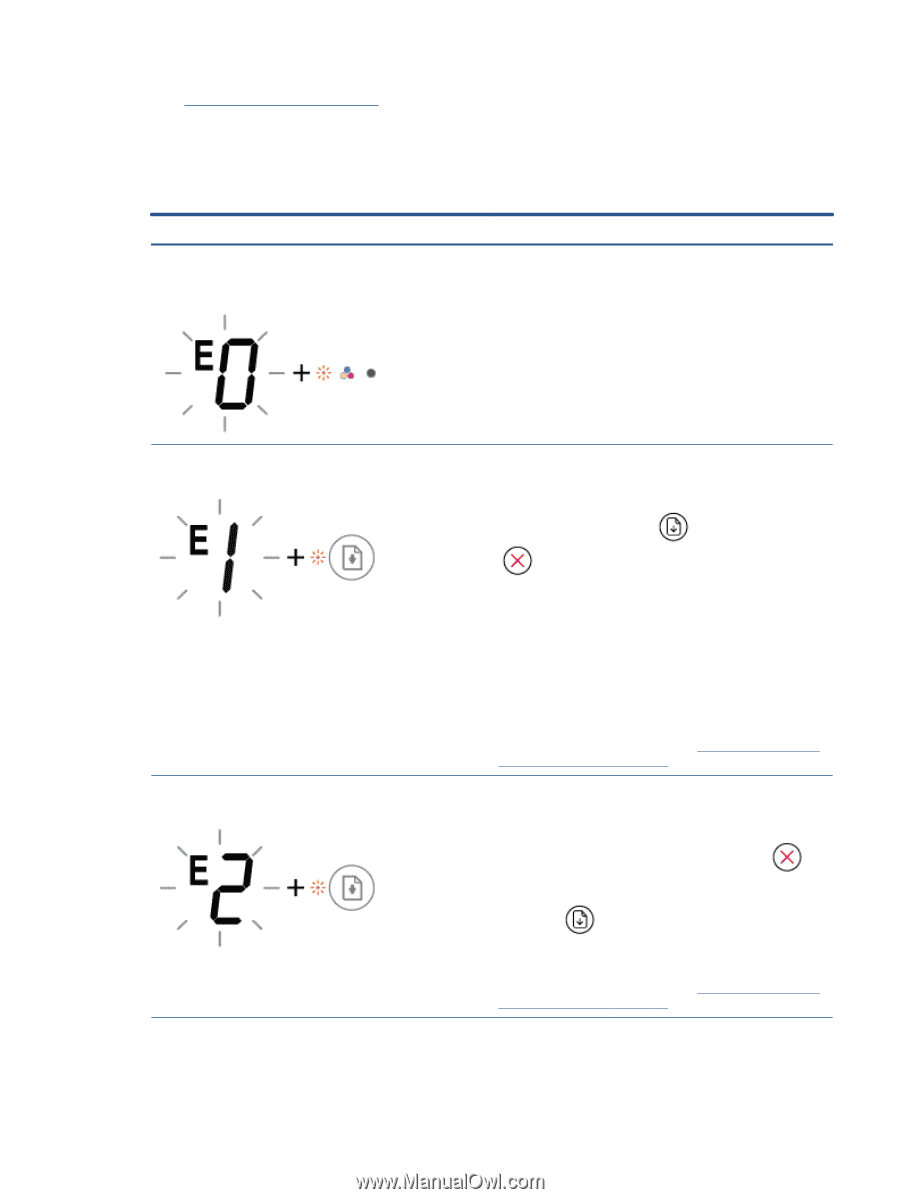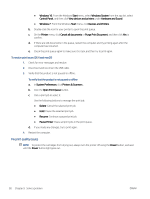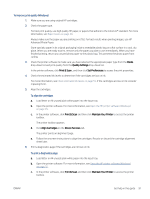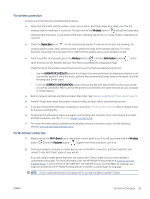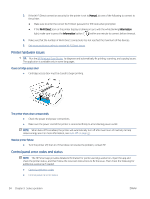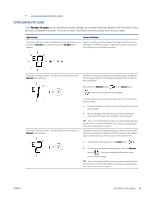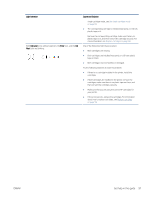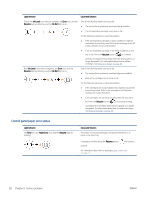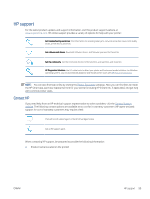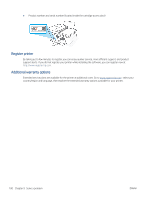HP DeskJet Plus 4100 User Guide - Page 101
Control panel error codes, Control panel paper error status
 |
View all HP DeskJet Plus 4100 manuals
Add to My Manuals
Save this manual to your list of manuals |
Page 101 highlights
● Control panel paper error status Control panel error codes If the Number of copies icon on the printer display changes to a number, blinking together with the letter E at the left side, it indicates the printer is in an error state. The letter E and the number work as error codes. Light behavior Cause and Solution The letter E and the number 0 are blinking. At the same time, one or There is a problem with the indicated cartridges. Check for an error both of the Ink Level icons are blinking and the Ink Alert light is message in the HP Smart app or in the printer software and resolve blinking. it by following the on-screen instructions. The letter E and the number 1 are blinking. At the same time, the Resume light is blinking. The printer receives a printing job, starts feeding paper, and detects that the paper width for the printing job is bigger than the width of the loaded paper. Press either the Resume button ( ) or the Cancel button ( ) to cancel the printing job and eject paper. The letter E and the number 2 are blinking. At the same time, the Resume light is blinking. To avoid the paper size mismatch problem, do one of the following before printing. ● Change the paper size setting for the printing job to match the paper loaded. ● Remove all paper from the input tray, and then load paper that matches the paper size setting for the printing job. TIP: You can change the default paper size automatically detected by the printer. For more information, see Change the default paper size detected by printer on page 19. The printer receives a multipage printing job, detects that the paper length for the printing job does not match the length of the loaded paper, and then prints out the first page of the job with errors. ● To cancel the printing job, press the Cancel button ( ). ● To continue printing the remaining pages, press the Resume button ( ). The remaining pages will have the same errors as the first page. TIP: You can change the default paper size automatically detected by the printer. For more information, see Change the default paper size detected by printer on page 19. ENWW Get help in this guide 95