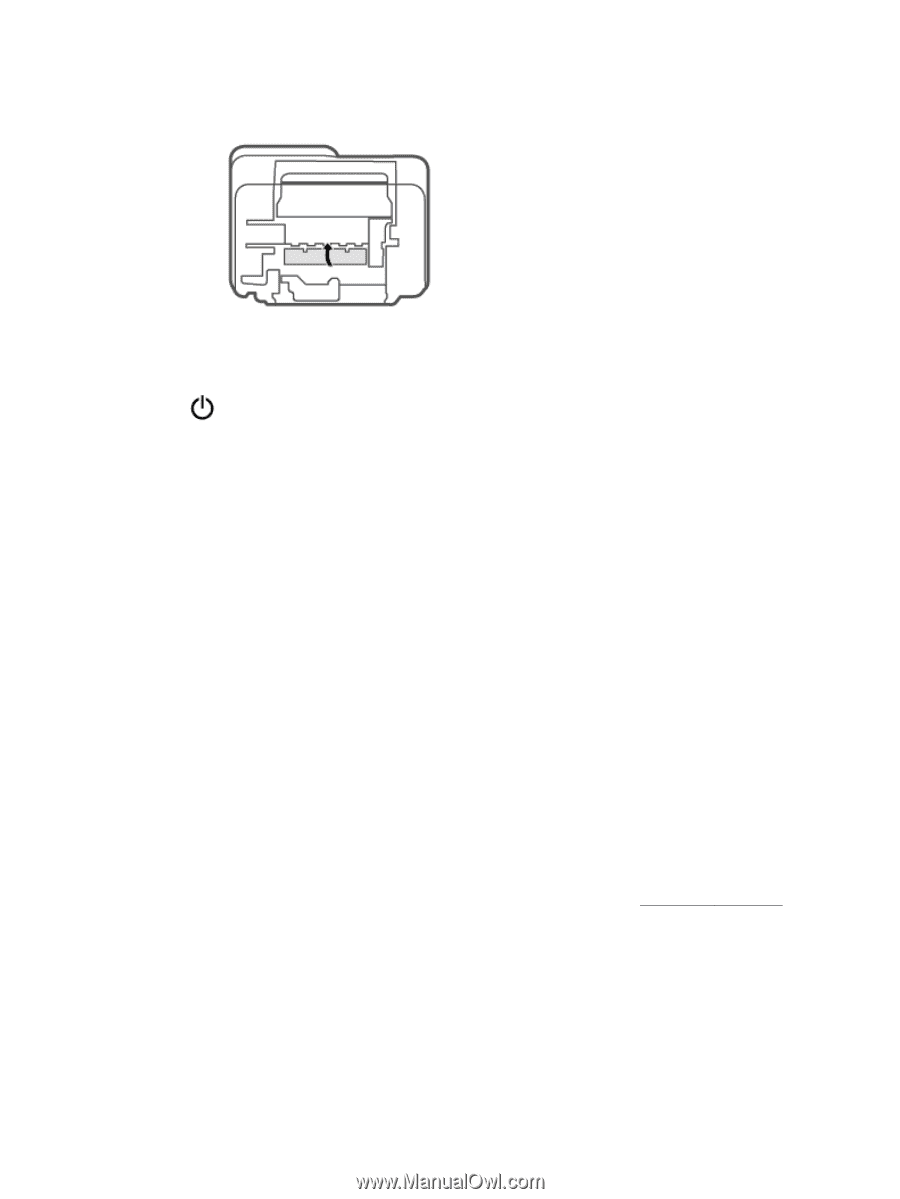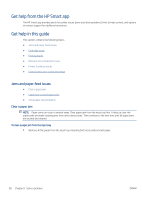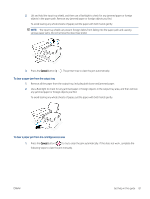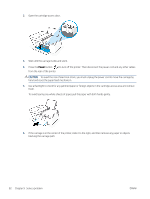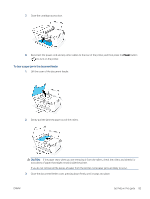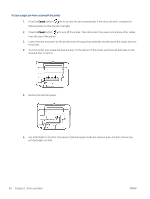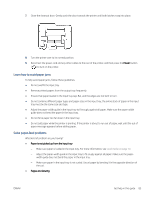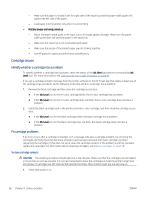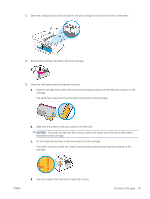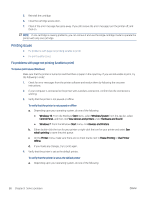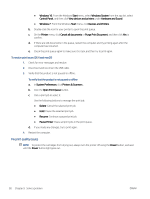HP DeskJet Plus 4100 User Guide - Page 91
Learn how to avoid paper jams, Solve paper-feed problems, What kind of problem are you having?
 |
View all HP DeskJet Plus 4100 manuals
Add to My Manuals
Save this manual to your list of manuals |
Page 91 highlights
7. Close the cleanout door. Gently push the door towards the printer until both latches snap into place. 8. Turn the printer over to its normal position. 9. Reconnect the power cord and any other cables to the rear of the printer, and then press the Power button ( ) to turn on the printer. Learn how to avoid paper jams To help avoid paper jams, follow these guidelines. ● Do not overfill the input tray. ● Remove printed papers from the output tray frequently. ● Ensure that paper loaded in the input tray lays flat, and the edges are not bent or torn. ● Do not combine different paper types and paper sizes in the input tray; the entire stack of paper in the input tray must be the same size and type. ● Adjust the paper-width guide in the input tray to fit snugly against all paper. Make sure the paper-width guide does not bend the paper in the input tray. ● Do not force paper too far down in the input tray. ● Do not add paper while the printer is printing. If the printer is about to run out of paper, wait until the out of paper message appears before adding paper. Solve paper-feed problems What kind of problem are you having? ● Paper is not picked up from the input tray - Make sure paper is loaded in the input tray. For more information, see Load media on page 12. - Adjust the paper-width guide in the input tray to fit snugly against all paper. Make sure the paper- width guide does not bend the paper in the input tray. - Make sure paper in the input tray is not curled. Uncurl paper by bending it in the opposite direction of the curl. ● Pages are skewing ENWW Get help in this guide 85