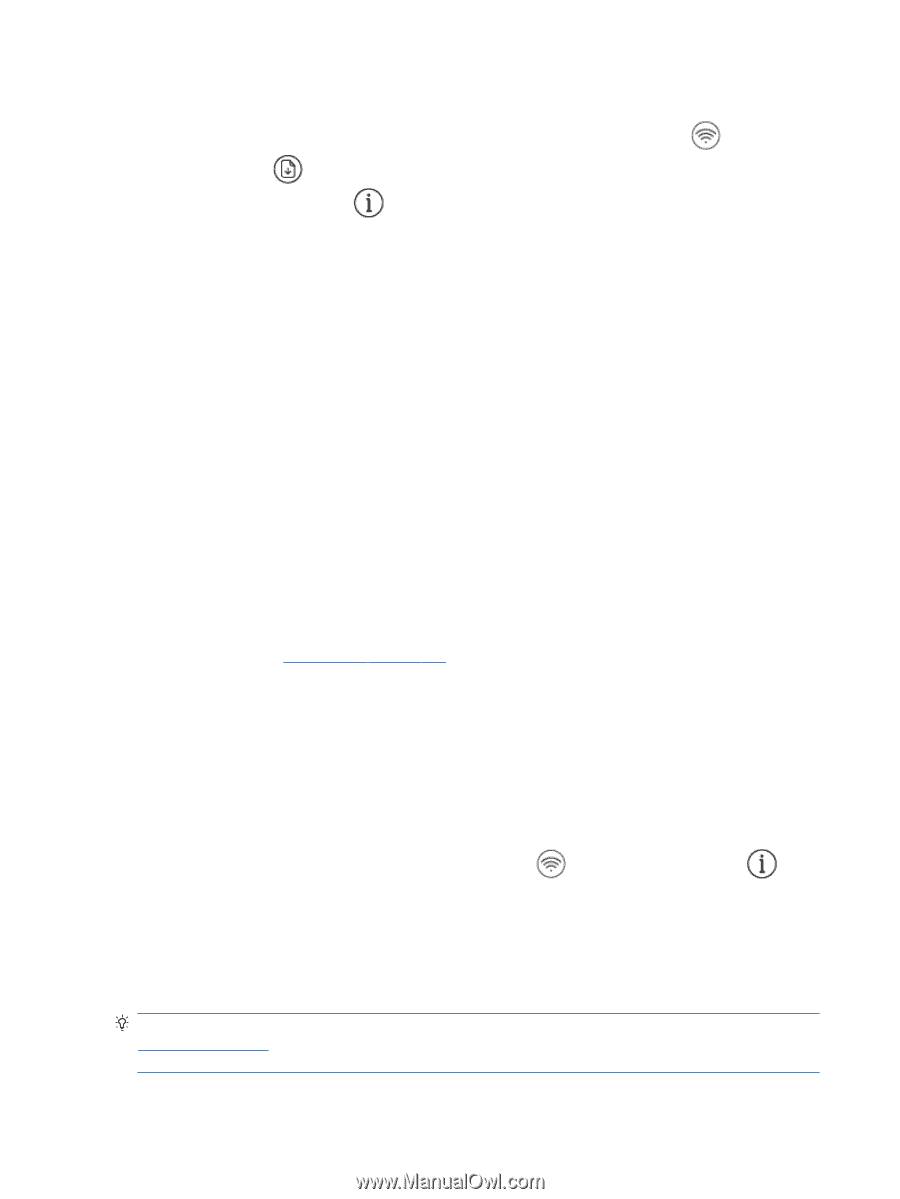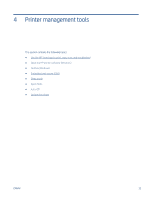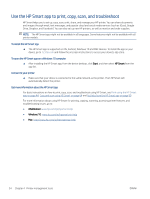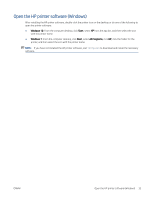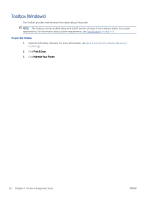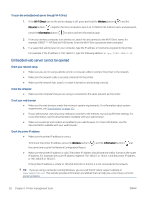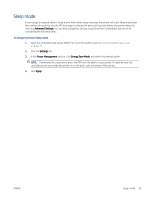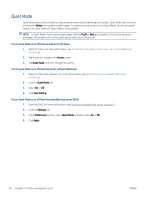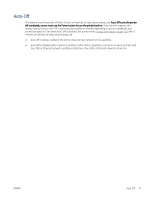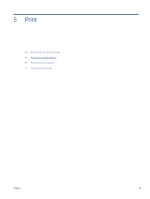HP DeskJet Plus 4100 User Guide - Page 44
Embedded web server cannot be opened, Wi-Fi Direct, Wireless, Resume, Information
 |
View all HP DeskJet Plus 4100 manuals
Add to My Manuals
Save this manual to your list of manuals |
Page 44 highlights
To open the embedded web server through Wi-Fi Direct 1. If the Wi-Fi Direct icon on the printer display is off, press and hold the Wireless button ( ) and the Resume button ( ) together for three seconds to turn it on. To find the Wi-Fi Direct name and password, press the Information button ( ) to print a printer information page. 2. From your wireless computer, turn wireless on, search for and connect to the Wi-Fi Direct name, for example: DIRECT-**-HP DeskJet 4100 series. Enter the Wi-Fi Direct password when prompted. 3. In a supported web browser on your computer, type the IP address or hostname assigned to the printer. For example, if the IP address is 192.168.0.12, type the following address: http://192.168.0.12. Embedded web server cannot be opened Check your network setup ● Make sure you are not using a phone cord or a crossover cable to connect the printer to the network. ● Make sure the network cable is securely connected to the printer. ● Make sure the network hub, switch, or router is turned on and working correctly. Check the computer ● Make sure the computer that you are using is connected to the same network as the printer. Check your web browser ● Make sure the web browser meets the minimum system requirements. For information about system requirements, see Specifications on page 105. ● If your web browser uses any proxy settings to connect to the Internet, try turning off these settings. For more information, see the documentation available with your web browser. ● Make sure JavaScript and cookies are enabled in your web browser. For more information, see the documentation available with your web browser. Check the printer IP address ● Make sure the printer IP address is correct. To find out the printer IP address, press the Wireless button ( ) and the Information button ( ) at the same time to print the Network Configuration Report. ● Make sure the printer IP address is valid. The printer IP address should have the similar format as the router IP address. For example, the router IP address might be 192.168.0.1 or 10.0.0.1 and the printer IP address is 192.168.0.5 or 10.0.0.5. If the printer IP address is similar to 169.254.XXX.XXX or 0.0.0.0, it is not connected to the network. TIP: If you are using a computer running Windows, you can visit the HP online support website at www.support.hp.com. This website provides information and utilities that can help you correct many common printer problems. 38 Chapter 4 Printer management tools ENWW