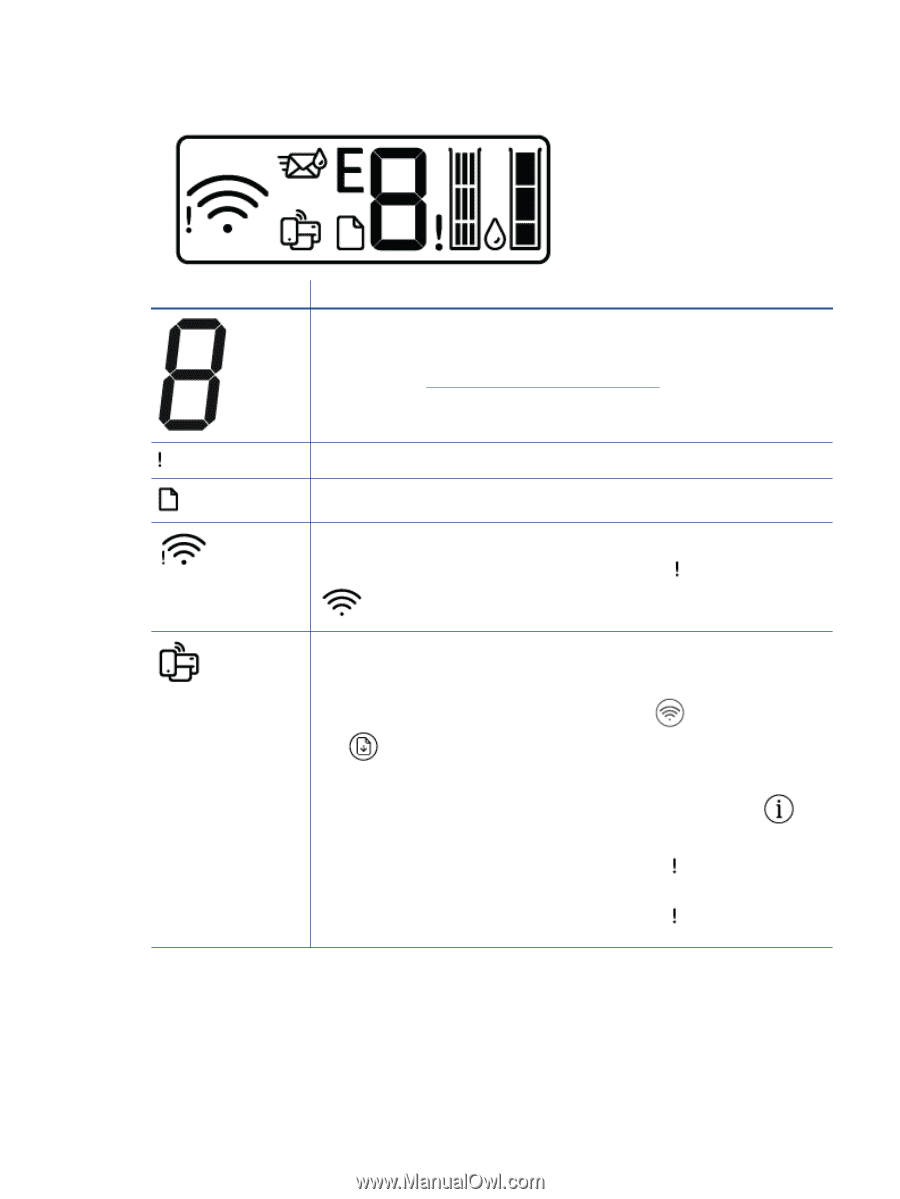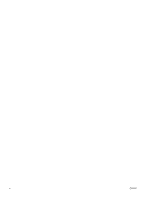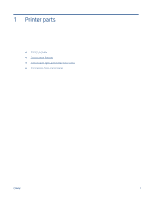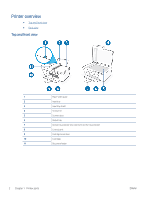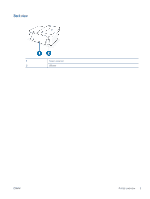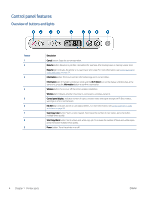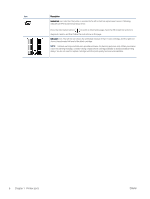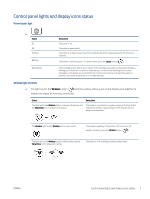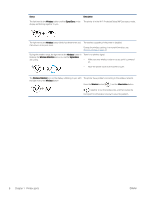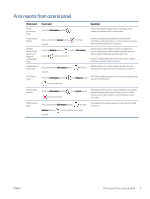HP DeskJet Plus 4100 User Guide - Page 11
Control panel display icons, Description, Number of copies, Error, Paper Error, Wireless - setup
 |
View all HP DeskJet Plus 4100 manuals
Add to My Manuals
Save this manual to your list of manuals |
Page 11 highlights
Control panel display icons Icon Description Number of copies icon: 1-digit counter showing the number of copies when you are copying documents. The maximum count is nine. When the letter E is displayed to the left side of the counter, it indicates the printer is in an error state. For more information, see Control panel error codes and status on page 94. Error icon: Indicates a warning or an error. Paper Error icon: Indicates a paper-related error. Wireless status icons: Show the status of a wireless connection. The wireless status icons consist of two icons, the Wireless Attention icon ( ) and the Signal Bars icon ( ). Wi-Fi Direct icon: Indicates the current Wi-Fi Direct status. ● If the Wi-Fi Direct icon is on, Wi-Fi Direct is ready for use. ● If the Wi-Fi Direct icon is off, press and hold the Wireless button ( ( ) together for three seconds to turn it on. ) and the Resume button ● If the Wi-Fi Direct icon is blinking in sync with the white blinking Information light, the Wi-Fi Protected Setup (WPS) push button mode is in progress. Press the Information button ( ) within two minutes to connect. ● If the Wi-Fi Direct icon is blinking fast in sync with the blinking Error ( ) icon for three seconds, and then stays on, Wi-Fi Direct has reached the maximum of five connections. ● If the Wi-Fi Direct icon is blinking fast in sync with the blinking Error ( ) icon for three seconds, and then turns off, Wi-Fi Direct is disabled by your network administrator. ENWW Control panel features 5