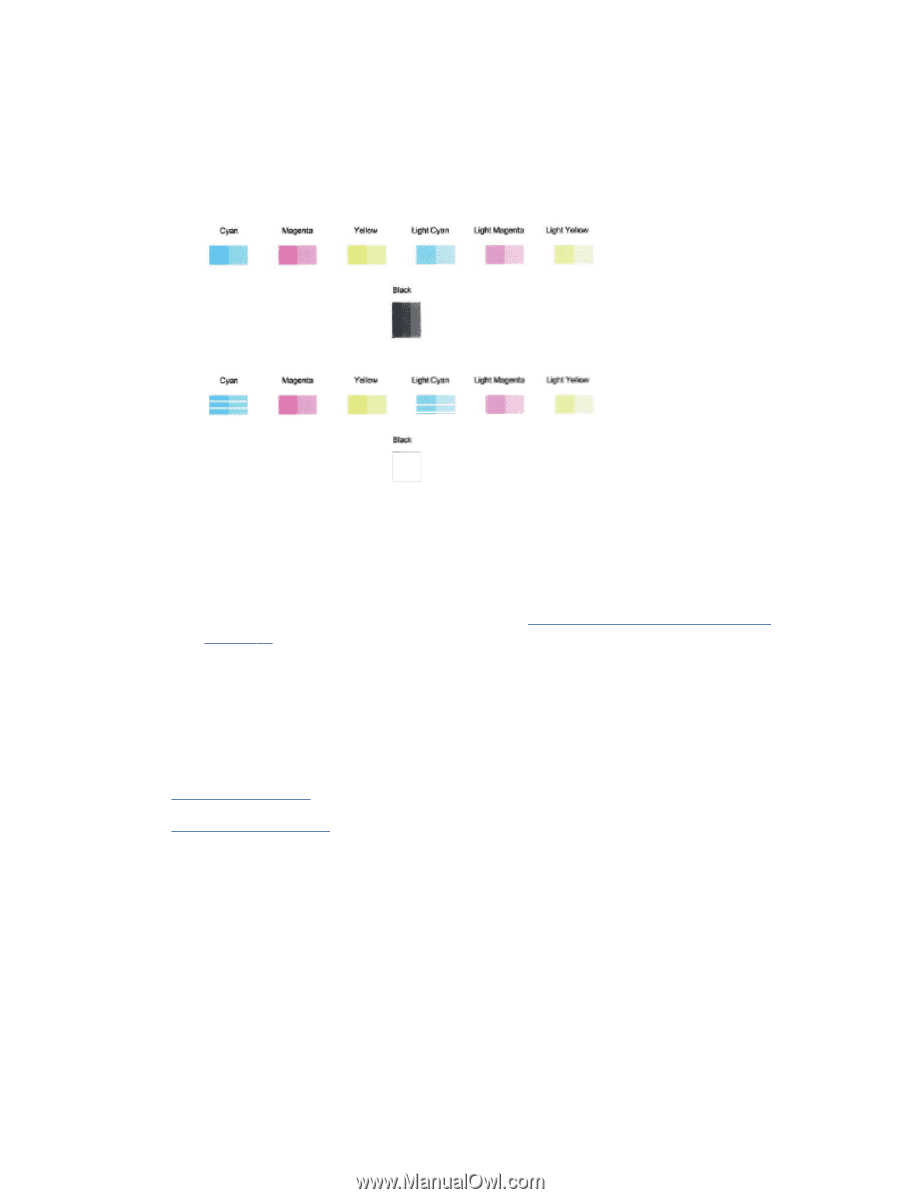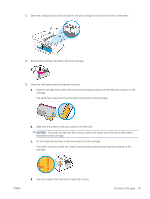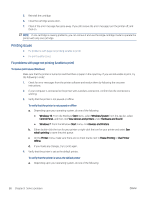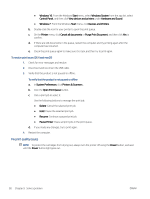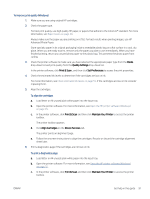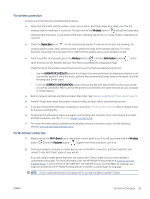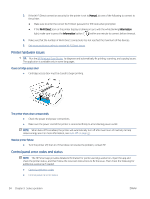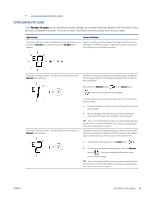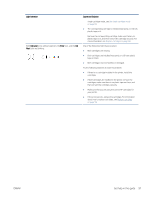HP DeskJet Plus 4100 User Guide - Page 98
Network and connection issues, Print Diagnostic Information, Device Reports, Print & Scan
 |
View all HP DeskJet Plus 4100 manuals
Add to My Manuals
Save this manual to your list of manuals |
Page 98 highlights
d. Click Print Diagnostic Information on the Device Reports tab to print a diagnostics page. e. Examine the color blocks on the diagnostics page. If any of the color blocks show white lines, are faded, or are missing completely, continue to the next step. Figure 9-1 Color blocks without defects Figure 9-2 Example of color blocks with defects 7. Clean the cartridges. To clean the cartridges a. Load letter or A4 unused plain white paper into the input tray. b. Open the printer software. For more information, see Open the HP printer software (Windows) on page 35. c. In the printer software, click Print & Scan and then click Maintain Your Printer to access the printer toolbox. d. Click Clean Cartridges on the Device Services tab. Follow the onscreen instructions. Network and connection issues ● Fix wireless connection ● Fix Wi-Fi Direct connection 92 Chapter 9 Solve a problem ENWW