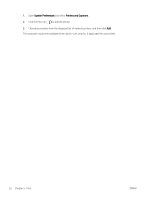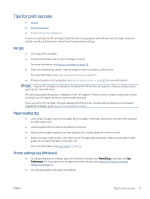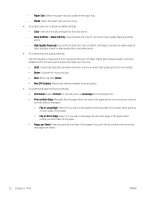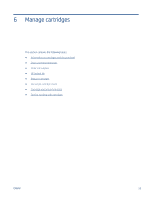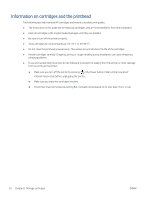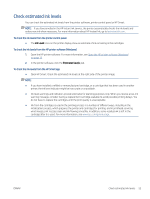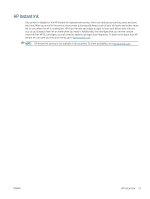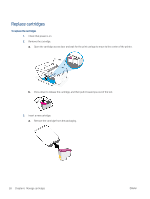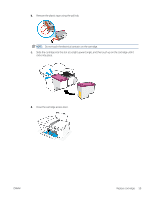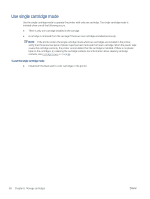HP DeskJet Plus 4100 User Guide - Page 61
Check estimated ink levels, warning message
 |
View all HP DeskJet Plus 4100 manuals
Add to My Manuals
Save this manual to your list of manuals |
Page 61 highlights
Check estimated ink levels You can check the estimated ink levels from the printer software, printer control panel or HP Smart. NOTE: If you have enrolled in the HP Instant Ink service, the printer automatically checks the ink levels and orders new ink when necessary. For more information about HP Instant Ink, go to hpinstantink.com. To check the ink levels from the printer control panel ● The Ink Level icons on the printer display show an estimate of ink remaining in the cartridges. To check the ink levels from the HP printer software (Windows) 1. Open the HP printer software. For more information, see Open the HP printer software (Windows) on page 35. 2. In the printer software, click the Estimated Levels tab. To check the ink levels from the HP Smart app ● Open HP Smart. Check the estimated ink levels at the right side of the printer image. NOTE: ● If you have installed a refilled or remanufactured cartridge, or a cartridge that has been used in another printer, the ink level indicator might be inaccurate or unavailable. ● Ink level warnings and indicators provide estimates for planning purposes only. When you receive a low-ink warning message, consider having a replacement cartridge available to avoid possible printing delays. You do not have to replace the cartridges until the print quality is unacceptable. ● Ink from the cartridges is used in the printing process in a number of different ways, including in the initialization process, which prepares the printer and cartridges for printing, and in printhead servicing, which keeps print nozzles clear and ink flowing smoothly. In addition, some residual ink is left in the cartridge after it is used. For more information, see www.hp.com/go/inkusage. ENWW Check estimated ink levels 55