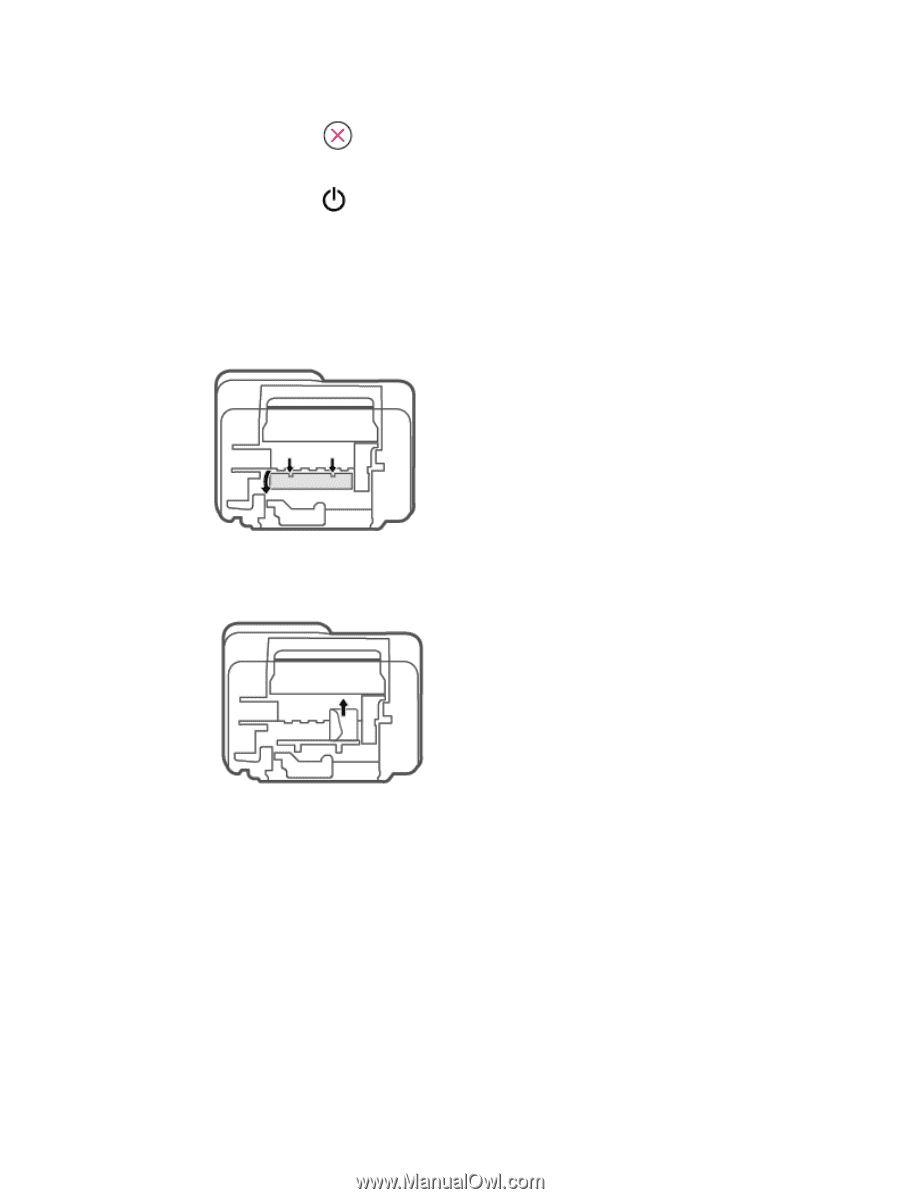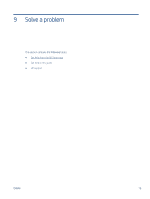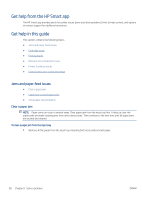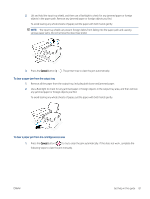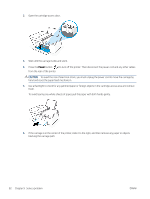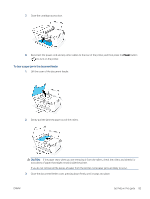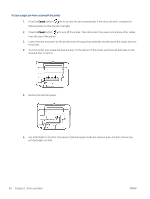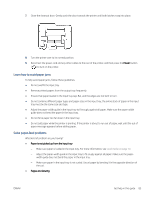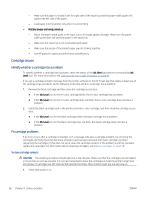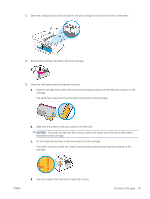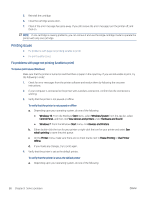HP DeskJet Plus 4100 User Guide - Page 90
Cancel, Power, To clear a paper jam from underneath the printer
 |
View all HP DeskJet Plus 4100 manuals
Add to My Manuals
Save this manual to your list of manuals |
Page 90 highlights
To clear a paper jam from underneath the printer 1. Press the Cancel button ( ) to try to clear the jam automatically. If this does not work, complete the following steps to clear the jam manually. 2. Press the Power button ( ) to turn off the printer. Then disconnect the power cord and any other cables from the rear of the printer. 3. Lower the input tray back into the printer, close the output tray extender, and then push the output tray into the printer. 4. Turn the printer over, locate the cleanout door on the bottom of the printer, and then pull both tabs on the cleanout door to open it. 5. Remove the jammed paper. 6. Use a flashlight to check for torn pieces of jammed paper inside the cleanout area, and then remove any jammed paper you find. 84 Chapter 9 Solve a problem ENWW