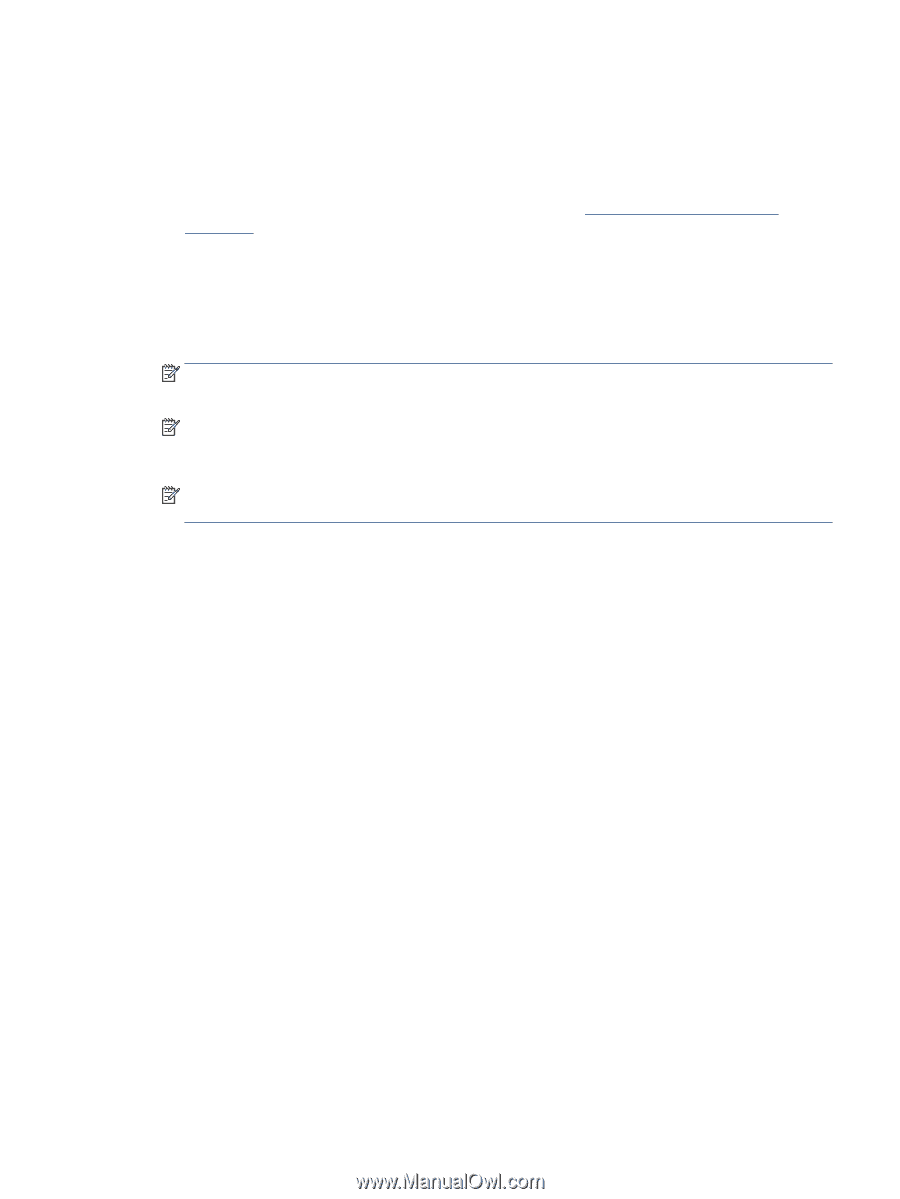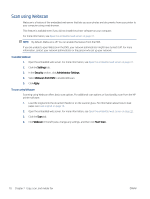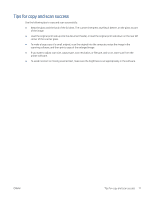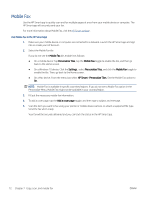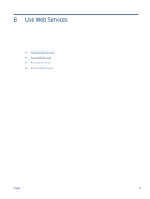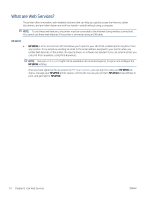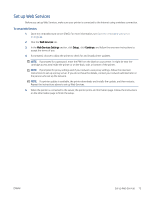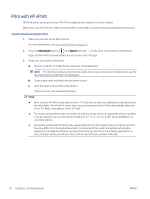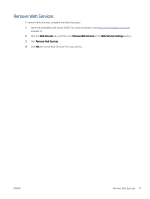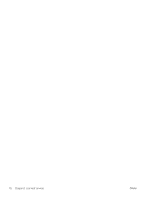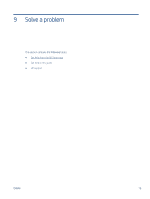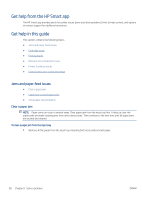HP DeskJet Plus 4100 User Guide - Page 81
Set up Web Services
 |
View all HP DeskJet Plus 4100 manuals
Add to My Manuals
Save this manual to your list of manuals |
Page 81 highlights
Set up Web Services Before you set up Web Services, make sure your printer is connected to the Internet using a wireless connection. To set up Web Services 1. Open the embedded web server (EWS). For more information, see Open the embedded web server on page 37. 2. Click the Web Services tab. 3. In the Web Services Settings section, click Setup , click Continue, and follow the onscreen instructions to accept the terms of use. 4. If prompted, choose to allow the printer to check for and install printer updates. NOTE: If prompted for a password, enter the PIN from the label on your printer. It might be near the cartridge access area inside the printer or on the back, side, or bottom of the printer. NOTE: If prompted for proxy settings and if your network uses proxy settings, follow the onscreen instructions to set up a proxy server. If you do not have the details, contact your network administrator or the person who set up the network. NOTE: If a printer update is available, the printer downloads and installs the update, and then restarts. Repeat the instructions above to set up Web Services. 5. When the printer is connected to the server, the printer prints an information page. Follow the instructions on the information page to finish the setup. ENWW Set up Web Services 75